To help you get started with Code On Time web application generator, we have created a series of videos covering several important topics. Note that some of the advanced features, such as modal forms and advanced search bar are not available in the free edition of Code On Time.
 Download a printable version.
Download a printable version.
Each topic has both a detailed article with text and pictures as well as YouTube video tutorials to fit your preferred style of learning.
All YouTube tutorials are available in 720p HD resolution – make sure to change the resolution using the Gear icon in the bottom right corner of the player in order to provide a clear picture. Then, click on the bottom right icon to enjoy the video in full screen.
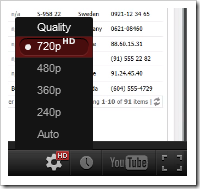
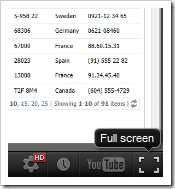
Creating an App
Learn how to create your first Code On Time web application. This will cover creating the Northwind database and adding ASP.NET Membership using Microsoft SQL Server 2012 Express.
Watch | Read
Using the Project Designer
Learn the basics for using the Project Designer efficiently in order to perfect your web app.
Watch | Read
Creating a Three-Level Master Detail Page
Learn how to quickly create a new page and configure a three-level master-detail relationship between Customers, Orders, and Order Details controllers.
Watch | Read
Rearranging Data Fields
Learn how to rearrange, delete, or add data fields to a data view.
Watch | Read
Designing Forms
Learn how to change form presentation. This tutorial covers floating fields in a category, creating multi-column forms, and using custom category templates.
Watch | Read
Configuring Charts
Learn how to create a chart view to graphically present data to the user. The chart will be available as a standalone view and a child view filtered by the master view.
Watch | Read
Creating Many-to-Many Fields
Learn to configure a many-to-many field between Employees and Territories controllers. This field will be presented as a check box list on the Employees form.
Watch | Read
Creating Calculated Fields
Learn how to add a field to the Order Details form that will calculate a line item extended price. Business rules will be used to update the field when the user changes other field values.
Watch | Read
Implementing a Custom Action
Learn how to implement an action that will call a custom SQL business rule to apply a discount to all line items of an order.
Watch | Read