The Database Connection page is the first page you will see after creating a new project. This page allows you to specify your data provider and connection string. We will be using Microsoft SQL Server 2012. Select your data provider from the list, and press the “…” button to compose a connection string.
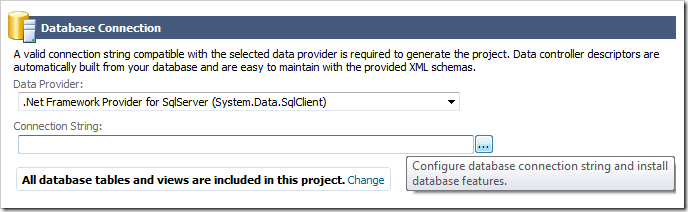
A typical project will start with selection of an existing database. For this example, we will create a new one. Enter your server name, credentials, and enter “Northwind” in the Database field.
| Property | Value |
| Database | Northwind |
Press Create to the right of Database field, confirm the creation, and the database will be created.
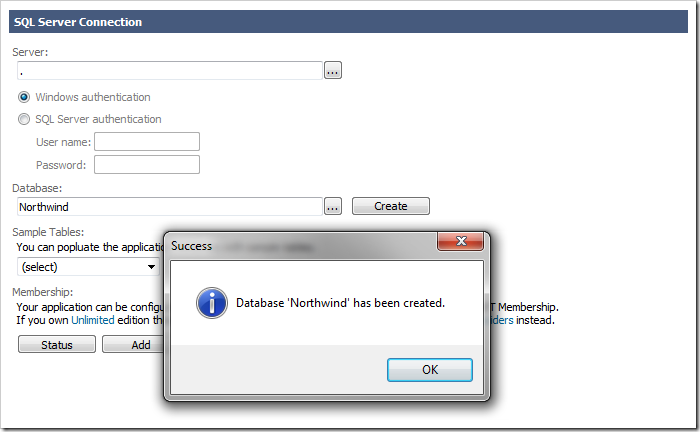
Under Sample Tables, select Northwind from the dropdown. Press Install, and confirm. This will install the Northwind sample database into the specified server.
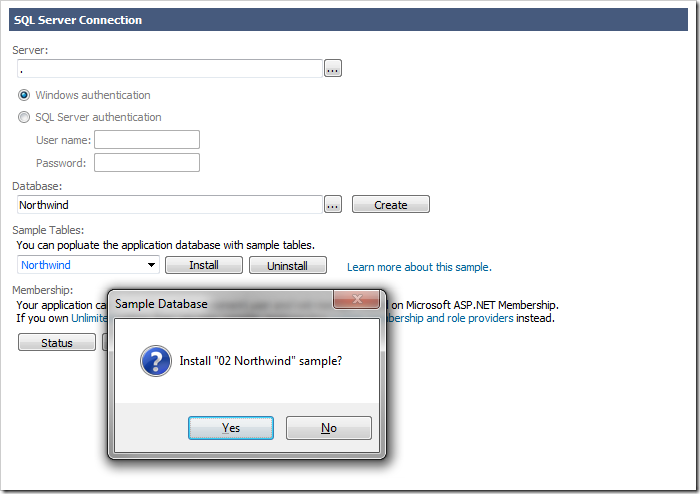
You can monitor the progress in the log at the bottom. The web app generator will notify you upon completion.