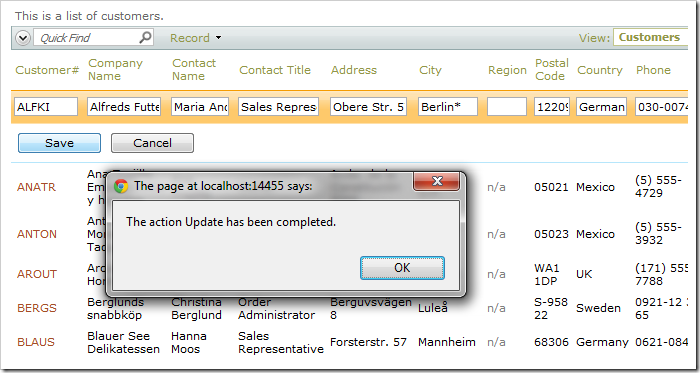Notifications can be displayed as confirmations after any data manipulation operations.
Let’s implement a code business rule to display a notification after every Update, Insert, and Delete action.
Enable shared business rules. Generate the web app.
Start the Project Designer. On the toolbar, press Develop to open the project in Visual Studio.
In the Solution Explorer, double-click on ~\App_Code\Rules\SharedBusinessRules.cs(vb).
Replace the existing code with the following:
C#:
using System;
using System.Data;
using System.Collections.Generic;
using System.Linq;
using MyCompany.Data;
namespace MyCompany.Rules
{
public partial class SharedBusinessRules : MyCompany.Data.BusinessRules
{
protected override void AfterSqlAction(ActionArgs args, ActionResult result)
{
base.AfterSqlAction(args, result);
if (result.Errors.Count == 0 && args.CommandName == "Update" ||
args.CommandName == "Insert" || args.CommandName == "Delete")
{
Result.ShowAlert("The action {0} has been completed.", args.CommandName);
Result.Continue();
}
}
}
}
Visual Basic:
Imports MyCompany.Data
Imports System
Imports System.Collections.Generic
Imports System.Data
Imports System.Linq
Namespace MyCompany.Rules
Partial Public Class SharedBusinessRules
Inherits MyCompany.Data.BusinessRules
Protected Overrides Sub AfterSqlAction(args As ActionArgs, result As ActionResult)
If (result.Errors.Count = 0 And Arguments.CommandName = "Update" Or
Arguments.CommandName = "Insert" Or Arguments.CommandName = "Delete") Then
result.ShowAlert("The action {0} has been completed.", Arguments.CommandName)
End If
End Sub
End Class
End Namespace
Save the file. Press Ctrl+F5 to run the web application from Visual Studio.
Navigate to any page, edit a record, and save. A popup window will open, displaying a notification.