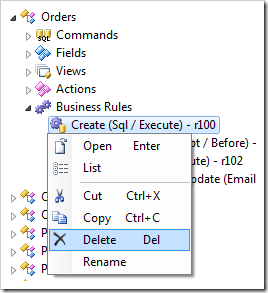Business rules extend the functionality of a web application through custom code.
Business rules are located under the Business Rules node of a controller. The icon of a business rule is different for each business rule type: SQL, JavaScript, C#/Visual Basic, or Email.
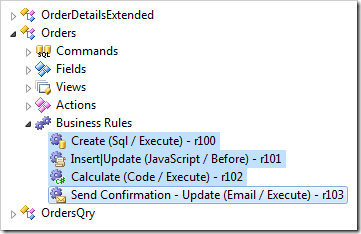
Creating a Business Rule
A business rule can be created by using the context menu option New Business Rule on the Business Rules node.
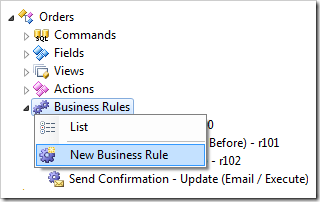
Enter a Command Name, Type, Phase, and Script if necessary. Press OK to save, and the business rule will be added to the list.
Reordering Business Rules
The order of business rules reflect the execution sequence.
Dropping a business rule onto another business rule will place it after the target rule.
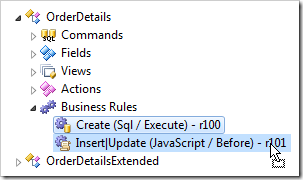
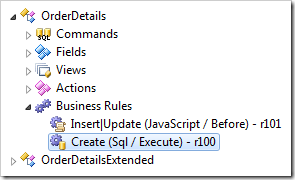
Dropping a business rule on the right side of a business rule will also place it after the target rule.
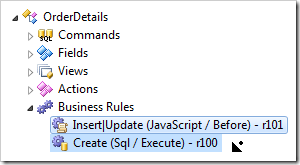
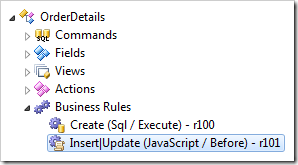
Dropping a business rule on the left side of a business rule will place it before the target rule.
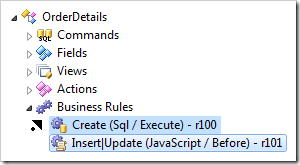
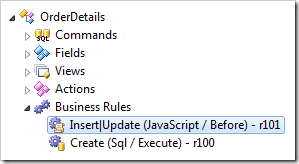
The context menu commands Cut/Copy and Paste will also move business rules.
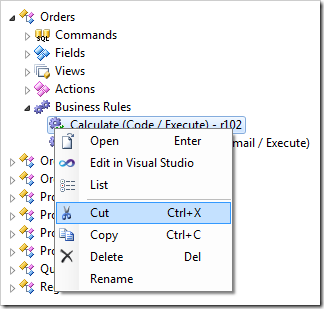
Business rules can be moved to another controller by dragging onto another controller node.
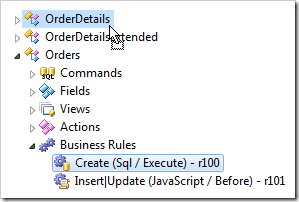
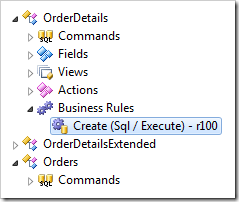
Dropping onto another Business Rules node will place the business rule at the bottom of the list.
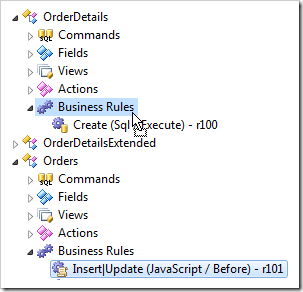
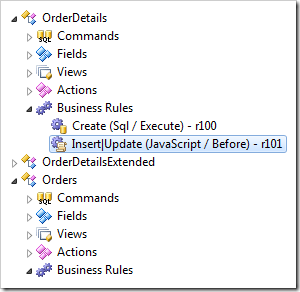
Renaming Business Rules
The ID of a business rule can be changed using the context menu option Rename.
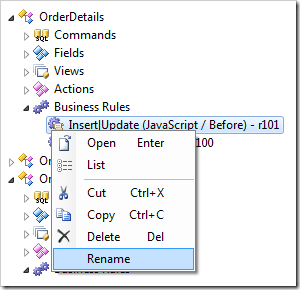
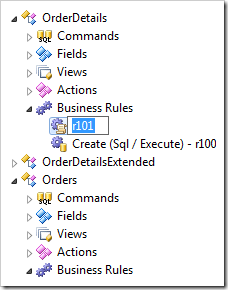
Editing Business Rules
For SQL, JavaScript, and Email business rules, the script can be changed by opening the business rule in the Project Browser.
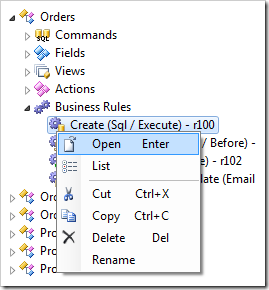
Code business rule files can be opened by using the context menu option Edit in Visual Studio.
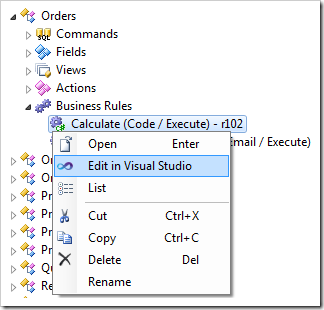
Deleting Business Rules
Business rules can be deleted by using the context menu option Delete, or the Delete keyboard shortcut.