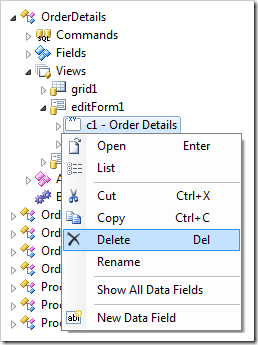Categories are used to group data fields in form views.
In the Project Designer, categories can be found on the Categories tab of a view properties page.
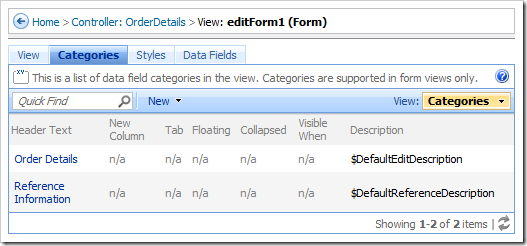
Create new categories by using the action New | New Category on the action bar.
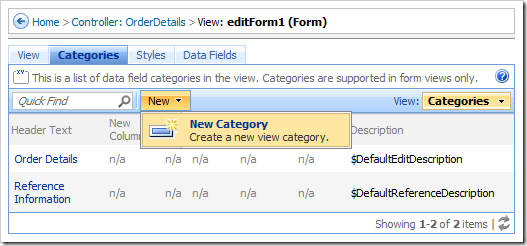
Category details can be viewed and edited by clicking on the Header Text link or using the context menu option Open.
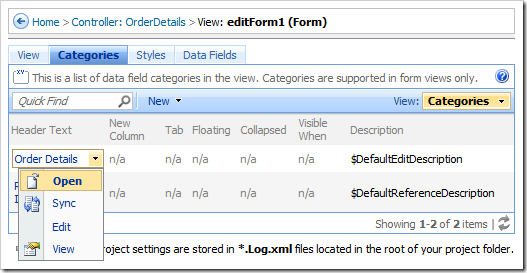
The Sync context menu option will select the relevant category node in the Project Explorer.
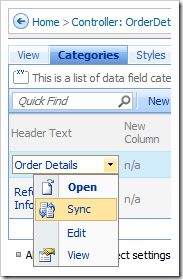
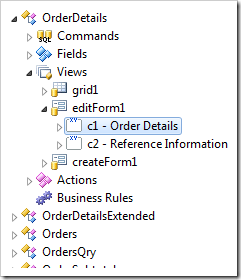
The category Id can be changed using Rename context menu option in the Project Explorer.
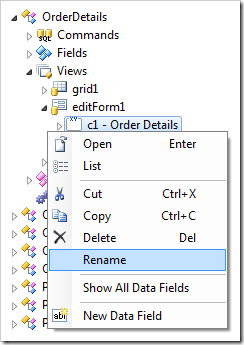

Categories can be quickly found using the Navigate To window.
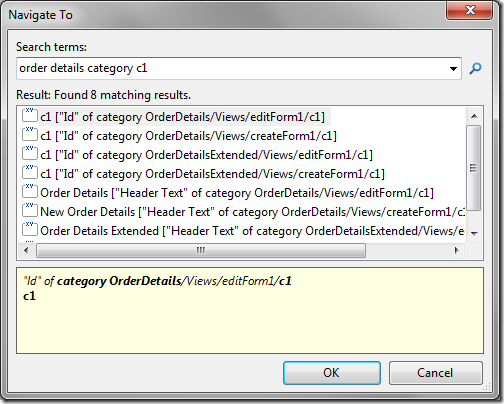
Move and arrange categories using drag and drop commands in the Project Explorer.
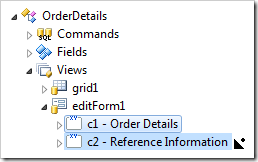
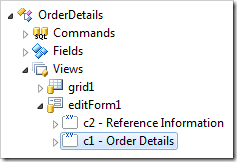
Categories can be removed using the Delete context menu option.