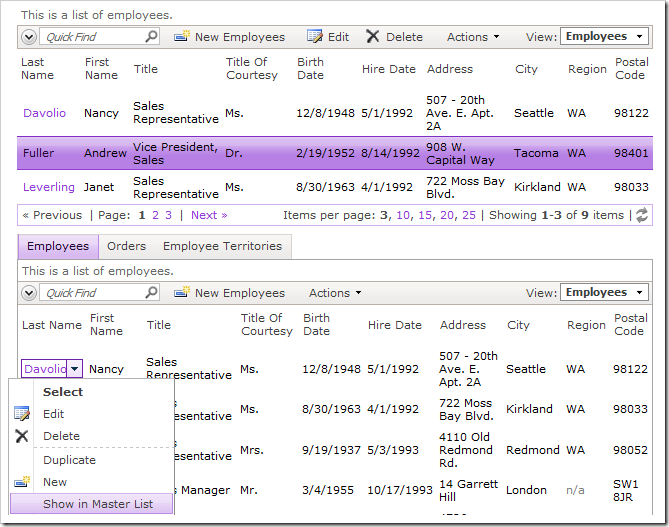Applications automatically keep track of the selected record when users page, sort, filter, or modify data.
For example, the product “Chang” has been selected on the second page of the list.
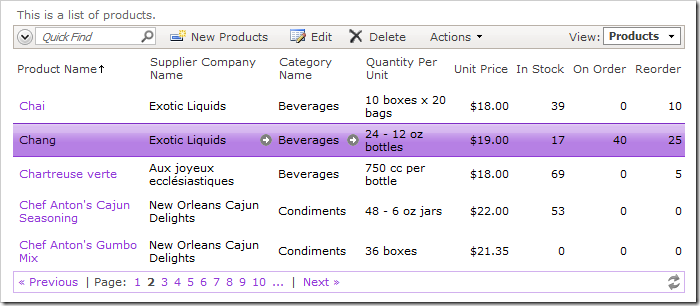
Filter Category Name by “Beverages”, and sort in descending order of Product Name.
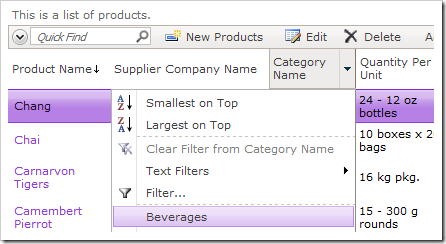
The grid will display page three with product “Chang” selected in the view.
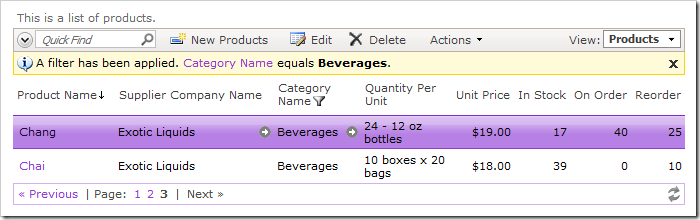
Clear the filter. The data view will display page two and with “Chang” still selected in it.
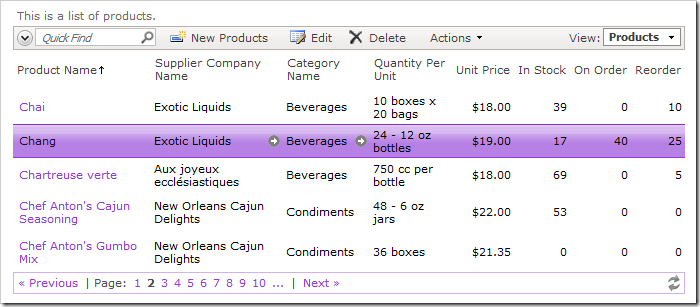
Sort the Unit Price field in ascending order. The data view will preserve the selection by navigating to page eight.
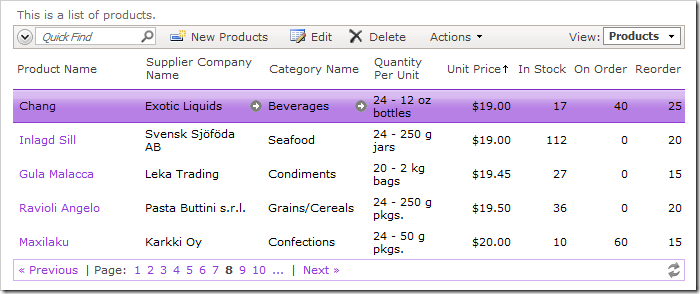
The application framework automatically locates the page that the data row belongs to while taking into account the sort order and filters. This behavior is automatic – it requires no programming.
Developers can take advantage of this application framework feature. For example, an application can select a page of data that contains a specific record in response to user actions.