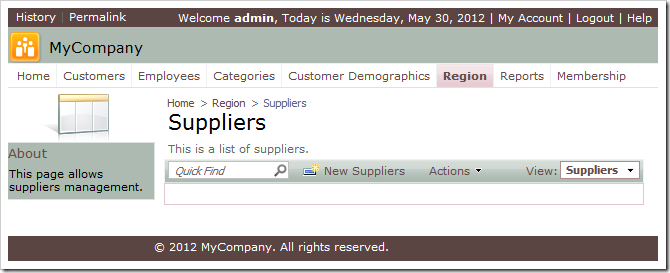By default, grid and data sheet views will open the first page of records.
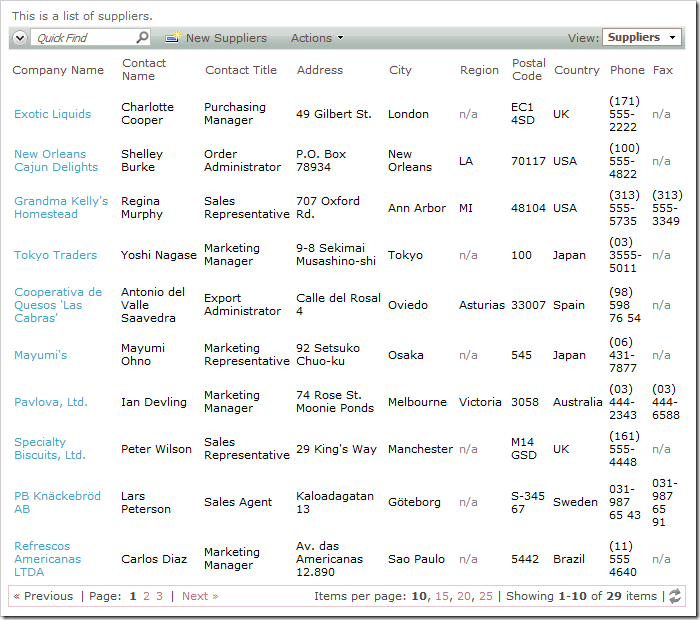
If the number of records is small, then it works great. If the number of records is very large, then it is pointless to display the first page before the users specify what they are looking for. The data view can be configured to not request any records and have Advanced Search Bar open by default.
Start the Project Designer. Double-click on Region / Suppliers / container1 / view1 data view node.
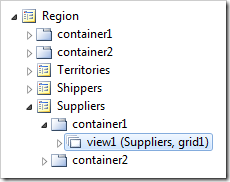
Change the following property:
| Property | New Value |
| Search On Start | True |
Press OK to save the data view, and click on Browse to generate the web application.
When the web page opens in the browser, navigate to the Suppliers page. The data view will open in search mode.
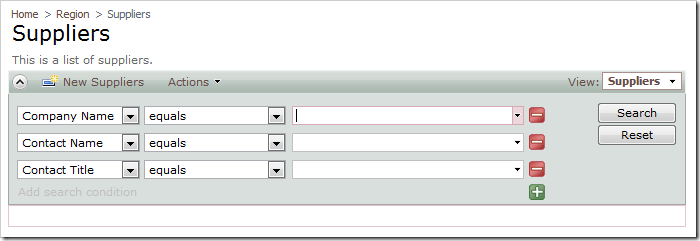
You can pull the first page of data by pressing the Search button without specifying any search parameters. If you enter parameters, then the matching records will show up.
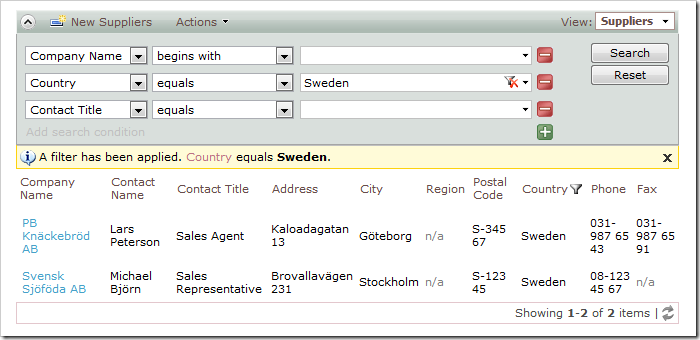
If the search bar is disabled, then the Quick Find will be available to enter the initial search criteria.