Data Aquarium Framework includes a collection of JavaScript components that are rendering user interface in a web browser and are interacting with the server components of the framework. You can participate in the client-side life cycle by creating JavaScript event handlers that are responding to selected and executed events raised by Web.DataView component instances injected into the page by DataViewExtender server components.
Event selected is fired when a row is selected in the user interface. You can use get_selectedKey() method of Web.DataView component to find a primary key of a selected record.
Event executed is fired when a command has been executed. Event handler is provided with the result of execution on the server including auto-incremental primary key field values and error messages if any.
Let's explore these events by creating master-detail AJAX grid views that link Products to Suppliers in Northwind database.
Generate an Aquarium Express project with Code OnTime Generator from Northwind database and open this project in Visual Studio 2008 or Visual Web Developer 2008 Express Edition.
Add page Events.aspx to the root of the web site as shown in the sample below.
<%@ Page Language="C#" MasterPageFile="~/MasterPage.master" AutoEventWireup="true"
CodeFile="Events.aspx.cs" Inherits="Events" Title="Events Demo" %>
<asp:Content ID="Content1" ContentPlaceHolderID="head" runat="Server">
<script type="text/javascript">
function pageLoad() {
var dataView = Web.DataView.find('SuppliersExtender');
if (dataView) {
dataView.add_selected(onSupplierSelected);
dataView.add_executed(onSupplierExecuted);
}
}
var justInserted = false;
function onSupplierSelected(sender) {
if (justInserted)
justInserted = false;
else
updateProductsVisibility(sender.get_lastCommandName() != 'New');
}
function onSupplierExecuted(sender, args) {
switch (sender._lastArgs.CommandName) {
case 'Insert':
updateProductsVisibility(true);
justInserted = true;
break;
case 'Delete':
updateProductsVisibility(false);
break;
}
}
function updateProductsVisibility(visible) {
Sys.UI.DomElement.setVisible($get('ProductsPanel'), visible);
}
</script>
</asp:Content>
<asp:Content ID="Content2" ContentPlaceHolderID="Header1Placeholder" runat="Server">
Client-Side Events
</asp:Content>
<asp:Content ID="Content3" ContentPlaceHolderID="Header2Placeholder" runat="Server">
Northwind
</asp:Content>
<asp:Content ID="Content4" ContentPlaceHolderID="BodyPlaceholder" runat="Server">
<div id="Suppliers" runat="server" />
<aquarium:DataViewExtender ID="SuppliersExtender" runat="server"
Controller="Suppliers" TargetControlID="Suppliers" PageSize="5"/>
<br />
<div id="ProductsPanel" style="display:none">
<div id="Products" runat="server" />
<aquarium:DataViewExtender ID="ProductsExtender" runat="server"
Controller="Products" TargetControlID="Products" PageSize="5"
FilterFields="SupplierID" FilterSource="SuppliersExtender" />
</div>
</asp:Content>
Open this page in a browser. You will see that products are not displayed under the suppliers grid.
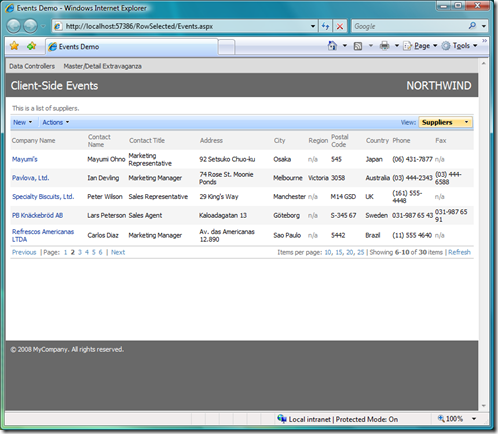
Click on any supplier row and the page will display a list of relevant products. If you start adding a new supplier then the list of products will disappear. The list of products will show up again when you actually insert a supplier record. The list of products goes away when you delete a supplier.
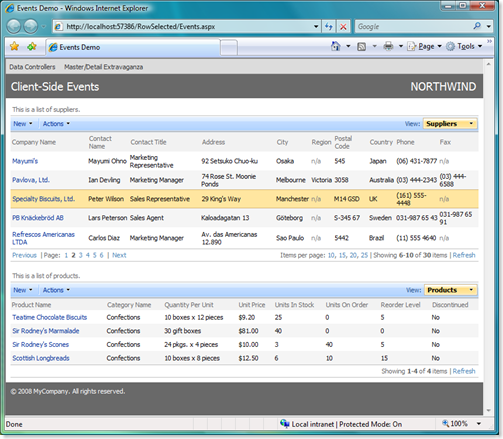
How does this work?
Let's do a quick code walkthrough.
Element ProductsPanel is wrapped around the placeholder for Products. It doesn't matter if the DataViewExtender component is within the boundaries of the panel. Just make sure that the placeholder is hidden.
<div id="ProductsPanel" style="display:none">
<div id="Products" runat="server" />
<aquarium:DataViewExtender ID="ProductsExtender" runat="server"
Controller="Products" TargetControlID="Products" PageSize="5"
FilterFields="SupplierID" FilterSource="SuppliersExtender" />
</div>
ASP.NET AJAX Extensions library automatically invokes JavaScript function pageLoad() when the runtime client components are instantiated and initialized. It works very much like Page_Load function in your server code, which is called when ASP.NET is ready to pass your a control over a page with all server components ready for use. Method Web.DataView.find will find an instance of JavaScript Web.DataView component that was injected into the page by SuppliersExtender server component. This is a convenient spot to assign event handlers of selected and executed events.
function pageLoad() {
var dataView = Web.DataView.find('SuppliersExtender');
if (dataView) {
dataView.add_selected(onSupplierSelected);
dataView.add_executed(onSupplierExecuted);
}
}
Function onSupplierSelected will be called whenever a supplier record is selected by a user. This method is invoking updateProductsVisibility function and passes true as a parameter if the last executed action command is not New. We are also making sure that visibility of the products grid is not altered if we just have executed an insertion of a new supplier.
var justInserted = false;
function onSupplierSelected(sender) {
if (justInserted)
justInserted = false;
else
updateProductsVisibility(sender.get_lastCommandName() != 'New');
}
Actions that cause an insertion or a deletion of a supplier will result in product details being displayed or hidden accordingly.
function onSupplierExecuted(sender, args) {
switch (sender._lastArgs.CommandName) {
case 'Insert':
updateProductsVisibility(true);
justInserted = true;
break;
case 'Delete':
updateProductsVisibility(false);
break;
}
}
The actual update of products grid visibility is very simple. We are using standard JavaScript components of ASP.NET AJAX Extensions library to hide DOM element with ProductsPanel identifier.
function updateProductsVisibility(visible) {
Sys.UI.DomElement.setVisible($get('ProductsPanel'), visible);
}
You can enhance this code to suit your own needs by interacting with div elements on your page, which will typically result in hiding and showing of arbitrary page fragments to create less cluttered and more intuitive user interface presentation in your AJAX ASP.NET applications created with Code OnTime Generator.