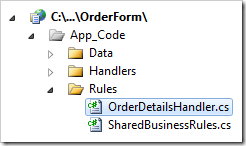Controllers are a collection of commands, fields, views, actions, and business rules that provide the logic to connect the application and the server data and present data to the end users.
Controllers can be accessed via the Controllers tab in the Project Browser.
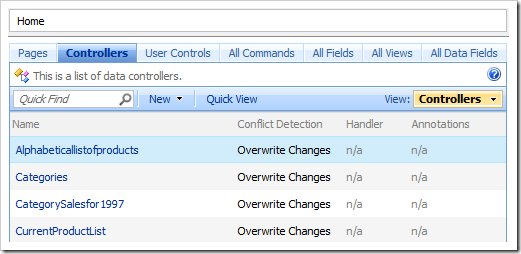
When the Controllers tab is activated, the Home icon on the toolbar of the Project Explorer will also display a list of controllers.
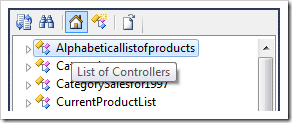
A controller can be located by entering the name of the controller in the configuration navigator.
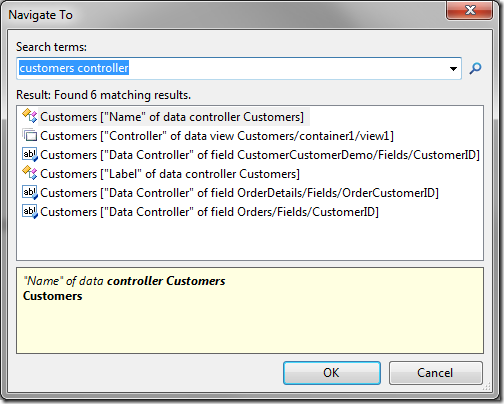
Clicking on a Name or using context menu option Open in the list of controllers will navigate to the properties page.
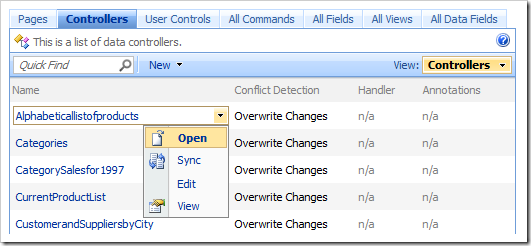
Using the context menu option Sync will select the related project configuration node in the Project Explorer.
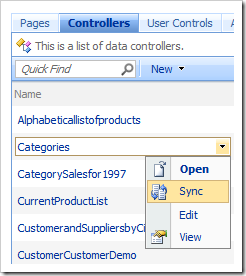
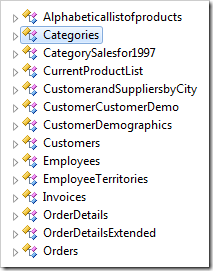
The controller Name can be changed using the context menu option Rename in the Project Explorer.
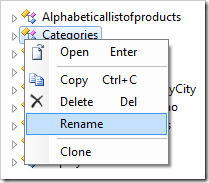
If shared business rules have been enabled for the project, then the context menu option Edit Handler in Visual Studio will be present for all controller nodes in the Project Explorer.
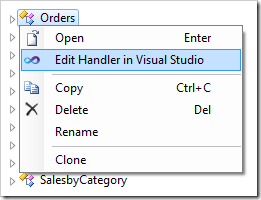
The Edit Handler action on the action bar in the Project Browser is also present.
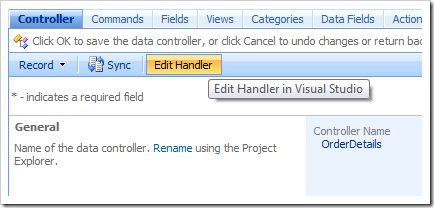
The option will open the shared business rules file in Visual Studio.
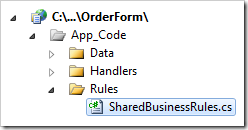
When a Handler has been specified for the controller, the action Edit Handler in Visual Studio will open the individual controller business rule handler.