Users interact with data in mysterious ways. No matter how thorough you are it is virtually impossible to predict every working pattern of a given user role that you are planning to implement in your application. The ability to recall the most recent used data objects quickly can make or break your business application.
Fortunately, if you application is created with Code OnTime Generator then you are able to offer the history of most recent used objects with no effort at all. New History link presented in the left-hand corner of the membership bar may be enabled in your application to allow instant recall of master records that were ever selected by end users.
Here is a screen shot of the Northwind application sample. You can see the History link right next to Permalink at the top of the page.
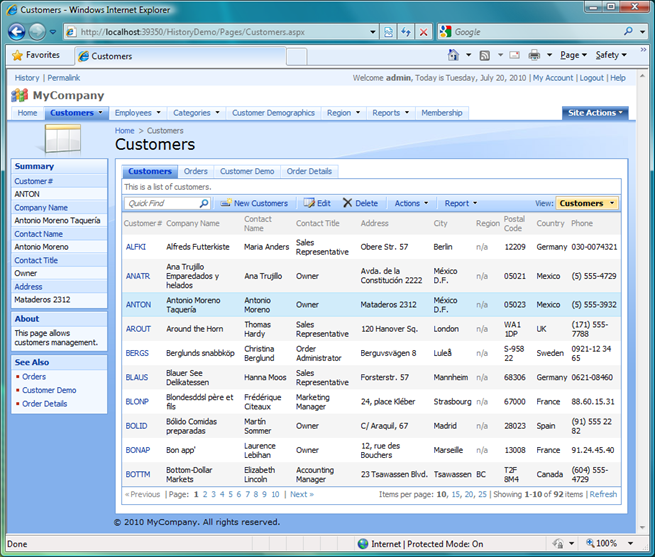
If you navigate through application pages and select a few records then a simple click on a History link will transform the currently presented page is follows.
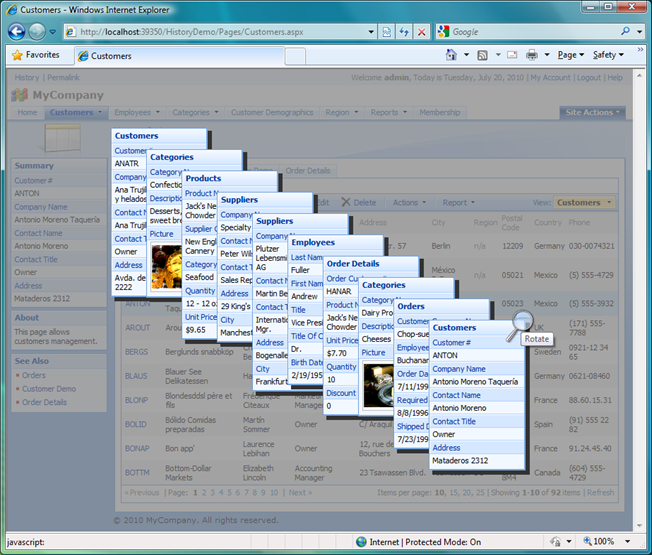
If you click on the Rotate button presented on top of the last data record summary card or press Tab key then the summary cards of most recently used data objects will rotate. The history depth is 20 data records.
If you mouse over any visible card the card will be brought into focus. You can see the summary card of Confections category on top of the other cards in the stack.
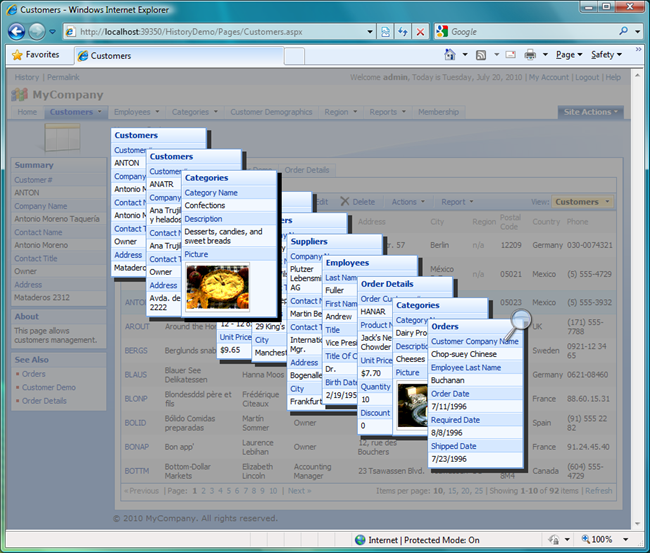
If you press Esc key or click anywhere on the semi-transparent background of the page then the most recent used history will close.
If you click on a card then you will be redirected to the selected data object.
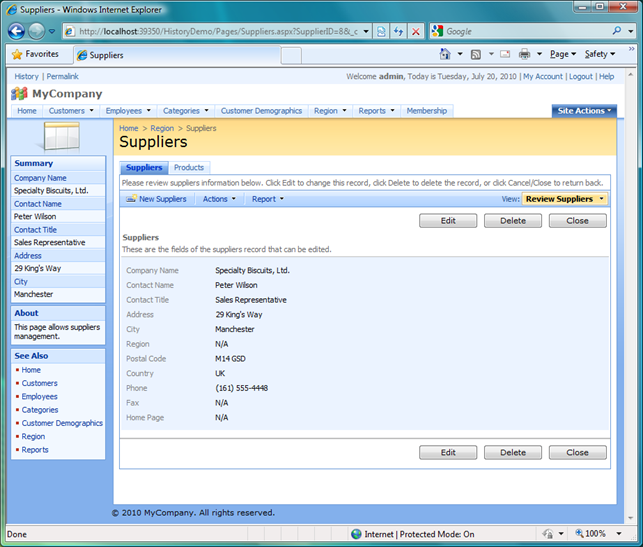
The multi-functional pages of your application will start displaying the selected record only when activated from the history. Select the corresponding page option on the menu bar to force the page to present a list of records to restore the default page functionality. Use browser’s Back button or Close/Cancel buttons on the master form to return back to the previously activate page.