Code On Time release 8.0.12.0 introduces a collection of new features designed to improve productivity of end users.
The highlights of this release are:
- Brand New Advanced Search implementation in Touch UI. Users can search for data by entering groups of conditions. Each group uses one of the four matching methods – “Match All”, “Match Any”, “Do Not Match All”, “Do Not Match Any”. Unlimited number of groups can be created. Data views will keep track of up to 30 recent searches. End users can execute and edit previous searches.
- Deep Search is a new capability available in Touch UI. It is now possible to find master records via the content of the details. For example, users can find customers that have orders placed by employee Fuller and shipped to London. Application automatically detects master-detail relationships on the pages and allows specifying detail fields in advanced search groups or in the scope of quick find.
- Right-Click to Filter is now supported in lists and grids of Touch UI applications. Users can right-click any visible value and immediately apply “Equal”, “Does Not Equal” and several other filtering options. This feature is supported by Touch UI applications on desktop computers equipped with a mouse.
- Empty/Not Empty and dedicated Less/Greater Than and Less/Greater Than Or Equal are now supported in Desktop UI and Touch UI. The first two new filters allow located records that match the corresponding criteria. Previous implementations supported only the last variation of typical comparisons.
- Data Pivoting is now integrated in the application framework. The new implementation includes support for a high performance universal server-side data pivoting driven by tags. This feature is the foundation of the upcoming brand new charting support that will be introduced first in Touch UI. The same pivoting capability will also be used for sidebar filtering options similar to those found on popular shopping web sites. This pivoting capability will also be used in the Calendar view style that will become available first in the Touch UI.
Take a look at the screen shots of the new user interface features.
The search button on the toolbar now activates either Quick Find search box or Advanced Search screen. The default option is Quick Find. If a data view is configured to “Search on Start” than Advanced Search is always engaged when a data page is loaded.
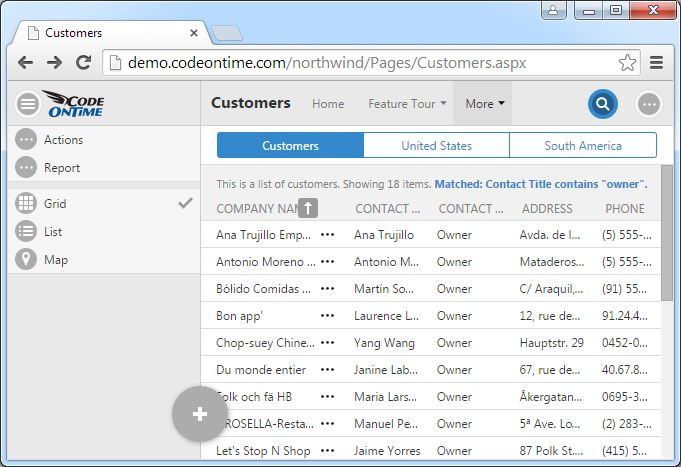
The new Quick Find box has a drop down arrow next to the search icon on the left and advanced search button on the right.
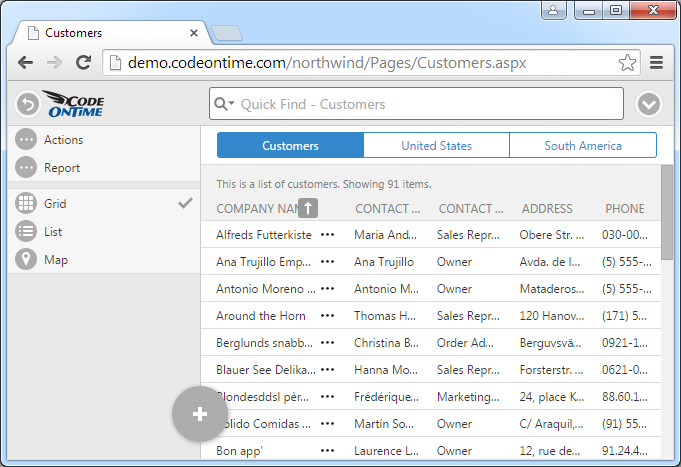
The drop down arrow activates a list of child data views on the page that are directly connected to the data view in focus. User has expanded the scope of search to include master data view Customers and child data views Orders and Order Details. Inclusion of child data views will engage deep search capability.
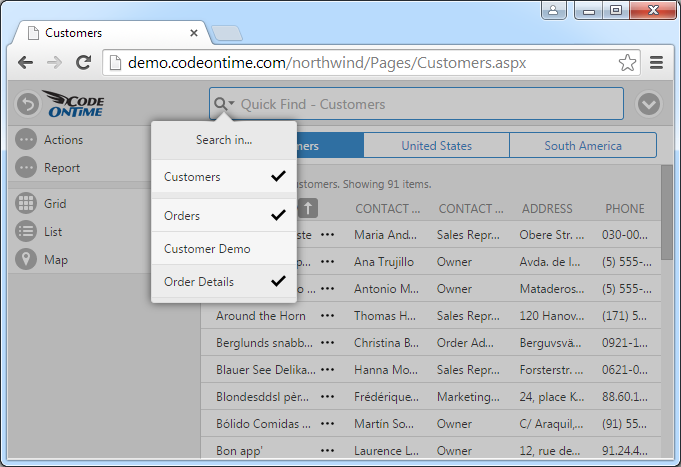
If a user clicks on the button on the right side of the Quick Find search box on the toolbar than advanced search screen slides down from the top of the browser window.
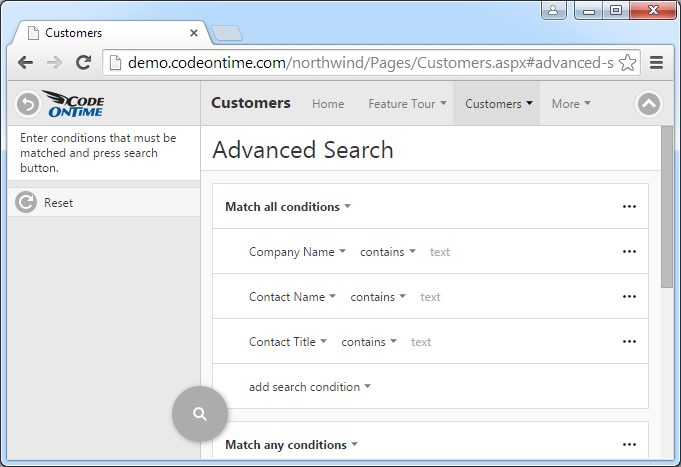
Four data matching methods are supported.
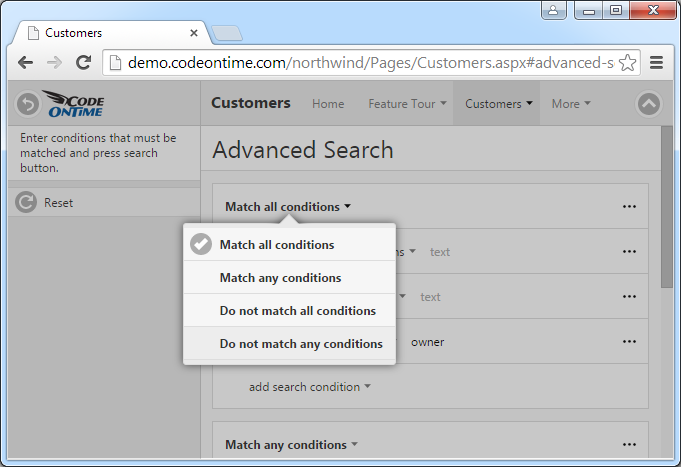
Groups can be deleted and duplicated as needed.
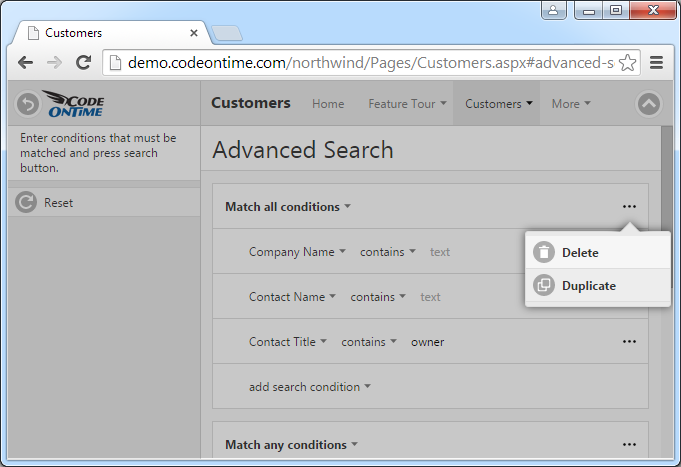
Right-click on the data values will display a context menu.
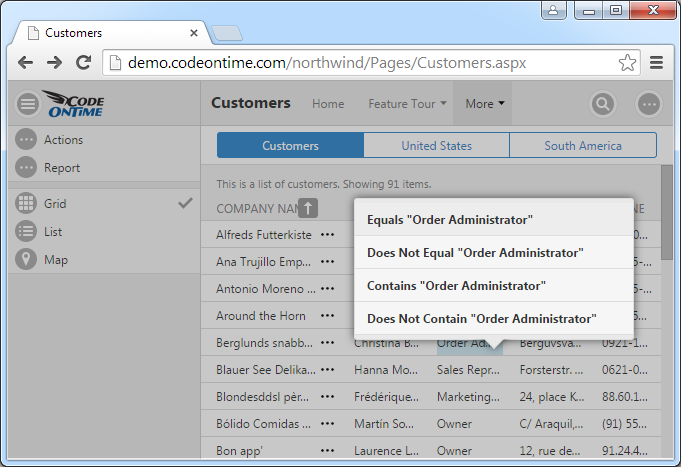
An example of “deep search” conditions.
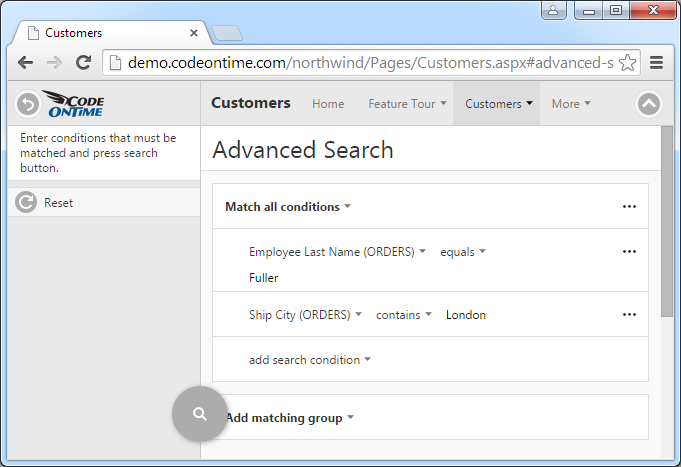
The result of the “deep search”.
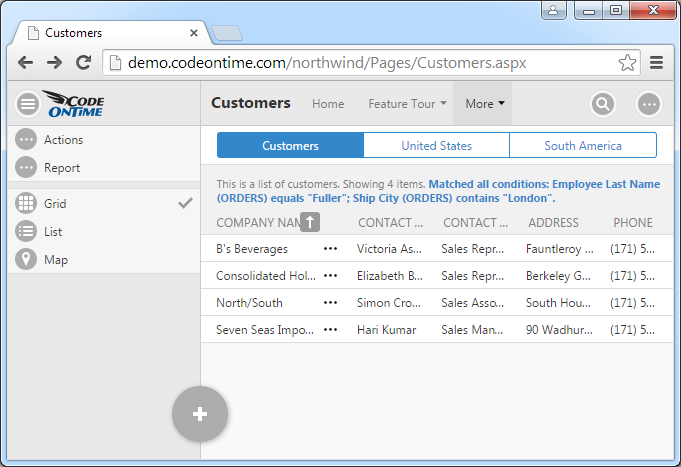
The history of searches on Advanced Search screen.
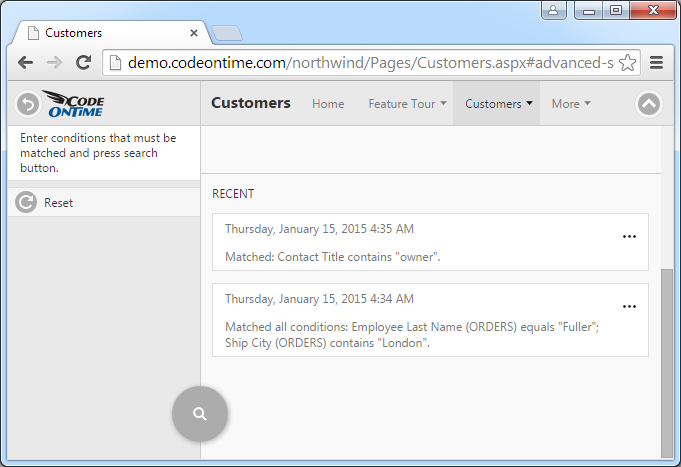
Searching from recent history on Advanced Search page.
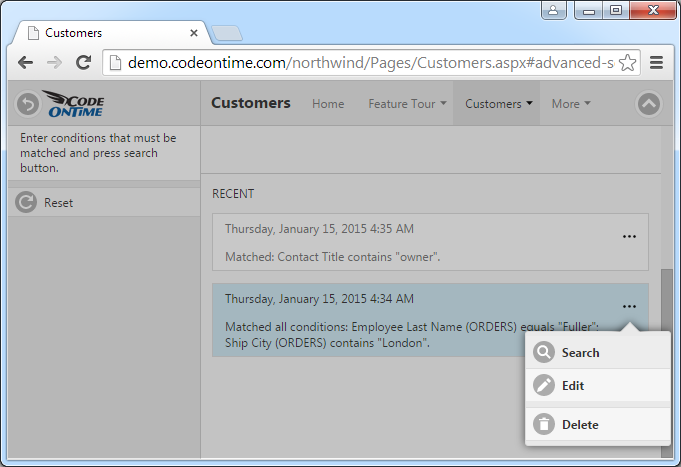
The complete list of enhancements and bug fixes is presented below:
- A new implementation of advanced search for Touch UI with multiple matching groups, history of recent searches and favorite searches.
- Deep search is supported in Touch UI.
- Right-click to filter is now available in Touch UI.
- Data Pivoting is supported in GetPage method.
- Ensured that SQL Server database with one custom schema and the rest of the tables in "dbo" will generate a correct initial menu.
- Renamed __resultset to resultset__ to ensure wider compatibility with database engines.
- Fixed DateTime UTC formatting issue when printing reports.
- Method $app.find first tries to find a data view by ID and then tries to find it by controller name.
- User-level properties are now application and user-specific in Touch UI apps.
- Implemented InitBusinessRules to enable IDataEninge.ExecuteReader to work with business rules.
- Data type TimeStamp will not break applications.
We are finally ready to publish various new tutorials that were in work for the past few months. This year you will see tutorials demonstrating development of single page apps with jQuery Mobile and Bootstrap. A new tutorial will explain how to build the Order Form sample with Touch UI.
In about two weeks we will release another with supported for data visualization in Touch UI and numerous other enhancements including BLOB uploading in Touch UI.