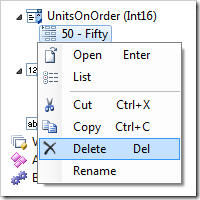Items represent alternative display values of a field.
Items can be found on the Items tab of a field properties page.
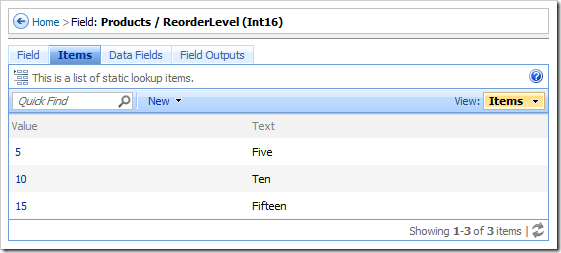
A new item can be created using New | New Item action bar option.
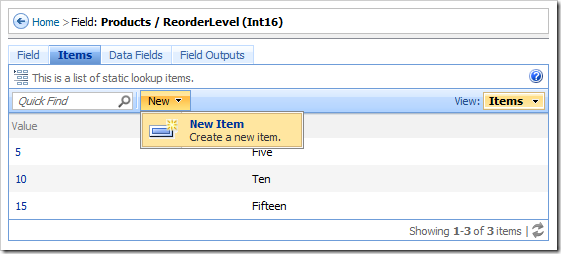
Items can be edited by clicking on the Value link or using the context menu option Open.
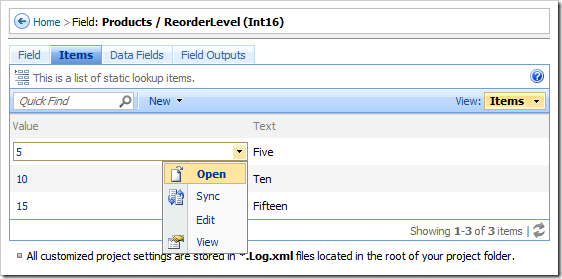
The Sync context menu option will select the relevant Item node in the Project Explorer.
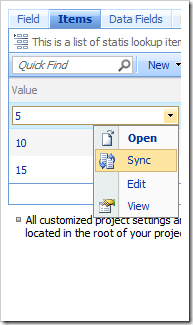
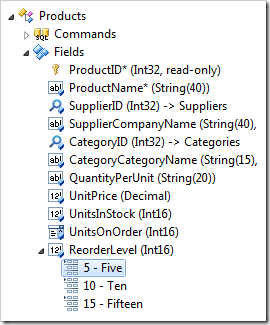
The Value can be changed using Rename context menu option in Project Explorer.
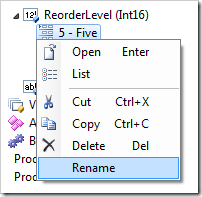
Items can be reordered using drag and drop commands.
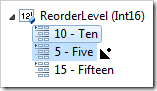
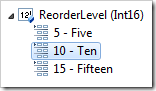
Items are removed using Delete option.