The selection mode of data rows on all pages of your application can be controlled in the Project Wizard settings.
You can also configure the selection mode for the specific data views.
Create a Northwind sample and activate the project Designer.
Select Employees / container1 / view1 (Employees, grid1) node on the Pages tab in the Project Explorer.
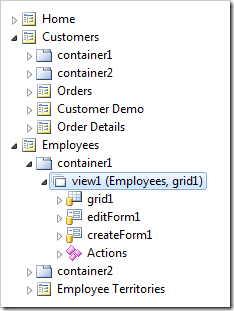
Change Selection Mode property and click OK button to save the changes.
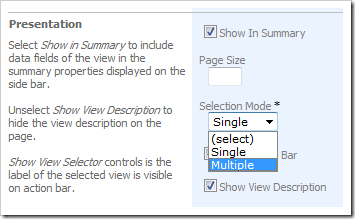
Click Browse on the Project Designer toolbar to view the application.
Employees data view with the Selection Mode set to Single.
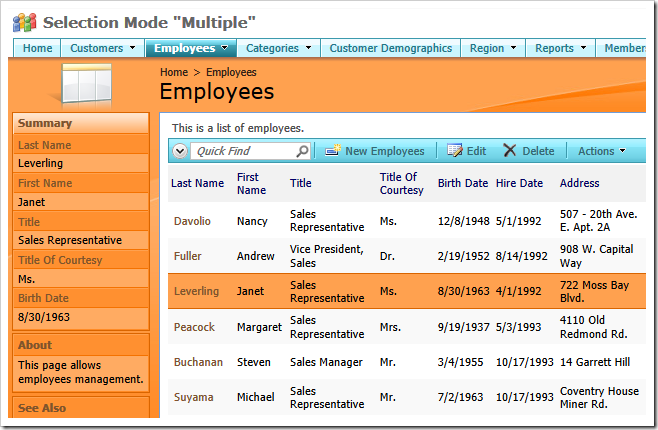
Employees data view with the Selection Mode set to Multiple.
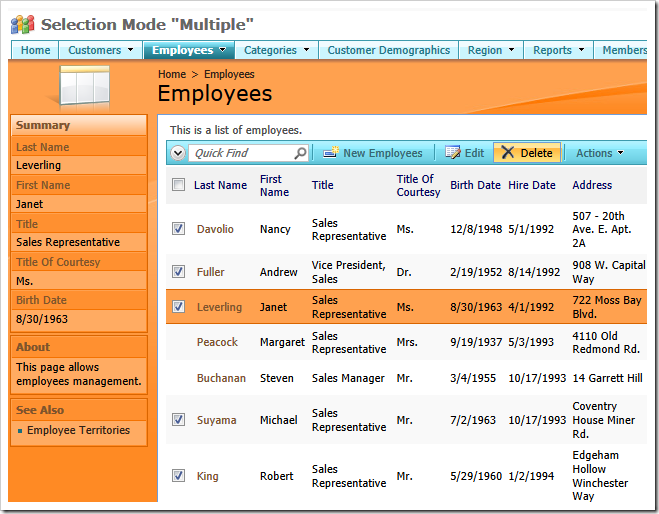
The standard action Delete supports the Multiple selection mode. Multiple selection also works with batch editing of records.
You can create custom business rules or an SQL action to implement business logic applicable to multiple selected data rows.