By default, Code On Time web applications use modal forms to display child data views and master data views without children, such as the one in the picture below. (In this example, the data fields in the category are floating in the form, instead of the traditional top-down presentation.)
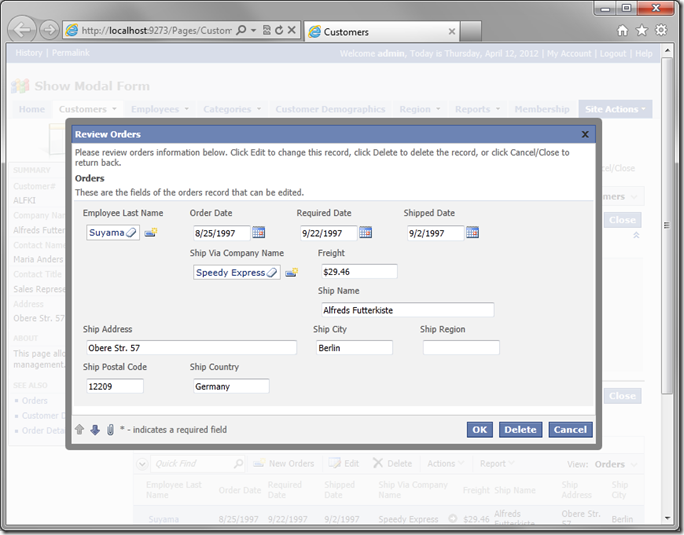
The Project Wizard allows you to disable this functionality across all application pages.
Start the web application generator, click on the project name, and select Settings. Choose Features option. In the list on the left side of the page, select Form Properties. Uncheck “Show modal forms in master data views without children and in child data views”.
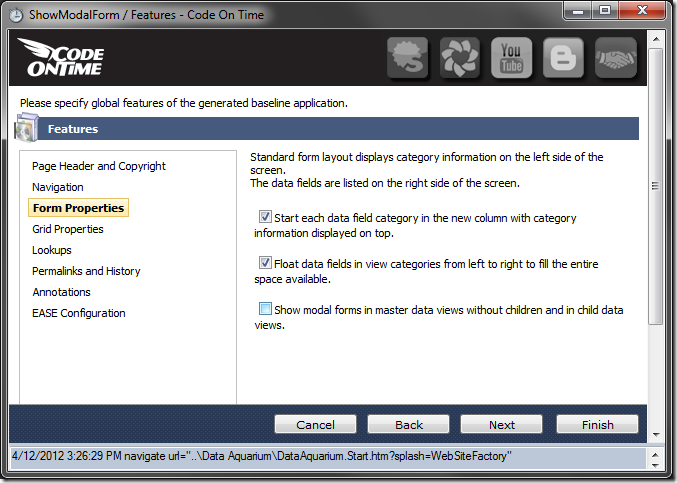
Press Finish to get to the Summary page. Select Refresh to have the generator recreate the pages without modal form views. If any of the pages have been modified, then the changes will not be applied, according to the refreshing conditions.
As this property does not apply to any specific controllers, none of them need to be selected for refresh. Press Refresh, and choose Yes to confirm the operation.
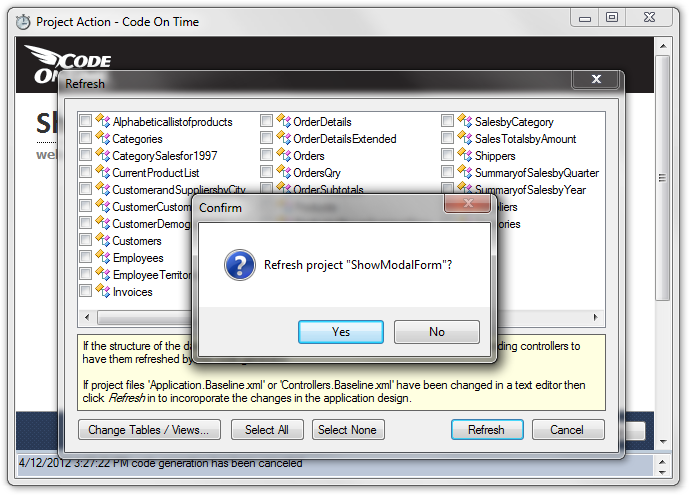
Continue to generate the application.
When the web application opens in your default web browser, navigate to Customers page, select a customer, and view any order. The data views will drill into form view instead of being displayed in a lightbox style above the list of Orders.
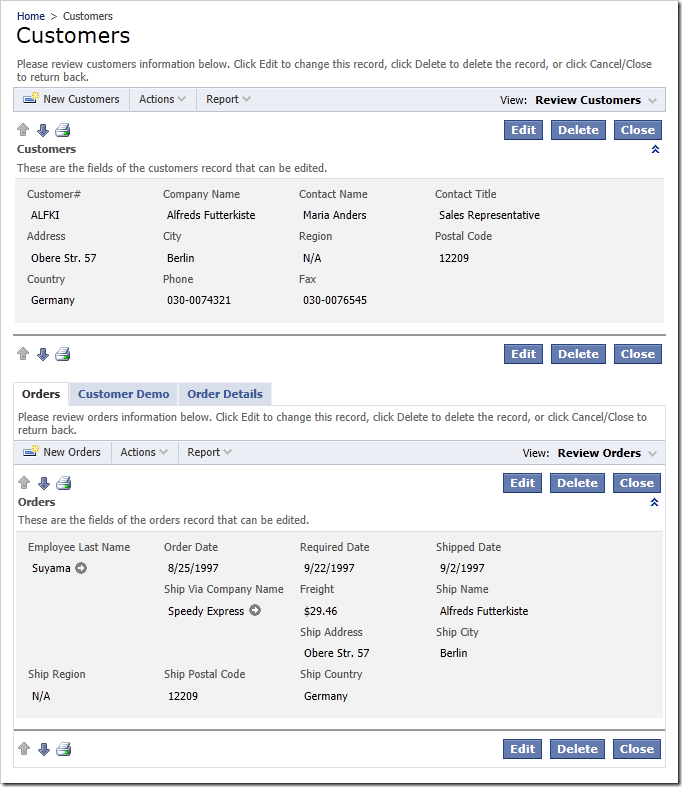
You can also enable or disable presentation of child views on a data view level of individual pages.