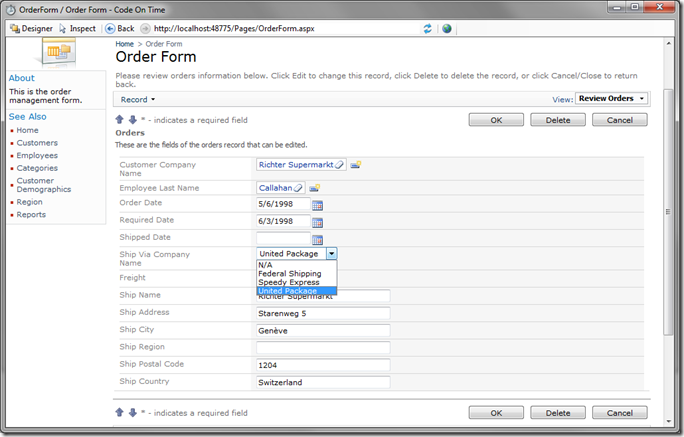There are only three shipping companies in the Northwind database. By default, the web application generator renders the ShipVia field as a lookup.
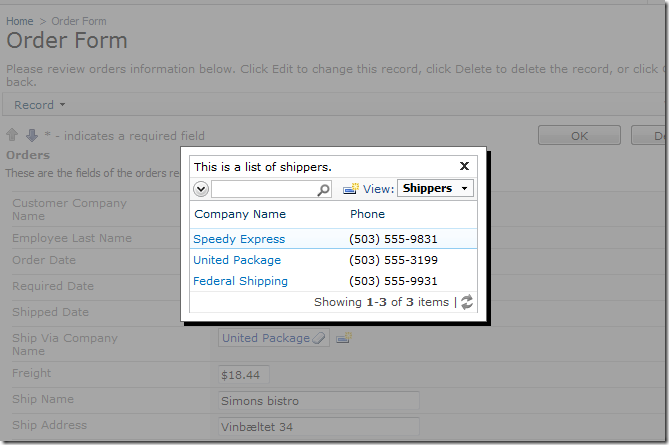
A lookup is very useful when there is a long list of options, as it offers sorting, filtering, and quick find. In this situation, the lookup is just a hindrance to the user. Let’s change this lookup to a drop down list.
Go back to the Designer, and expand to the Order Form \ c100 \ dv100 \ editForm1 \ c1 – Orders \ ShipVia node. Double click on ShipVia field, and scroll down to the Lookup section. Change the following settings:
| Property | Text |
| Items Style | Drop Down List |
| Data Value Field | ShipperID |
| Data Text Field | CompanyName |
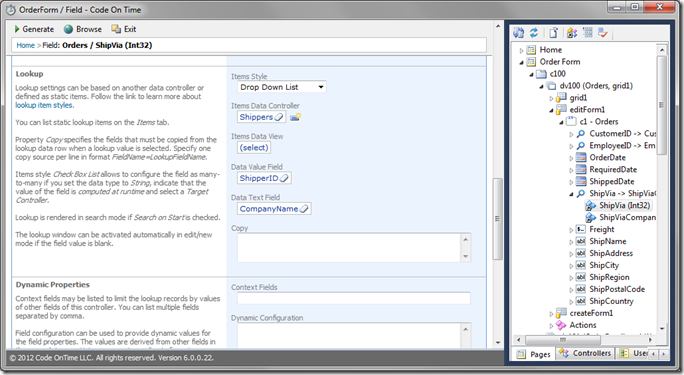
Press OK to save. Press Generate, and wait for the page to load. If you edit an order, you will see that Ship Via Company Name field is now a drop down list.