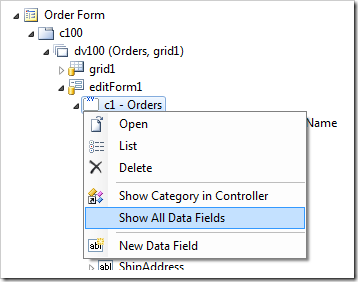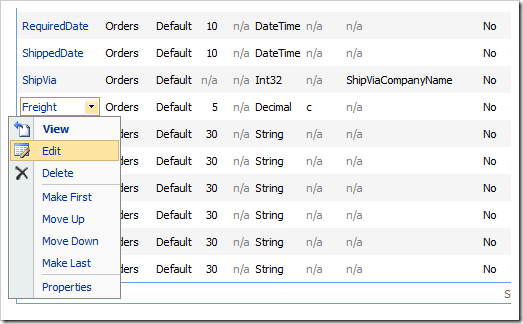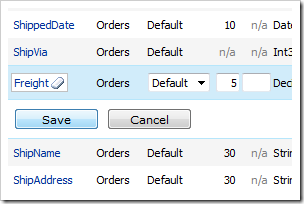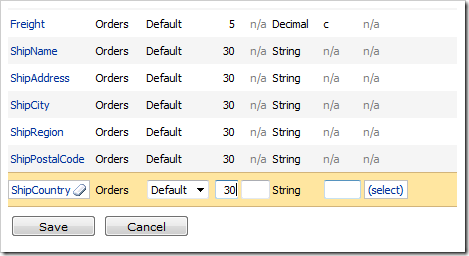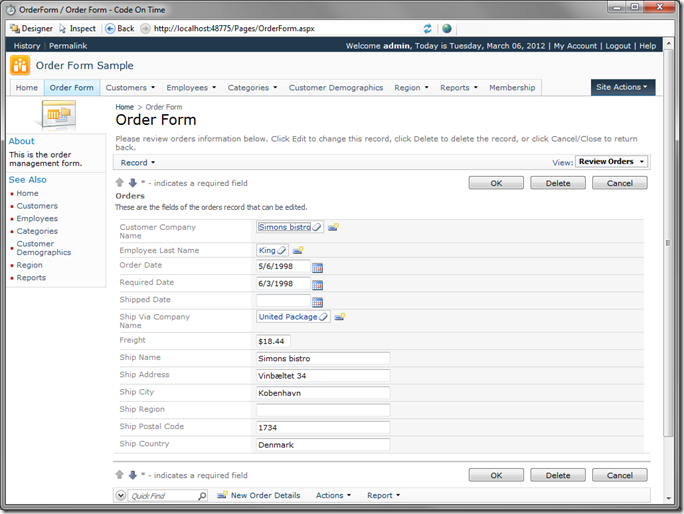Tuesday, March 6, 2012
Orders: Resizing Data Fields
Let’s change the length of the data field text boxes to match the expected text length. Go back to the Designer, and navigate to Order Form / c100 / dv100 / editForm1 / c1 – Orders node. Right-click the node and press Show All Data Fields.
This will take you to the list of data fields. Mouse over the field Freight, click on the dropdown arrow, and press Edit.
Enter “5” in the Cols property, press Save to save the data field.
Also change the following data fields:
| Field Name | Cols |
| ShipName | 30 |
| ShipAddress | 30 |
| ShipCity | 30 |
| ShipRegion | 30 |
| ShipPostalCode | 30 |
| ShipCountry | 30 |
Press Generate, and wait for the page to load. Start editing any order, and you will see that the data fields have been resized.