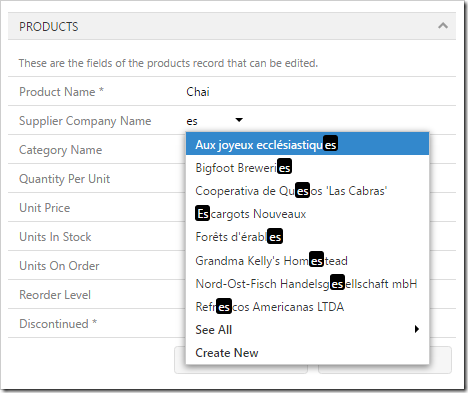Touch UI applications created with Code On Time offer powerful lookups that allow the user to activate the grid view of the lookup controller, use auto complete to find a value, or select the value from a list.
By default, auto complete will search for values that begin with the typed-in query. For example, the picture below shows that typing in “es” in the Supplier Company Name lookup will result in finding the single value “Escargots Nouveaux”.
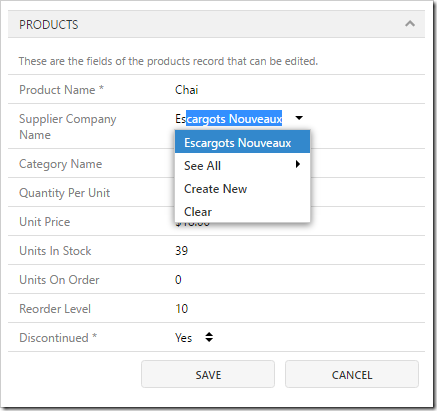
Lookups also support the ability to match values anywhere in the value. In order to enable this functionality, the data field must have Search Options configured with the tag “$autocompleteanywhere”.
Start the Project Designer. In the Project Explorer, switch to the Controllers tab, and expand to “Products / Views / editForm1 / c1 – Products”. Double-click on “SupplierID” data field.
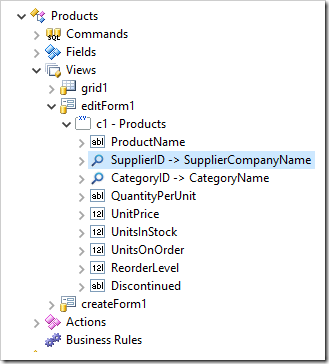
Make the following changes:
| Property | Value |
| Search Options | $autocompleteanywhere |
Press OK to save the data field, and press Browse to regenerate and open the web app in the default browser.
Navigate to the Products page, edit a product, and start typing in the Supplier Company Name lookup. Notice that the typed text will now be matched anywhere in the lookup values.