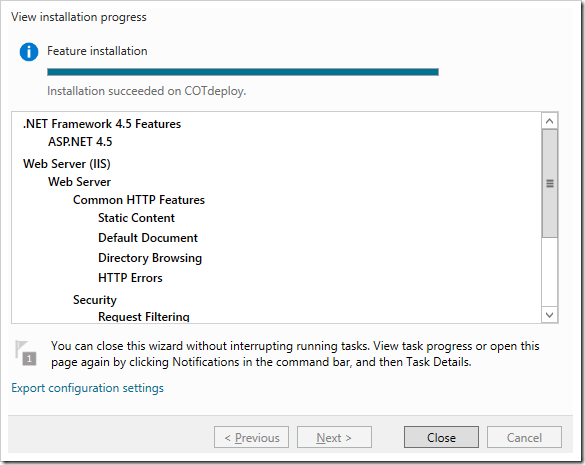Press the Start key on your keyboard, and start typing “features”. In the search results pane, select “Turn windows features on or off”.
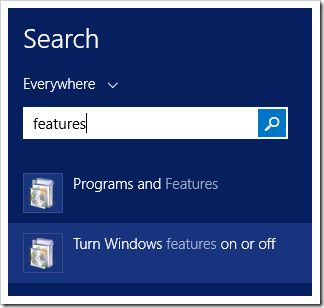
This will open the Add Roles and Features Wizard. Press Next to continue past the Before you Begin page.
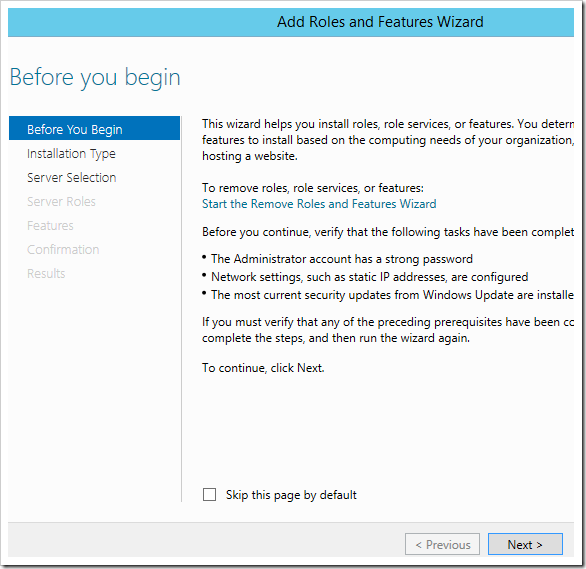
Select “Role-based installation” and press Next.
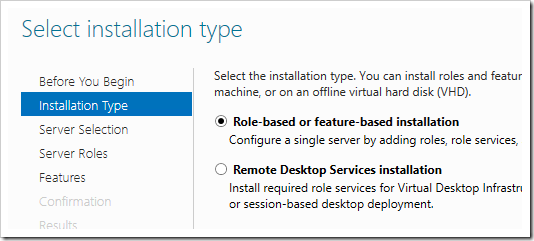
Select the local server, and press Next again.
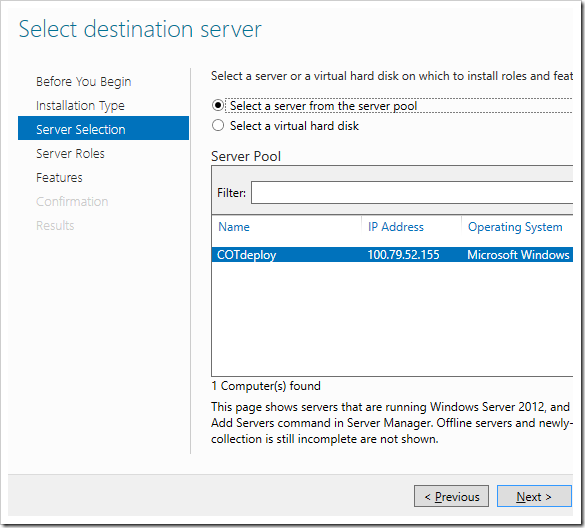
Check the box next to “.NET Framework 4.5 Features | ASP.NET 4.5”.
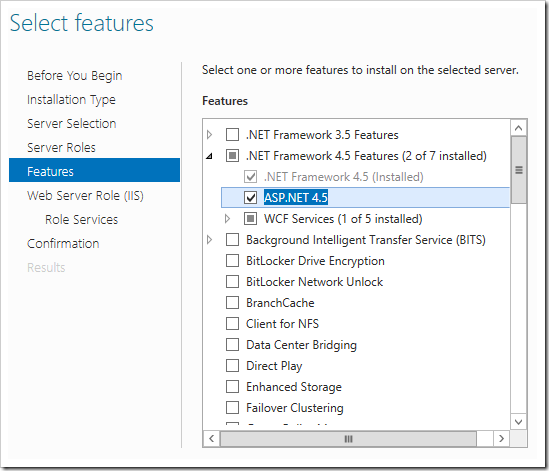
Select “Web Server (IIS)” from the list, and click Add Features button to finish.
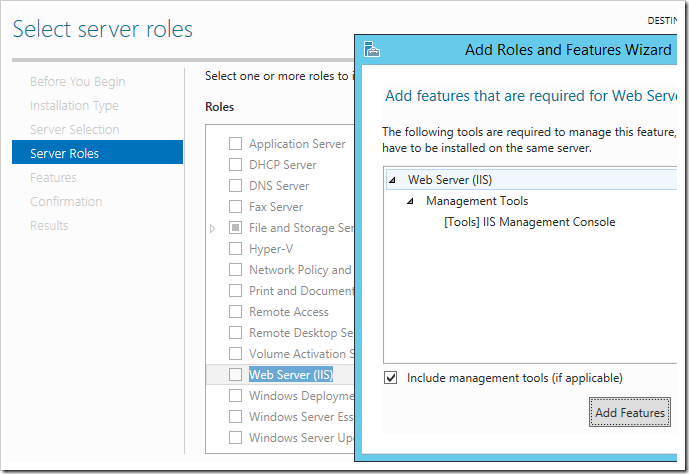
Expand “Web Server (IIS) | Web Server | Application Development” node, and check the nodes “Application Development”, “.NET Extensibility 4.5”, “Application Initialization”, “ASP.NET 4.5”, “ISAPI Extensions”, and “ISAPI Filters”.
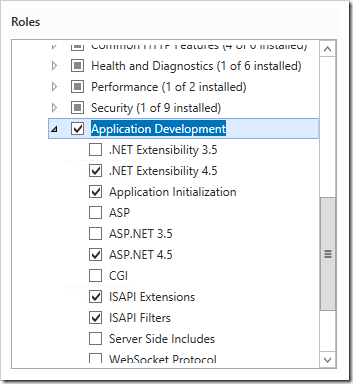
Continue pressing Next, then press Install when necessary. This step may take some time.
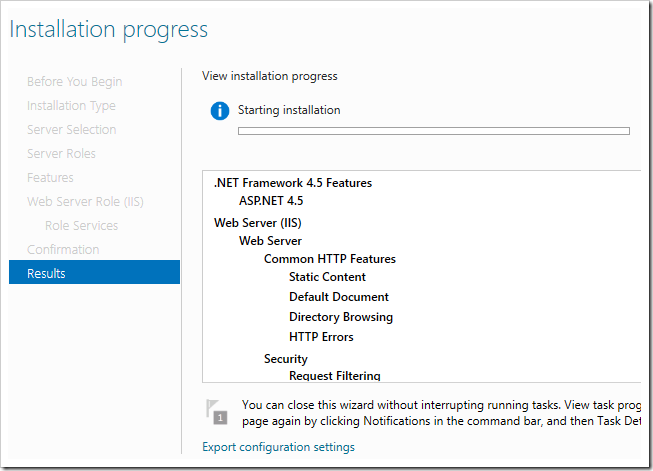
Once complete, press Close to exit the wizard.