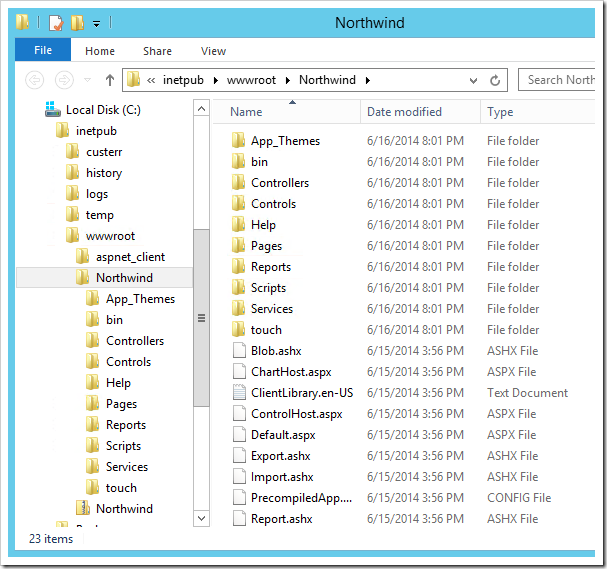On your local computer, start Code On Time generator, click on the project name, and select Publish.
In the File Explorer window that will open, select all the files, right-click, and press “Send To | Compressed (zipped) folder”.
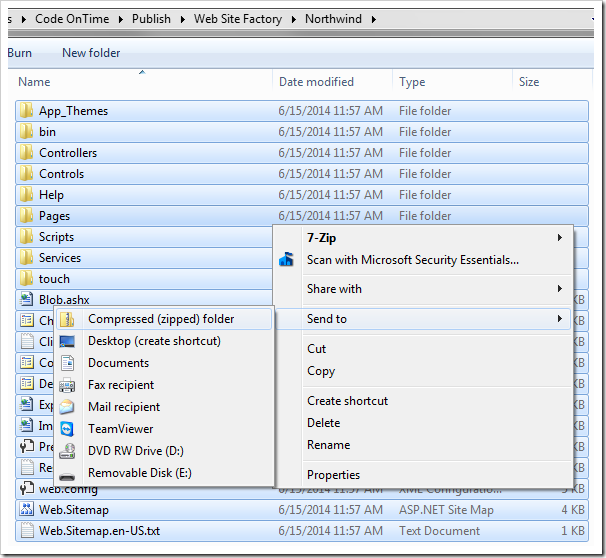
Right-click on the newly created zipped folder and press Copy.
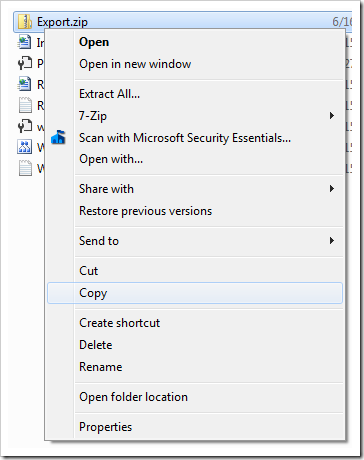
If you are deploying the app to the same machine, then open Windows Explorer and navigate to “Computer / Local Disk (C:) / inetpub / wwwroot”. Right-click on the folder and press Paste.
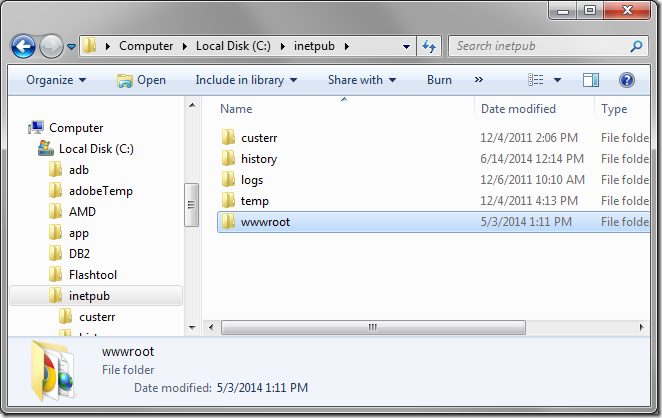
If you are deploying to a different computer, then use Remote Desktop to login to the computer. Paste the zipped folder into the same location.
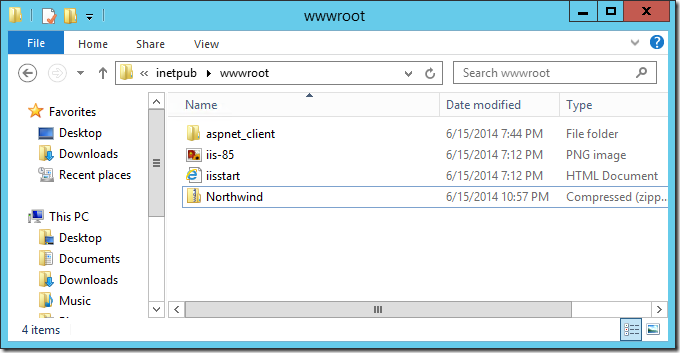
Right-click on the zipped folder, and press “Extract All…”.
Change the name of the destination folder to match the name of your app, and press Extract to start extraction.
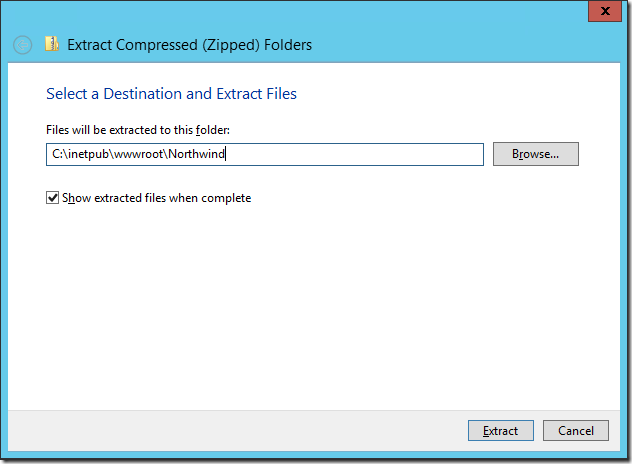
The application files will be located under “C:\inetpub\wwwroot\”.