Navigate to http://manage.codeontime.com/pages/users.aspx.
This page displays a list of all users for the account.
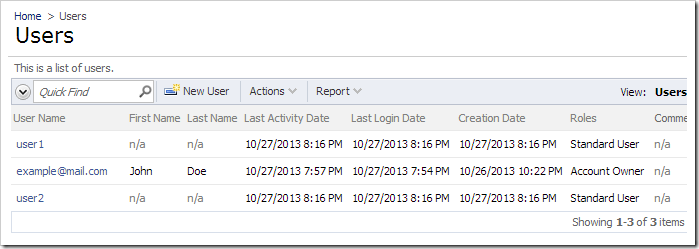
Create a new user by pressing New User on the action bar. Enter a unique user name and a password. Specify the roles that the user will have and projects that they will have permission to access. Finally, enter the email and password question and answer. You may also enter a comment that will only be visible to Account Owners.
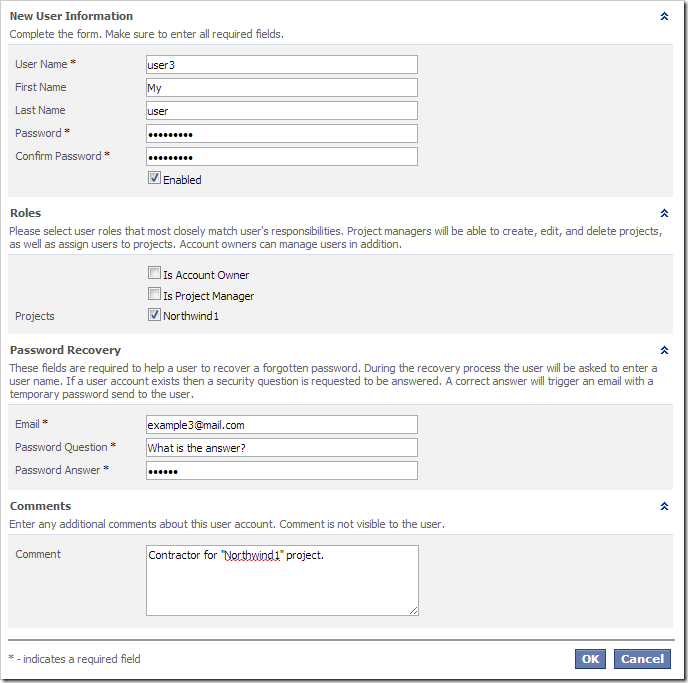
Press OK to add the user.
Click on the user link in the User Name column when the list of users is displayed. Note that a Personal Activation Code has been assigned to the user. This activation code can be used for the same level of features as the registered purchase. If the user is deactivated or the purchase expires, the personal activation code will stop working.
If a user account is deleted, then the personal activation code will not allow activating the app generator.
Click the Activation Code | Email option on the action bar to email the activation code to the user.

Select Generate New Code option to assign a new activation code to the user. This will invalidate the original personal activation code.
Note that you cannot have more active users than the number of users allowed for your product edition. Any additional users past the user limit will be created but marked as disabled. Purchase additional product licenses to increase the user limit.