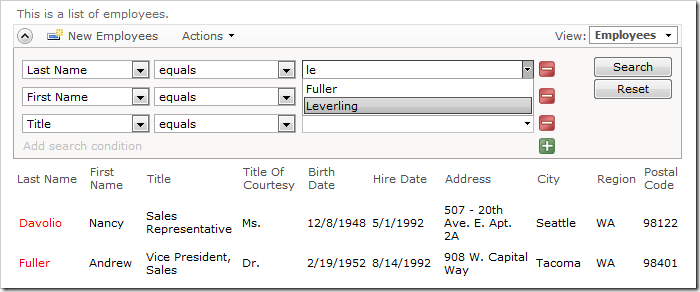Code On Time applications feature auto complete of field values in multiple elements of the user interface. By default, auto complete will match any field values that begin with the provided sample text.
The following example of “begins with” matching in the Advanced Search Bar shows last names that begin with “le”. Only one data row with value “Leverling” in the Last Name field has been matched.
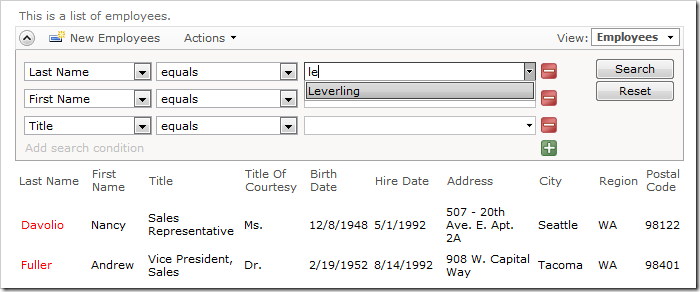
Let’s configure the field to perform auto complete matching in any part of the field value.
Start the Project Designer. In the Project Explorer, double-click on Employees / container1 / view1 / grid1 / LastName data field node.
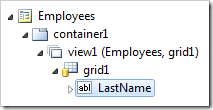
Change the Search Options property:
| Property | New Value |
| Search Options | $autocompleteanywhere |
Press OK to save the data field. On the toolbar, select Browse.
When the web application loads, activate the Advanced Search Bar on the Employees page. The auto complete for Last Name will now match the search parameter “le” with two data rows that have “Fuller” and “Leverling” values in the column.