The latest release includes a host of new features in Data Aquarium Framework and Code OnTime Designer.
- New “Row” action group scope makes it easier to edit records in grid view. Actions in this scope are visible only in grids and are displayed as push buttons under the selected row. Standard actions in this scope are presented as OK (Update) and Cancel buttons.
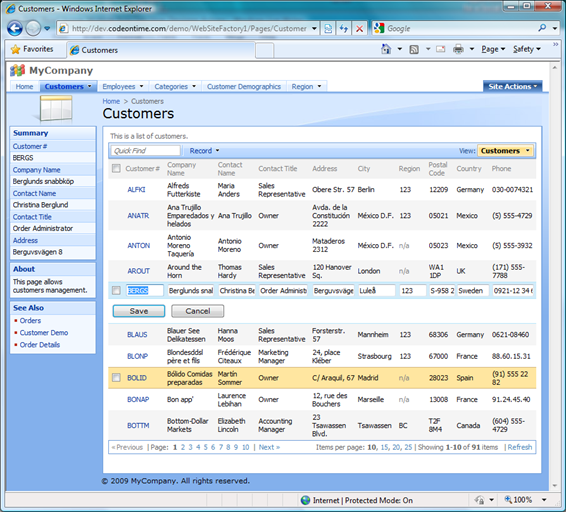
- New “Batch Edit” action command allows mass updates of multiple records selected in grid or form view. You need to configure an action that executes BatchEdit command.
If no command is specified then an inline batch editing is enabled in a grid view. If the name for the form is specified as an argument then the action will open the form in “batch edit” mode.
A check box with “update” label is displayed under each field. User must manually include every field that must be propagated to all selected records. The record with sample field values does not have to be selected/included in batch edit.
Multiple records are edited inline in a grid view.
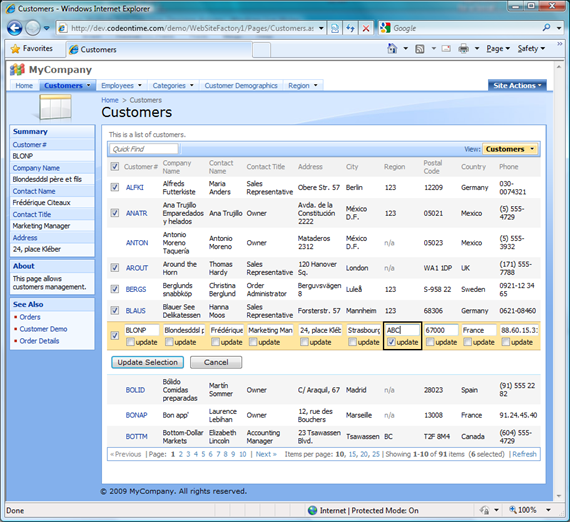
Multiple records are edited in a form.
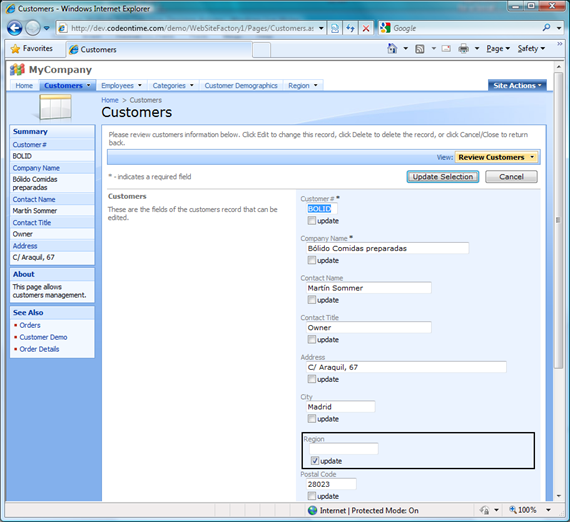
You can see live “batch edit” at the following URLs:
http://dev.codeontime.com/demo/websitefactory1/pages/customers.aspx
http://dev.codeontime.com/demo/websitefactory2/pages/customers.aspx
http://dev.codeontime.com/demo/websitefactory3/pages/customers.aspx
http://dev.codeontime.com/demo/websitefactory4/pages/customers.aspx
http://dev.codeontime.com/demo/websitefactory5/pages/customers.aspx
Enter admin/admin123% for user name and password if requested.
- Previous screen shots demonstrate multiple row selection feature that can be enabled on demand. See the live demos above to explore multiple row selection.
The only action that supports multiple selection by default is Delete.
You can create business rules and respond to custom actions by processing the list of selected keys.
Multiple selection can be enabled in Designer if you select All Pages, click on a page, and the select a data view that must provide ability to select multiple records.
- Actions can now be fully edited in Designer.
Here is a screen shot of data controller action groups.
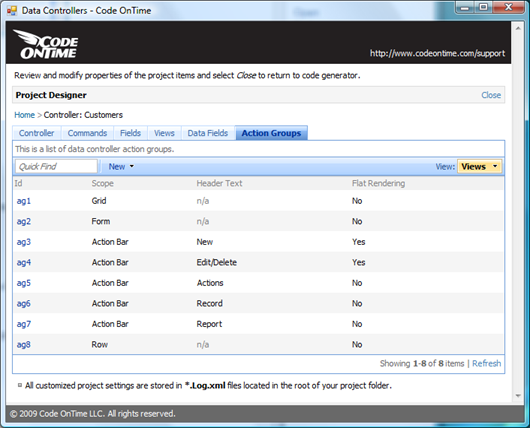
Here is a screen shot of actions for standard action group displayed in “Form” scope with two last actions responsible for “Update Selection” and “Cancel” actions displayed when you edit multiple records in a form.
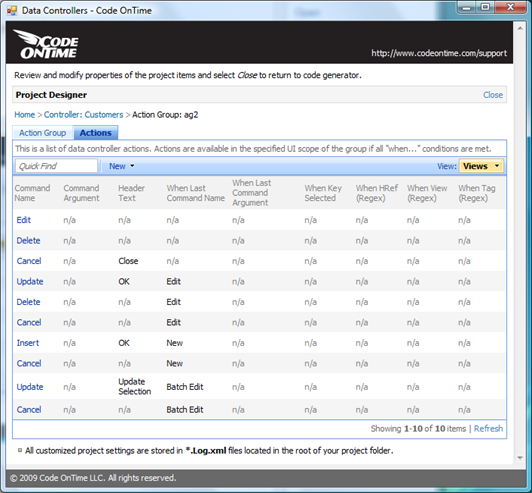
New “when…” conditions allow to control availability of actions based on last action command and argument, when at least one row is selected, when URL of the page in a browser is matched to a regular expression, when view name (grid1, editForm1, etc.) or new property of data view extender Tag is matched to a regular expression.
Actions form a powerful and easy to control state machine that automatically exposes actions on action bar, in grid row, in a from, or grid context menu. Automatic verification of “when…” conditions is performed without the need to write a single line of code.
- Ability to specify roles is now fully supported by Designer for pages, fields (read/write), and actions. Read more about security at /blog/search/label/Security.