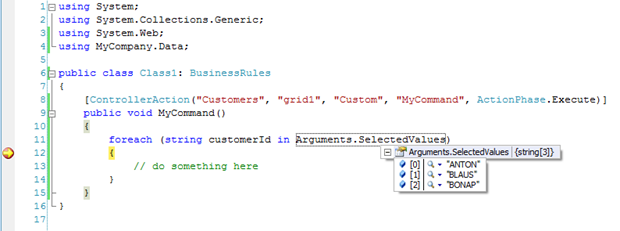Component DataViewExtender allows control over selection mode of rows displayed in data controller grid views via SelectionMode property. The default property value is Single.
Here is the snippet of DataViewExtender definition from Customers.aspx page generated with Web Site Factory premium project from Northwind database. The SelectionMode property is set to Multiple.
<div factory:activator="Tab|Customers">
<div id="view1" runat="server">
</div>
<aquarium:DataViewExtender ID="view1Extender" runat="server"
TargetControlID="view1" Controller="Customers" View="grid1"
ShowInSummary="true" SelectionMode="Multiple" />
</div>
Here is how the page is displayed in a web browser.
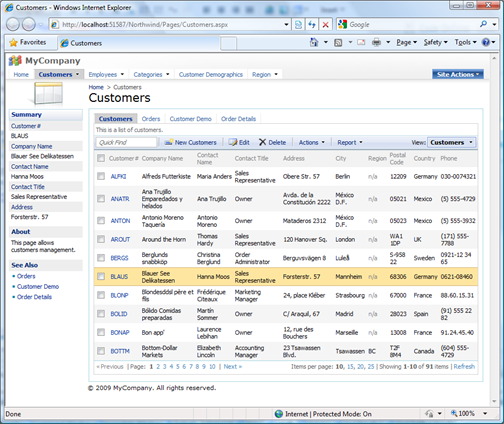
We will also change the data controller ~/Controllers/Customers.xml to expose a new action a6 with command argument MyCommand on the action bar.
<actionGroup id="ag5" scope="ActionBar" headerText="Actions">
<action id="a1" commandName="ExportCsv" headerText="Download"
description="Download items in CSV format." />
<action id="a2" />
<action id="a3" commandName="ExportRowset" headerText="Export to Spreadsheet"
description="Analyze items with spreadsheet<br/> application." />
<action id="a4" commandName="ExportRss" headerText="View RSS Feed"
description="Syndicate items with an RSS reader." />
<action id="a5"/>
<action id="a6" commandName="Custom" commandArgument="MyCommand"
headerText="MyCommand" description="My custom command."/>
</actionGroup>
You can see the action displayed as a menu option on action bar of the grid view grid1.
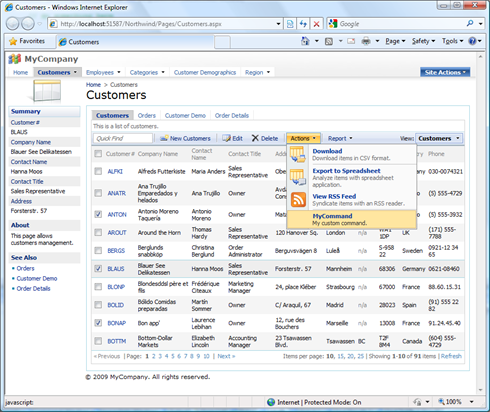
Let’s add a business rule class Class1 and link it to the ~/Customers/Customers.xml data controller via /dataController/@handler attribute as described at /blog/2009/04/filtering-and-business-rules.html and /blog/2009/04/externalfilter-and-modal-views.html.
using System;
using System.Collections.Generic;
using System.Web;
using MyCompany.Data;
public class Class1: BusinessRules
{
[ControllerAction("Customers", "grid1", "Custom", "MyCommand", ActionPhase.Execute)]
public void MyCommand()
{
foreach (string customerId in Arguments.SelectedValues)
{
// do something here
}
}
}
Property SelectedValues is an array of string values. You might need to convert each value to the appropriate data type when writing custom business rules.
Set the breakpoint inside of foreach loop, open the page in a web browser, select a few records, and execute the action. The Visual Studio debugger will show the selected values as pictured below.