When you create a new order detail, the Extended Price field will not be calculated and will only display N/A until you save the record.
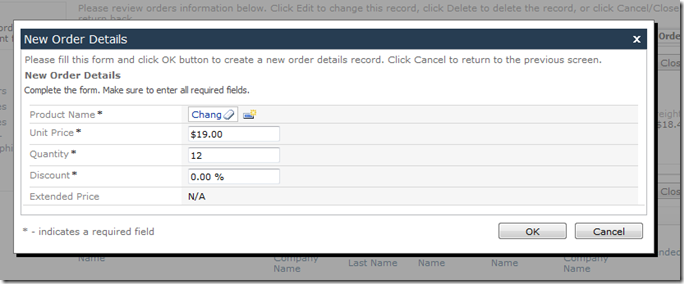
Let’s make the field automatically update and provide instantaneous feedback to the user. Switch back to the Designer, and double-click on OrderDetails / Fields / ExtendedPrice node.
Change the following settings:
| Property | Text |
| The value of this field is calculated by a business rule expression | True |
| Code Formula | Convert.ToDecimal(unitPrice) * Convert.ToDecimal(quantity) * (1 - Convert.ToDecimal(discount))
|
| Context Fields |
ProductID, UnitPrice, Quantity, Discount |
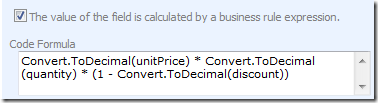

Press OK to save the field. Generate the application, and wait for the Preview to load. Select an order, and create a new order detail. Select a product, and you will see that the Extended Price field has been calculated. Change any field and shift focus, and the Extended Price field will be recalculated every time.
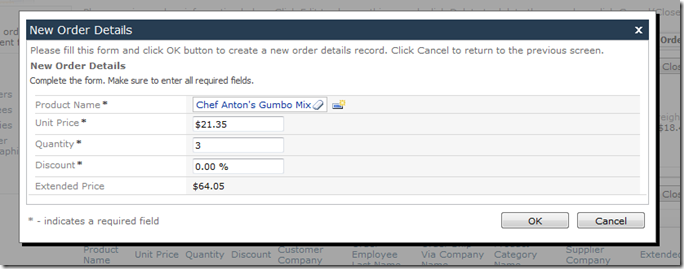
To handle this calculation, the web application generator created a business rules class. It can be found in the project’s App_Code/Rules folder.
C#:
namespace MyCompany.Rules
{
public partial class OrderDetailsBusinessRules : MyCompany.Data.BusinessRules
{
[ControllerAction("OrderDetails", "Calculate", "ExtendedPrice")]
public void CalculateOrderDetails(int? orderID, string orderCustomerID,
string orderCustomerCompanyName, string orderEmployeeLastName,
string orderShipViaCompanyName, int? productID,
string productProductName, string productCategoryCategoryName,
string productSupplierCompanyName, decimal? unitPrice,
short? quantity, float? discount)
{
UpdateFieldValue("ExtendedPrice", Convert.ToDecimal(unitPrice) *
Convert.ToDecimal(quantity) * (1 - Convert.ToDecimal(discount)));
}
[RowBuilder("OrderDetails", RowKind.New)]
public void BuildNewOrderDetails()
{
UpdateFieldValue("Quantity", 1);
UpdateFieldValue("Discount", 0);
}
}
}
VB:
Namespace MyCompany.Rules
Partial Public Class OrderDetailsBusinessRules
Inherits MyCompany.Data.BusinessRules
<ControllerAction("OrderDetails", "Calculate", "ExtendedPrice")> _
Public Sub CalculateOrderDetails(ByVal orderID As Nullable(Of Integer),
ByVal orderCustomerID As String,
ByVal orderCustomerCompanyName As String,
ByVal orderEmployeeLastName As String,
ByVal orderShipViaCompanyName As String,
ByVal productID As Nullable(Of Integer),
ByVal productProductName As String,
ByVal productCategoryCategoryName As String,
ByVal productSupplierCompanyName As String,
ByVal unitPrice As Nullable(Of Decimal),
ByVal quantity As Nullable(Of Short),
ByVal discount As Nullable(Of Single))
UpdateFieldValue("ExtendedPrice", Convert.ToDecimal(unitPrice) *
Convert.ToDecimal(quantity) *
(1 - Convert.ToDecimal(discount)))
End Sub
<RowBuilder("OrderDetails", RowKind.New)> _
Public Sub BuildNewOrderDetails()
UpdateFieldValue("Quantity", 1)
UpdateFieldValue("Discount", 0)
End Sub
End Class
End Namespace