We continue discussion of business rules started with posts about RowBuilder attribute. We will create a method that will handle processing of employee territories that were check-marked by user in editForm1.
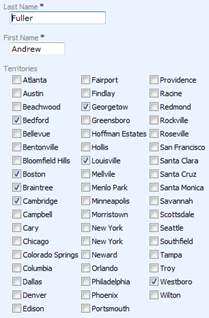
Field Territories is a placeholder field of String type. Business rule method PrepareExistingEmployeeRow() retrieves a list of territories that an employee is responsible for.
Now it is time to implement saving of new checked territories and deletion of unchecked ones.
Handling of Custom Fields
We will need two methods in our business rule class to process Territories field value.
First method will hide that fact of changes to Territories field value from Data Aquarium Framework.
C#:
[ControllerAction("Employees", "editForm1", "Update", ActionPhase.Before)]
protected void BeforeEmployeeUpdate(int employeeId,
FieldValue territories, FieldValue lastName)
{
territories.Modified = false;
lastName.Modified = true;
}
VB:
<ControllerAction("Employees", "editForm1", "Update", ActionPhase.Before)> _
Protected Sub BeforeEmployeeUpdate(ByVal employeeId As Integer, _
ByVal territories As FieldValue, ByVal lastName As FieldValue)
territories.Modified = False
lastName.Modified = True
End Sub
The name of the method implies that we want this method to execute just before an employee update. But method name means nothing to the framework. Data Aquarium Framework relies on attribute ControllerAction to decide if it has to invoke a business rule method.
Our ControllerAction attribute specifies that method BeforeEmployeeUpdate() shall execute when command Update is issued in form editForm1 of data controller Employees. There is also an execution phase information. We want this method to be invoked before the framework tries to perform an update.
There are three parameters: employeeId, territories, and lastName.
Data Aquarium Framework assumes that parameter names are matching the values of data fields specified for editForm1 in the data controller descriptor ~/Controllers/Employees.xml.
The native data field value information is held in FieldValue class instances. If you specify a parameter of type FieldValue then you gain access to its properties OldValue, NewValue, Value, and Modified.
If you don't care about the nature of changes of the field then you can simply specify an exact type that is matched to the data field definition in data controller descriptor.
We know that employeeId has not changed and that is why we specify System.Int32 as the type of the field. We do want to perform certain manipulations with the state of changes to territories and lastName fields. That requires FieldValue type.
The order of the fields and name capitalization does not have to match the definitions in data controller descriptor. Specify only the fields that you need.
The first line of the method resets Modified property to hide any field changes. Here is how Territories field was defined in data controller descriptor:
<command id="command1" type="Text">
<text>
<![CDATA[
select
"Employees"."EmployeeID" "EmployeeID"
,"Employees"."LastName" "LastName"
,"Employees"."FirstName" "FirstName"
. . . . . . . . . . . . . . . . .
,"ReportsTo"."LastName" "ReportsToLastName"
,"Employees"."PhotoPath" "PhotoPath",
,null "Territories" <<< Territories Field Definition
from "dbo"."Employees" "Employees"
left join "dbo"."Employees" "ReportsTo" on
"Employees"."ReportsTo" = "ReportsTo"."EmployeeID"
]]>
</text>
</command>
We are returning null as a field value. The field is not based on any actual database table field. The framework does not know that and will try to update null with a new value. Resetting Modified property to false will prevent any update attempts that would happen by default otherwise.
We do want the framework to perform an SQL update for any other fields that might have changed. If the only field that have changed is Territories then no update will be performed. That is why we always "pretend" that field lastName has been changed. An alternative is to write more code and execute an update on our own. You will have to call PreventDefault() method of your business rules class to prevent any default update logic from execution if you do your own updates.
Post-Action Business Logic
Here is how we will update the territories that an employee is responsible for.
C#:
[ControllerAction("Employees", "editForm1", "Update", ActionPhase.After)]
protected void AfterEmployeeUpdate(FieldValue territories, int employeeId)
{
string[] newTerritories =
Convert.ToString(territories.NewValue).Split(',');
string[] oldTerritories =
Convert.ToString(territories.OldValue).Split(',');
// remove "unchecked" territories
foreach (string territoryId in oldTerritories)
if (!(String.IsNullOrEmpty(territoryId)) &&
(Array.IndexOf(newTerritories, territoryId) == -1))
{
EmployeeTerritories et =
EmployeeTerritories.SelectSingle(employeeId, territoryId);
et.Delete();
}
// add new "checked" territories
foreach (string territoryId in newTerritories)
if (!(String.IsNullOrEmpty(territoryId)) &&
(Array.IndexOf(oldTerritories, territoryId) == -1))
{
EmployeeTerritories et = new EmployeeTerritories();
et.EmployeeID = employeeId;
et.TerritoryID = territoryId;
et.Insert();
}
}
VB:
<ControllerAction("Employees", "editForm1", "Update", ActionPhase.After)> _
Protected Sub AfterEmployeeUpdate(ByVal territories As FieldValue, _
ByVal employeeId As Integer)
Dim newTerritories As String() = _
Convert.ToString(territories.NewValue).Split(",")
Dim oldTerritories As String() = _
Convert.ToString(territories.OldValue).Split(",")
' remove "unchecked" territores
For Each territoryId In oldTerritories
If Not String.IsNullOrEmpty(territoryId) AndAlso _
Array.IndexOf(newTerritories, territories) = -1 Then
Dim et As EmployeeTerritories = _
EmployeeTerritories.SelectSingle(employeeId, territoryId)
et.Delete()
End If
Next
' add new "checked" territories
For Each territoryId In newTerritories
If Not String.IsNullOrEmpty(territoryId) AndAlso _
Array.IndexOf(oldTerritories, territories) = -1 Then
Dim et As EmployeeTerritories = New EmployeeTerritories()
et.EmployeeID = employeeId
et.TerritoryID = territoryId
et.Insert()
End If
Next
End Sub
Parameter territories is defined as a variable of type FieldValue since we want to know the previous value of the field. We split new and old value of the field by comma.
Next we scan old territories and if any territory is not in the list of new ones then we delete the territory with the help of EmployeeTerritories class that was automatically generated for us by ASP.NET code generator Code OnTime Generator.
Finally we scan new territories and for any "new" territories that were not in the list of old ones we are executing an employee territory insertion. Again we do that we the help of automatically generated business object EmployeeTerritories.
Conclusion
A simple and easy to understand server programming model for business rules is a crown jewel of Data Aquarium Framework. Business rules are built on top custom action handlers and provide a truly simple and easy to use programming mode to enhance your AJAX ASP.NET application with server code.
In our next post we will discuss programmatic data filtering via business rules.