Code On Time Tools for Excel provides an alternative designer that allows rapid changes to configuration element properties. This tool can be used interchangeably with the Project Designer.
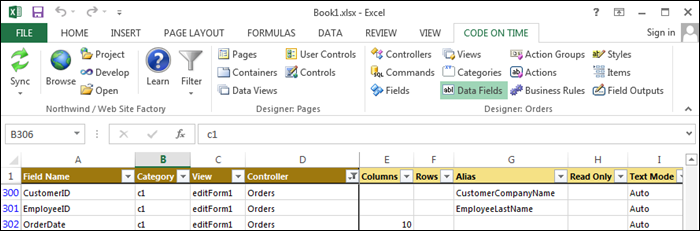
The picture below shows the default Orders form in a sample Northwind web application. Let’s compare methods of changing the form layout in Project Designer and Tools for Excel.
Suppose that it is necessary to place shipping fields in a second column in the form. The word “Ship” must be removed from the field labels.
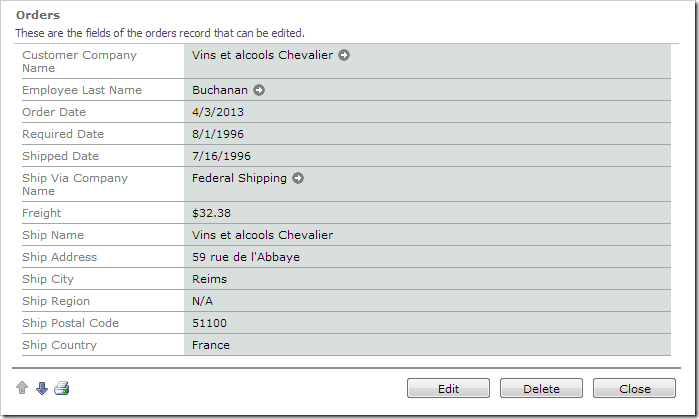
Using the Project Designer, you would create a category and drag all shipping data fields into the new category.
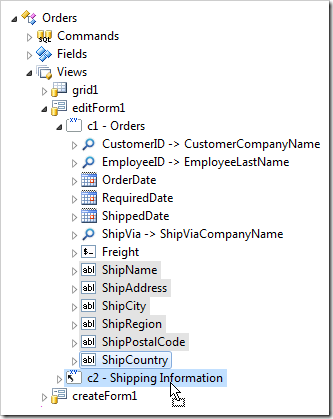
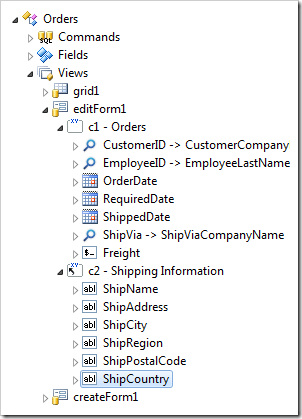
Next, you would need to click on every data field, change the Header Text of the data field, and press OK to save.
You may save quite a few clicks using Tools for Excel.
Start Microsoft Excel, and switch to the Code On Time tab. Press Open | Northwind / Web Site Factory to link the project to the workbook, and then select Categories shortcut on the ribbon. Filter down to Orders controller by pressing Filter | Orders.
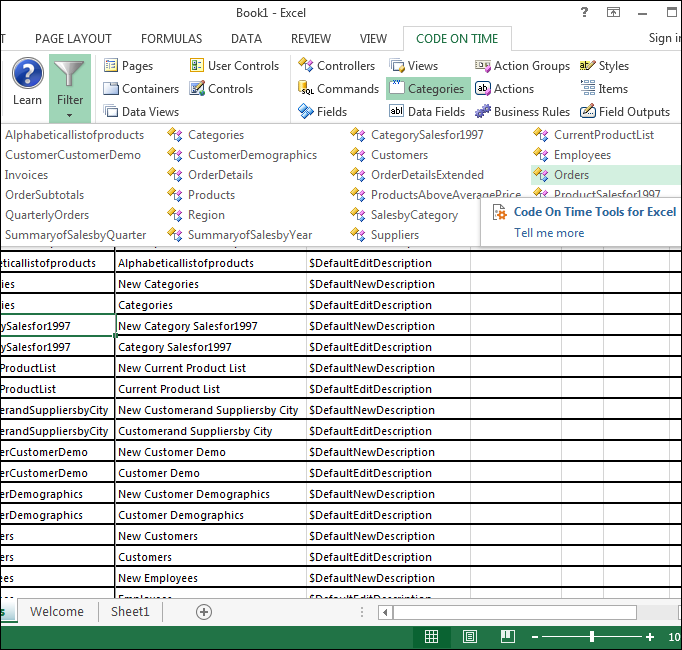
Add another category with the following properties:
| ID | View | Controller | Header Text | Description | New Column |
| myCat | editForm1 | Orders | Shipping Information | This is the shipping info. | yes |

Next, click on the Data Fields shortcut. Make the changes highlighted below:
| Field Name | Category | View | Controller | Header Text |
| ShipName | myCat | editForm1 | Orders | Name |
| ShipAddress | myCat | editForm1 | Orders | Address |
| ShipCity | myCat | editForm1 | Orders | City |
| ShipRegion | myCat | editForm1 | Orders | Region |
| ShipPostalCode | myCat | editForm1 | Orders | Postal Code |
| ShipCountry | myCat | editForm1 | Orders | Country |
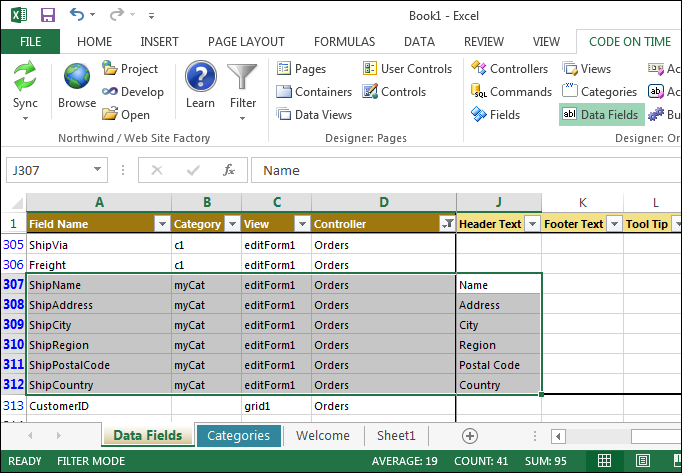
On the ribbon, press Sync to apply changes to the application. Then, press Browse to generate and open the web app in the default browser. Navigate to the Orders page and select a record. The shipping fields will now be in a separate category in a new column with new labels.
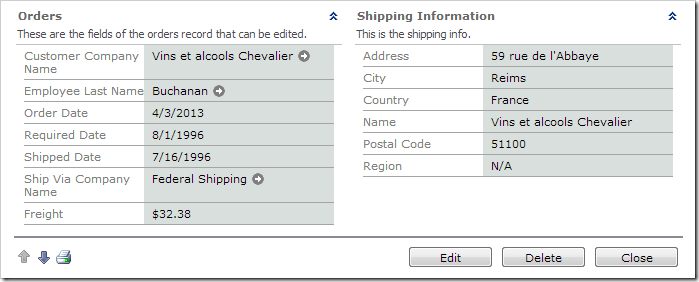
Learn more about Tools for Excel.