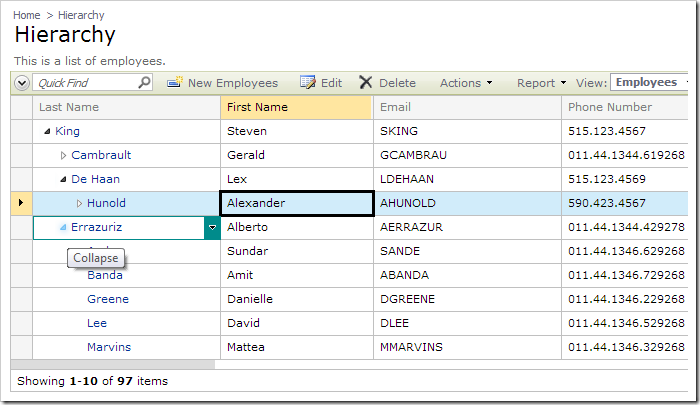The “hierarchy-parent” tag can be used to present a hierarchical view of information.
Note that hierarchy is only available in the second generation data sheet view.
First, create the HR sample web application using Oracle Database Engine.
Adding a New Page
When generation is complete, activate the Project Designer. On the Project Explorer toolbar, click on the New Page icon.
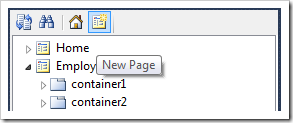
Assign a name to the page:
| Property | Value |
| Name | Hierarchy |
Press OK to save. Drop the new Hierarchy page node on the right side of Home page to place it second in the menu.
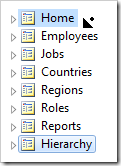
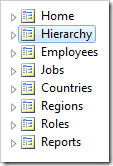
Switch to the Controllers tab. Right-click on EMPLOYEES data controller and press Copy.
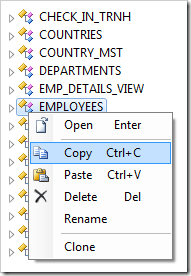
Switch back to the Pages tab. Right-click on Hierarchy page and press Paste. The data controller will be instantiated as a data view.
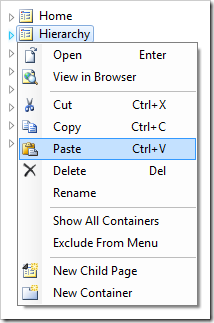

Configuring Hierarchy in Data Sheet
Double-click on Hierarchy / c101 / view1 (EMPLOYEES) / grid1 view node.
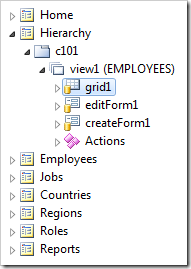
Change the view type.
| Property | New Value |
| Type | Data Sheet |
Press OK to save. Double-click on Hierarchy / c101 / view1 (EMPLOYEES) / grid1 / MANAGER_ID –> MANAGER_LAST_NAME data field node.
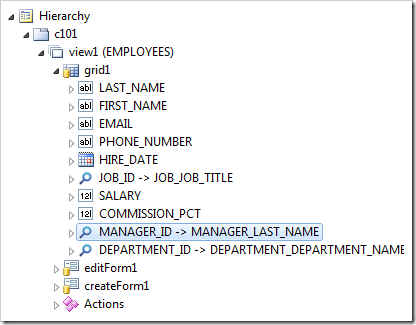
Tag the data field as the hierarchy parent.
| Property | New Value |
| Tags | hierarchy-parent |
Press OK to save.
Viewing the Results
On the toolbar, press Browse. The data sheet will now be organized according to the hierarchy.