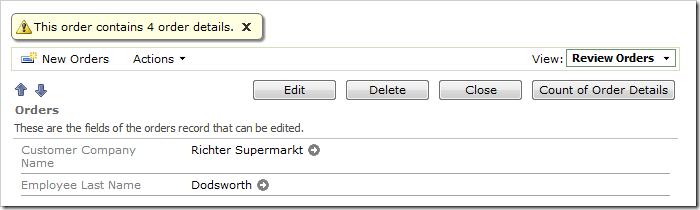Code On Time web applications can have “Custom” actions that trigger business rules.
For example, let’s implement a custom action on orders form to count the number of order details that belong to the order.
Creating Action
Start the Project Designer. In the Project Explorer, switch to the Controllers tab. Right-click on Orders / Actions / ag2 action group node, and press New Action.
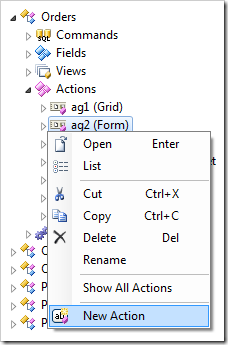
Give this action the following properties:
| Property | Value |
| Command Name | Custom |
| Command Argument | CountOfOrders |
| Header Text | Count of Order Details |
Press OK to save the action.
Creating Business Rule
In the Project Explorer, right-click on Orders / Business Rules node, and press New Business Rule.
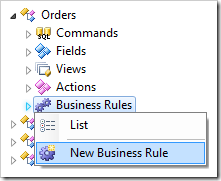
Assign the following properties:
| Property | Value |
| Type | SQL |
| Command Name | Custom |
| Command Argument | CountOfOrders |
| Phase | Execute |
| Script | declare @CountofOrderDetails int
select distinct @CountofOrderDetails = count(ProductID)
from "Order Details"
where OrderID = @OrderID
set @Result_ShowViewMessage =
'This order contains ' +
cast(@CountofOrderDetails as nvarchar) +
' order details.'
|
Press OK to save the business rule. On the toolbar, press Browse to generate the web app.
Navigate to the Orders page. Select an order – you will see the action Count of Order Details on the form.
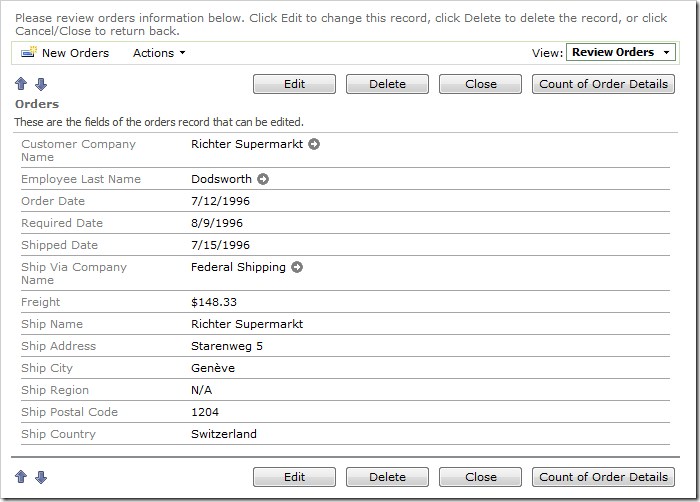
Click on the Count of Order Details button, and a message will appear above the view displaying the count of order details.