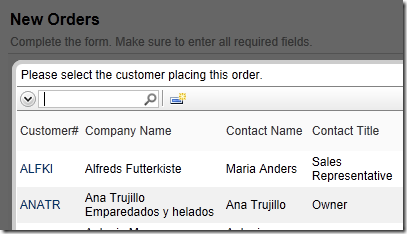Lookup windows have descriptive text that can be used to explain to end users what is supposed to be selected.
Let’s use a sample Northwind web application. Navigate to the Orders page. On the action bar, press New Orders. In the first data field, click on the (select) link.
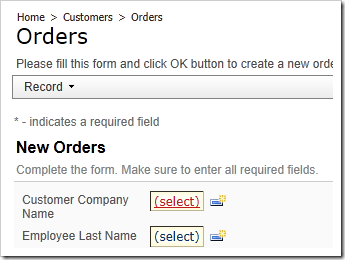
A lookup window will open. The generic description for this lookup is “This is a list of customers”.
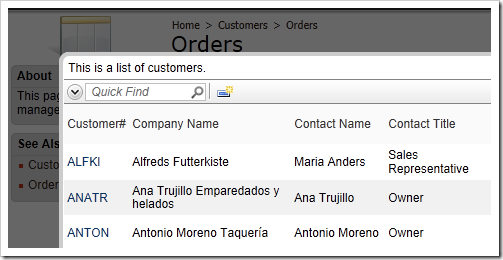
Let’s change this description to be more specific and understandable for the end user in this lookup context.
Start the web application generator, click on the project name, and press Design. In the Project Explorer, switch to Controllers tab. Double-click on Orders / Fields / CustomerID node.
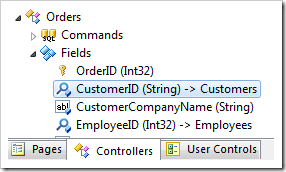
Scroll down to the Lookup section. In the Lookup window description property, enter:
Please select the customer placing this order.
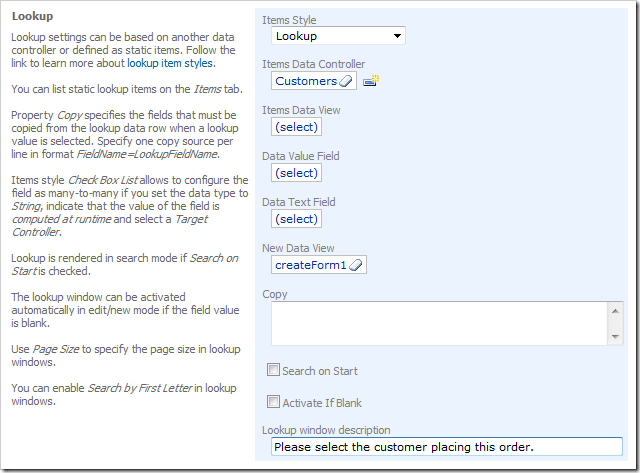
Press OK to save the field. On the tool bar, press Browse to generate the application and open it in your default web browser.
Navigate to the Orders page. Create a new order, and open the lookup for Customer Company Name data field. The lookup window description is now matching the text provided earlier.