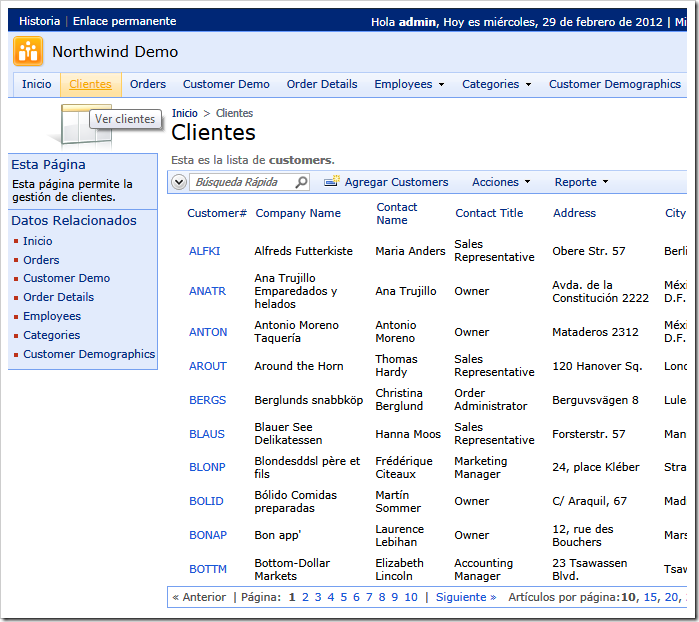Code On Time supports automated translation of web application resources from English to other languages with the help of Google Translate API.
You can create a multi-lingual web application by specifying a collection of additional culture sets required for your application.
Start the application generator, select the project name, and choose Settings project action.
Click on Globalization and Localization option.
Select the default culture set for your application using the drop downs and list any additional cultures in Supported Culture Sets text box.
Enter the Google Translate API Key in the input field. Note that the key in the picture is not real.
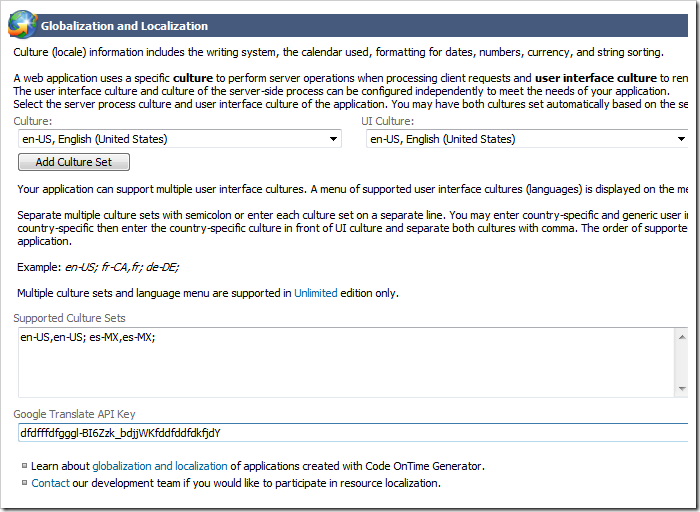
The support culture sets can optionally start with the default culture selected in the drop downs. The culture set specifies the culture used for internal calculations and the culture of the user interface. Both cultures in a culture set are separated by a comma.
Multiple culture sets can be listed one per line or separated with the semicolon.
This culture set will enable English (US) and Spanish (Mexico).
en-US,en-US; es-MX,es-MX;
The generated web application will offer a language selector on the membership bar.
The screen shot below shows the page presented in Spanish with translated system resources.
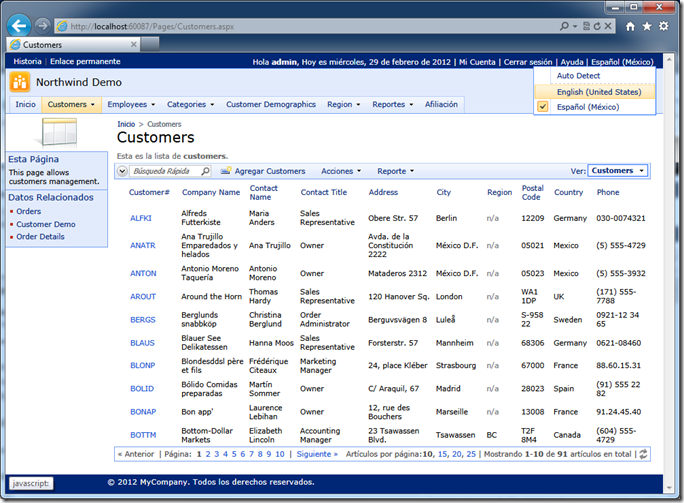
Various column labels and page titles are not translated.
Supposes you want to translate the title of the page Customers.
Start the application generator and select the project name, click Design.
Select Customers page in Project Explorer and change Title, Path, Description, and About This Page properties as follows.
Title:
^Customers^Customers^Customers^
Path:
^Customers^Customers^Customers^
Description:
^ViewCust^View Customers^ViewCust^
About This Page:
^CustDesc^This page allows management of customers.^CustDesc^
Localization tokens are “wrapping” the actual text written in English.
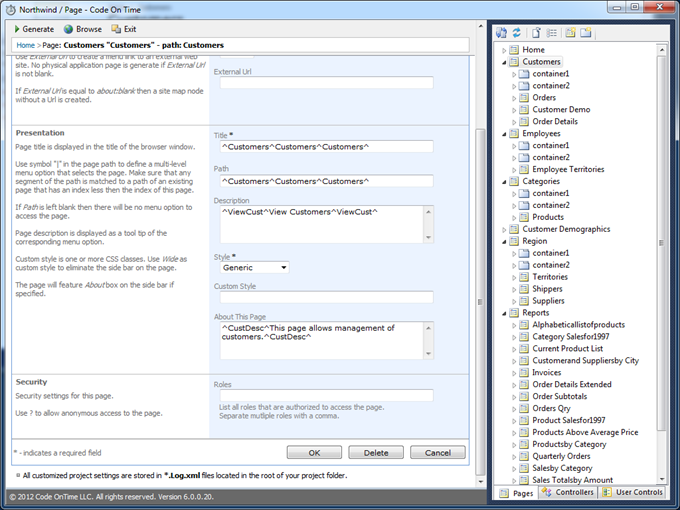
Save the changes, exit the Designer and re-generate the application.
Select Spanish as the application language.
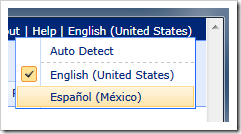
The translations of resources wrapped in localization tokens will show up in the user interface.