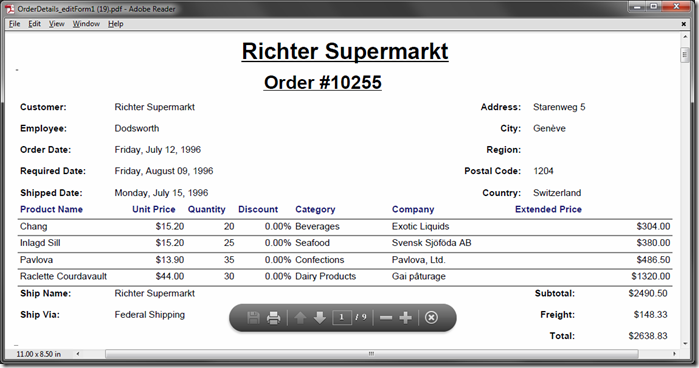The Order Report with multi-level grouping no longer requires filtering by OrderID. It will correctly render order details if multiple orders are included in the data set. Let’s add an action to Customers data controller that will print all orders of a specific customer.
Start the Project Designer. In the Project Explorer, switch to the Controllers tab. Right-click on Customers / Actions / ag2 (Form) node, and select New Action.
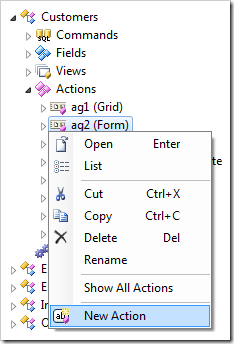
Assign the following values:
| Property | Value |
| Command Name | Report |
| Header Text | Print All Customer Orders |
| Data | _controller=OrderDetails
_view=editForm1
_template=OrderDetails_report1.rdlc
_sortExpression=OrderID,ProductProductName
OrderCustomerID=CustomerID |
| When Key Selected | Yes |
Press OK to save the action. On the toolbar, press Browse.
Navigate to the Customers page, and select a record. Click on Print All Customer Orders to download the report.
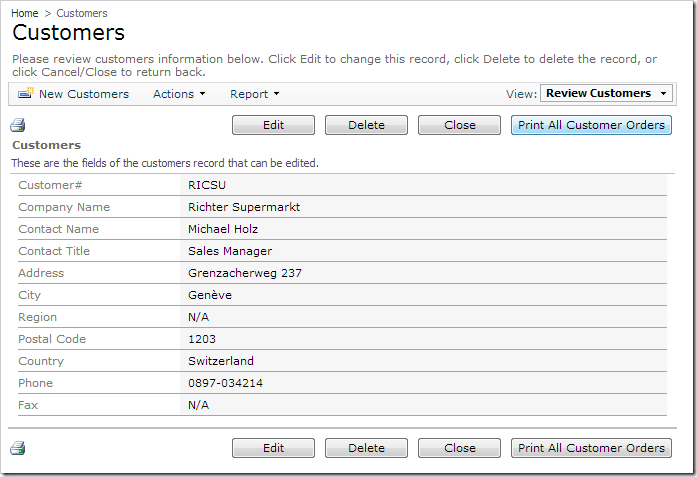
The report will include orders of the selected customer.