This is a brief introduction to the new code generation project DotNetNuke Factory, available with Code On Time web application generator. You can now integrate a line-of-business web application with the popular web content management system DotNetNuke, the leading web content system for ASP.NET.
Why DotNetNuke?
If you have experience with creating database web applications, then you’ve probably considered using a dynamic portal to increase the flexibility of your web application.
One can easily picture a whole world built around a few business data enabled pages. Users register using a portal, with the latest release notes and instructions posted for their convenience. Add a quick online survey and a few blog posts to your web application, without a fuss.
If you try building such a portal on your own, you will soon find that the task is not that simple. While you may be the leading expert in web application design with a database to prove it, web content delivery is another topic altogether.
Content management systems such as DotNetNuke and Microsoft SharePoint are widely adopted by organizations and businesses of all sizes as repositories of knowledge and web assets.
DotNetNuke is a proven portal software built with ASP.NET, boasting countless installations and a large dedicated user base. The easily available Community Edition of this product makes it especially attractive for developers who need portal-style functionality in their application at a low cost.
Integrating DotNetNuke With Your Line-of-Business Application
DotNetNuke is exceptionally easy to install and maintain – done entirely in a web browser.
DotNetNuke has impressive extensibility. One popular method of extending DotNetNuke is module development. A “module” represents an area on a portal page that is rendered by a custom application. For example, a calendar of events or a survey can be implemented as a module and placed on any portal page.
You can also create a database application with complex data management features and have it incorporated in a DotNetNuke module.
The development process is somewhat complicated. Here is where Code On Time’s DotNetNuke Factory comes to the rescue. DotNetNuke Factory will aid you in building a dedicated application packaged as a DotNetNuke module. This module can be deployed to the portal in seconds.
WebMatrix and DotNetNuke
Many popular software titles, including DotNetNuke, were developed for Microsoft ASP.NET Web Platform. Microsoft has created WebMatrix, a vehicle to allow simple download and installation of many popular open source web applications. WebMatrix includes a lightweight version of Microsoft Internet Information Services called IIS Express. This web server makes it possible to run web applications on virtually any type of operating system from Microsoft.
You will have to download WebMatrix at http://webmatrix.com to proceed with this tutorial.
Preparing a Database
DotNetNuke maintains its content in an SQL Server database. WebMatrix will automatically install SQL Express on your computer if you don’t have it already.
If you are planning to build a line-of-business database web application then you may want to create an empty SQL Server database. If you already have a database with a few tables then you are good to go. We will use the MyApp database name going forward – the sample data will co-exist with the DotNetNuke tables and other database objects.
Installing DotNetNuke
Run WebMatrix and create a new web site from the Web Gallery. Select DotNetNuke and enter MyDnn in the Site Name box at the bottom of the screen. Click the Next button.

Accept the EULA and wait for DotNetNuke to download and install.
The new site will be opened in WebMatrix when the download process has been completed and the web site is ready for use. Click Run button on the tool bar to start the portal web site.
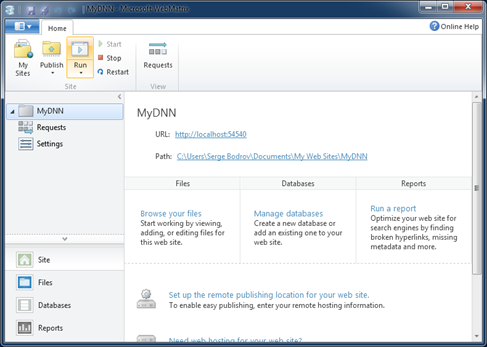
Your default web browser will display the DotNetNuke Installation Wizard. Choose Typical installation method and click Next.
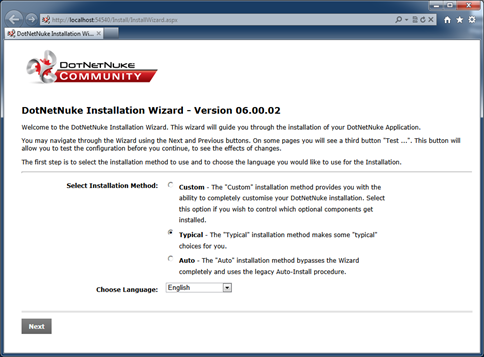
Make sure that your site passes the file permissions check and press Next.
On the Configure Database Connection page, select your database server type and enter the database name.
Enter DNN in the Object Qualifier input box. DotNetNuke will add this prefix to the names of all database objects that it needs to create, which will allow you to distinguish your own database tables from those that belong to the portal.
Click Next and wait for the installation of the system scripts to finish. If an error is displayed or “undefined…success” is looping, you have probably entered incorrect connection settings. If nothing goes wrong, click Next when installation of database is complete.
You will be prompted to enter the identities of two users – host and admin. The first user “owns” the entire portal and can install any content including new modules. The second user is allowed to perform various administrative functions.
We suggest that you enter passwords host123% and admin123% for the corresponding user identities for this tutorial. Leave the other settings as default.
Once complete, the portal home page will open and you will be automatically logged in as host/host123%.
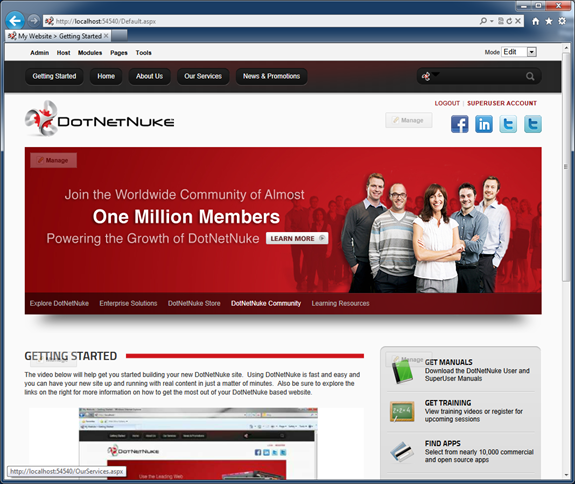
Generating the DotNetNuke Factory Project
We are now ready to create our first line-of-business application integrated with DotNetNuke portal.
Start Code On Time generator and select DotNetNuke Factory project.

Enter MyFirstDnnApp in the project name and choose the implementation language for your application (the project must have a different name from your DNN website). The project wizard will show up. Under DotNetNuke Location, click on the “…” button on the right-hand side of the Path to DotNetNuke Installation field.
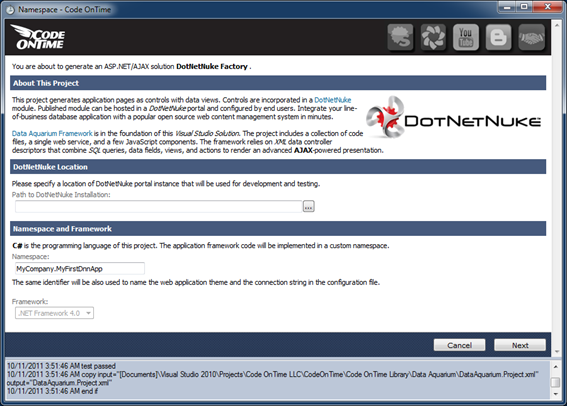
Browse to [My Documents]\My Web Sites\MyDnn and press OK.
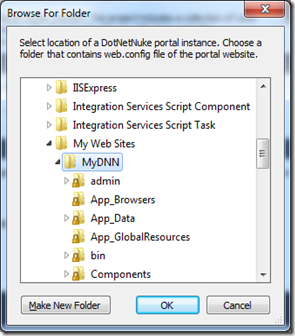
Click Next and you will arrive to the Database Connection page.
Typically, your application will share the database with DotNetNuke, particularly if you plan to sell or distribute your module to other owners of DotNetNuke portals. If this is your situation, leave “Use connection string of the host application” box checked.
You can also use DotNetNuke as a powerful front end for the Internet facing portion of your web site and build an application with other types of backend database servers such Oracle and MySQL. If this is the case then make sure to uncheck “Use connection string of the host application” box and configure your database connection.
If you are creating your first app in a blank SQL Server database then we suggest populating this database with content. Click the “…” button next to Connection String field.
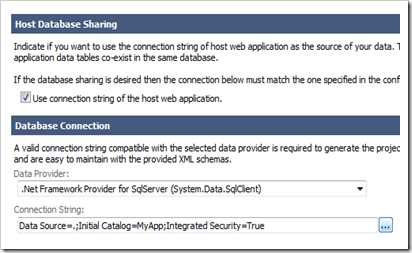
Select Northwind under Sample Tables and click Install.
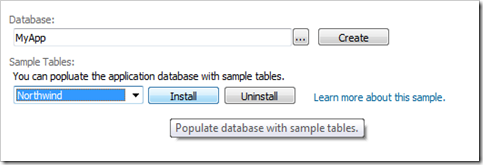
Your database will be populated with the contents of the sample Northwind database. This content now co-exists with DotNetNuke database objects. Click OK to confirm successful installation and click OK one more time to finish connection string configuration.
Click Next button to proceed. Preserve the defaults on the Business Logic Layer page.
Click Next and enable dynamic and static reports.
Click Next and select Package Properties. Enter My First DNN App as the Friendly Name of our application. This will be used by DotNetNuke to identify our application.
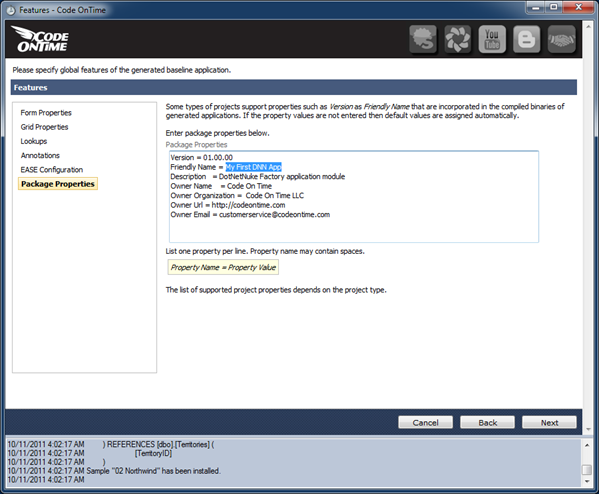
Click Next a few more times until you reach the summary of application data controllers. Click Generate to have the code generator produce the application source code.
Upon generation, a test web application login page will be displayed. Sign in as admin/admin123%.
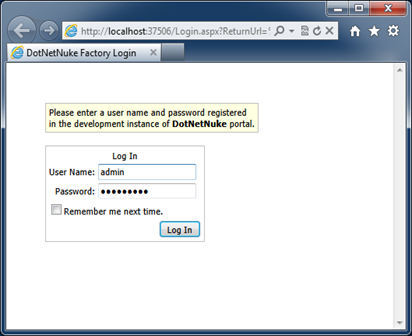
You will have to select a logical page to display. Select Customers and press Update to save the selection.
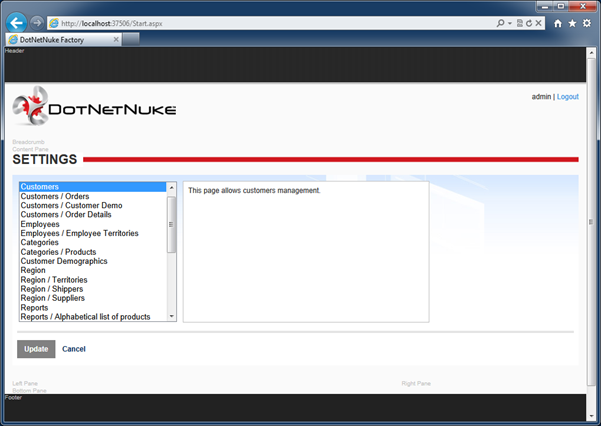
The logical page will be loaded in your browser.
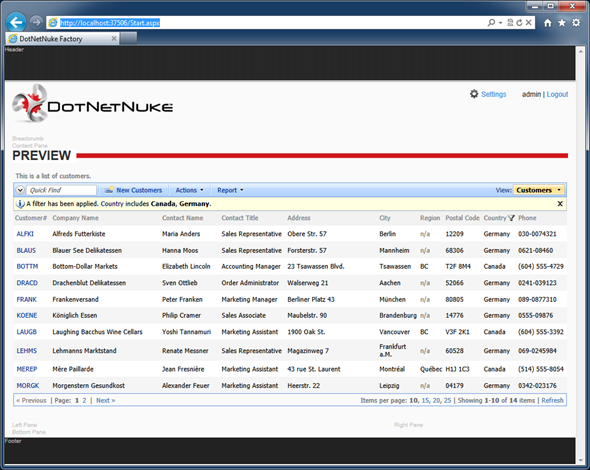
The pages in the screen shots above are not a part of DotNetNuke portal. These pages simulate a hosting environment for your application. Your application “lives” in the Preview area of the main page of the host application.
This test web app is useful for making changes to the application and quickly previewing. You can log out and try different identities and configure the host page to present different logical pages of your applications.
Publishing DotNetNuke Factory Project
Now it’s time to publish our application to DotNetNuke portal.
Bring up Code On Time generator and select the publish action next to your project.

The resource file used to distribute DotNetNuke modules is created for your application and presented in Windows Explorer folder window. You can use this file to install your application in a different portal. The code generator will also copy this resource into the installation folder of the previously specified DotNetNuke instance.
We can now continue installation from within our own DotNetNuke portal.
Installing DotNetNuke Factory Module
Bring up the browser window with DotNetNuke portal. If you have lost the window then start the application again using WebMatrix.
Login as host/host123%. Only host users are allowed to install new modules and other types of extensions.
Click on the Host link at the top of the portal page.
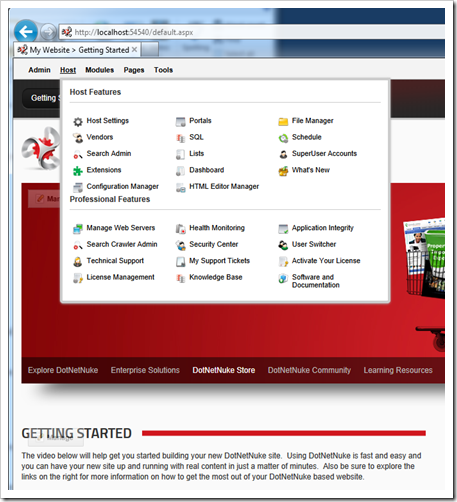
Click Extensions option under Basic Features.
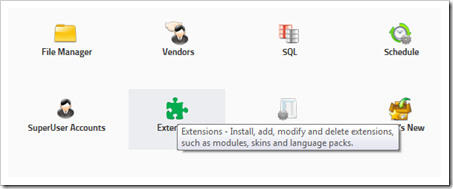
Click on the Available Extensions tab and expand the Modules section.
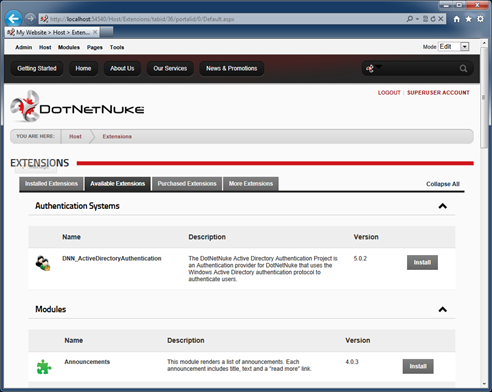
Find My First DNN App and start installation.
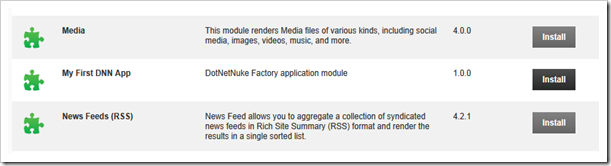
Make sure to check the box titled “Ignore File Restrictions”. DotNetNuke maintains a list of “approved” applications. Ours is brand new and is not going to be on the list.
Click the Next button a few times. Note that both release notes and license can be changed if you open the application in Visual Studio.
Accept the license and allow installation to finish. Press the Return button once, and wait for the page to refresh by itself while the application pool of the portal is restarted.
Our module is now installed and can be found (and uninstalled) on Installed Extensions tab.
Navigate to the home page of your application. Add a new page titled Northwind by moving your mouse over the word Pages and enter page information under Add New Page section. Make sure the page is inserted after News & Promotions.
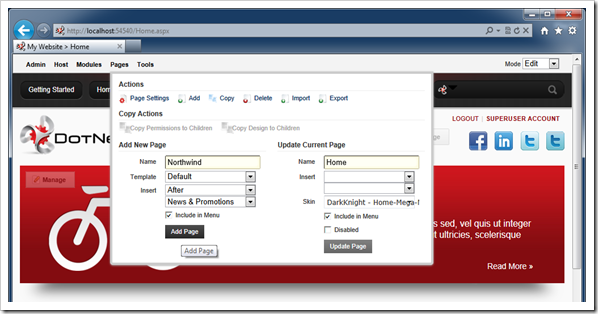
The new page will be created and displayed as a Northwind option on the menu.
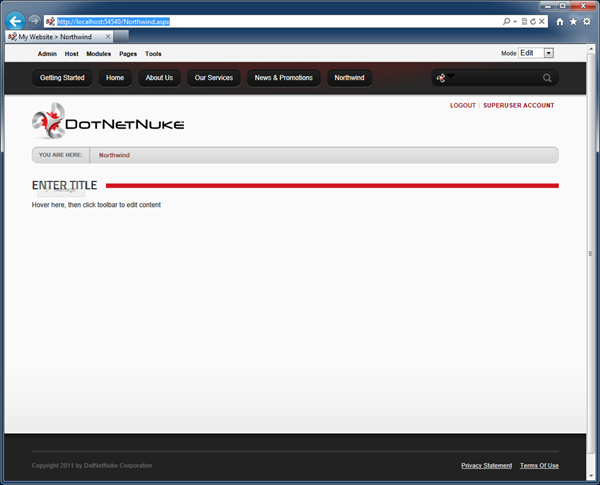
Settings can activated if you mouse over Pages at the top and click Page Settings. Change page Permissions to ensure that only registered users can see the content.
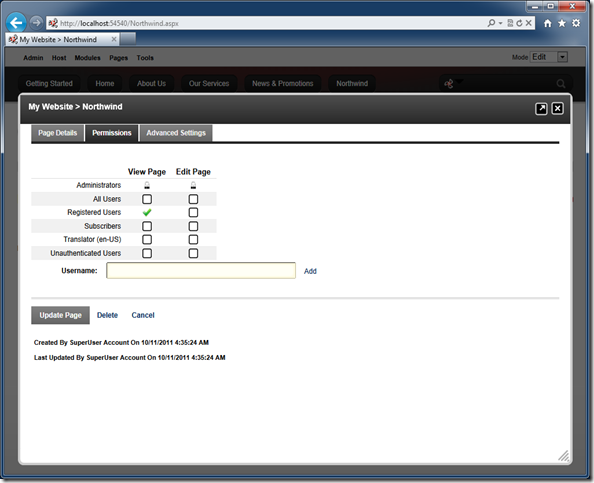
Mouse over the transparent Manage button displayed in the top left corner of the ENTER TITLE content module. The button will become opaque and will show you the menu of available options. Delete the content module from the Northwind page.
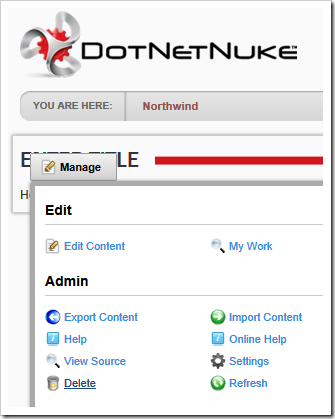
Mouse over Modules link at the top of the page, select All Categories under Category, and choose My First DNN App option. Enter Northwind in the module Title, and press the Add Module button.
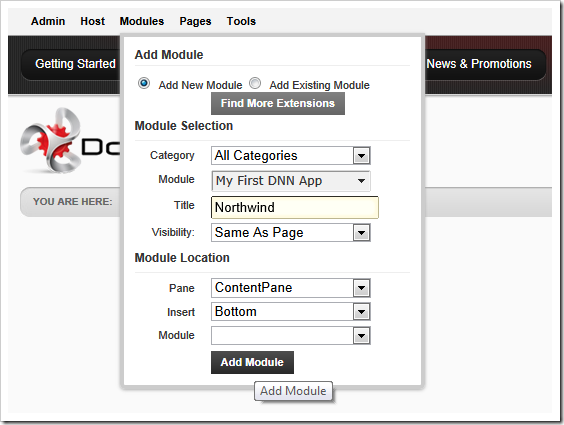
The module is instantiated and now requires logical page selection.
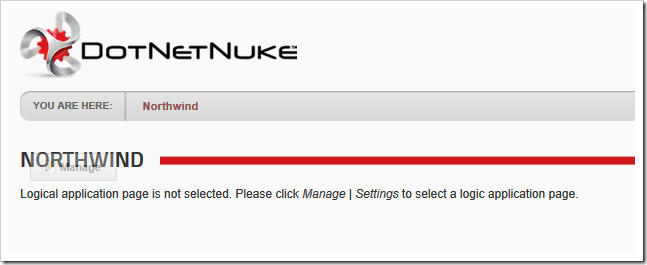
Mouse over the transparent Manage button and select Settings.
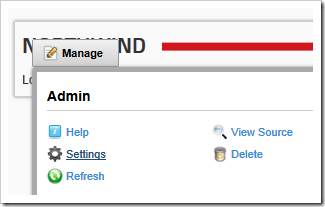
Select My First DNN App Settings tab and select Customers page.
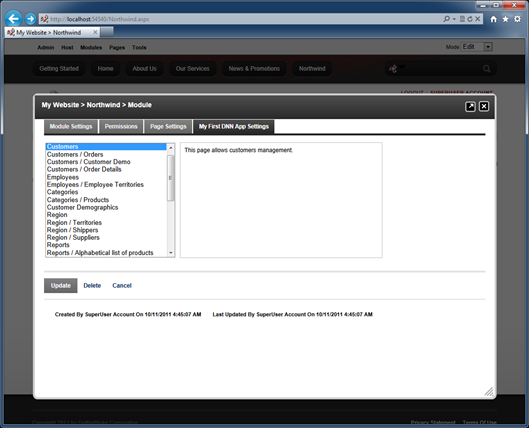
Select Page Settings tab and, under Basic Settings, set Module Container to Host: DarkNight – Invisible.
Update module settings by clicking on Update button at the bottom of the screen.
An application page similar to the one in the picture will show up.
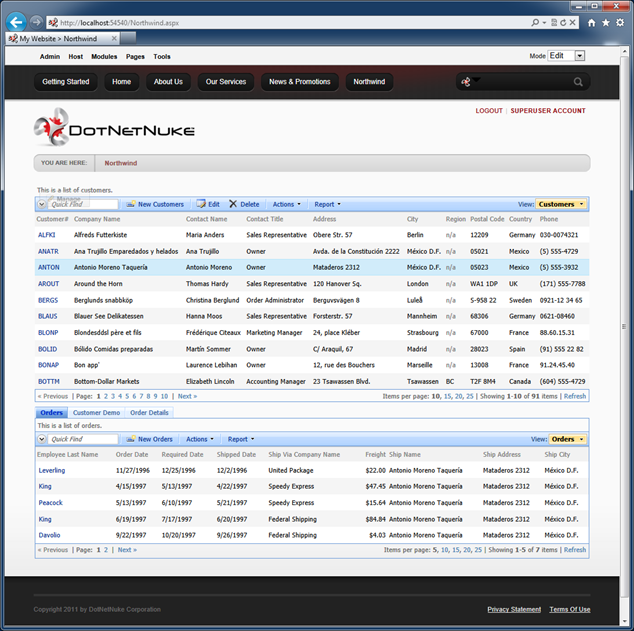
Making Changes to Your Project
If you modify your web application in Code On Time Designer, you can use the test web application of the project to test the changes.
Publish the project when you are satisfied with your modifications. A resource file will always be created upon publication. If the module has been installed, then the installed version will be automatically updated to the latest version. Simply bring up the browser window with the portal page and refresh the page to see the changes.
Conclusion
Implementation of line-of-business web applications integrated with DotNetNuke portal is made easy with Code On Time generator and DotNetNuke Factory.
Leave us a comment below to let us know what you think.