New ExternalFilter property is available to business rules developers and allows implementing code that is aware of the external master-detail relationships without mixing business logic and user interface code and markup.
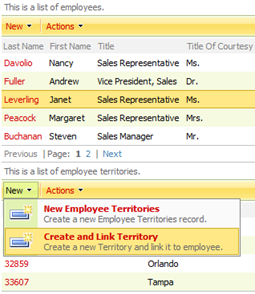
Sample Project
You can see this sample live at http://dev.codeontime.com/demo/externalfilter. The source code is available at http://dev.codeontime.com/demo/externalfilter/Source.zip.
Generate a Data Aquarium application from Northwind database with business objects enabled and add ~/EmployeeTerritories.aspx page to the root of the web site created by Code OnTime Generator.
Open ~/Controllers/EmployeeTerritories.xml and create its copy named ~/Controllers/MyEmployeeTerritories.xml. Change view grid1 to reveal the territory code and add territory description as a separate field.
<view id="grid1" type="Grid" commandId="command1" label="Employee Territories">
<headerText>This is a list of employee territories. </headerText>
<dataFields>
<dataField fieldName="EmployeeID"/>
<dataField fieldName="TerritoryID" />
<dataField fieldName="TerritoryTerritoryDescription"/>
<dataField fieldName="TerritoryRegionRegionDescription"/>
</dataFields>
</view>
Modify EmployeeTerritories.aspx as shown in this snippet.
<%@ Page Title="" Language="C#" MasterPageFile="~/MasterPage.master"
AutoEventWireup="true" CodeFile="EmployeeTerritories.aspx.cs"
Inherits="EmployeeTerritories" %>
<asp:Content ID="Content1" ContentPlaceHolderID="head" runat="Server">
</asp:Content>
<asp:Content ID="Content2" ContentPlaceHolderID="Header1Placeholder" runat="Server">
Employee Territories
</asp:Content>
<asp:Content ID="Content3" ContentPlaceHolderID="Header2Placeholder" runat="Server">
Northwind
</asp:Content>
<asp:Content ID="Content4" ContentPlaceHolderID="BodyPlaceholder" runat="Server">
<div id="EmployeesDiv" runat="server">
</div>
<aquarium:DataViewExtender ID="EmployeesExtender" runat="server"
Controller="Employees"
PageSize="5" TargetControlID="EmployeesDiv" />
<div id="EmployeeTerritoriesDiv" runat="server" />
<aquarium:DataViewExtender ID="EmployeeTerritoriesExtender" runat="server"
Controller="MyEmployeeTerritories"
TargetControlID="EmployeeTerritoriesDiv" FilterFields="EmployeeID"
FilterSource="EmployeesExtender"
PageSize="20" />
</asp:Content>
Open the page in the browser. The following user interface will be presented.
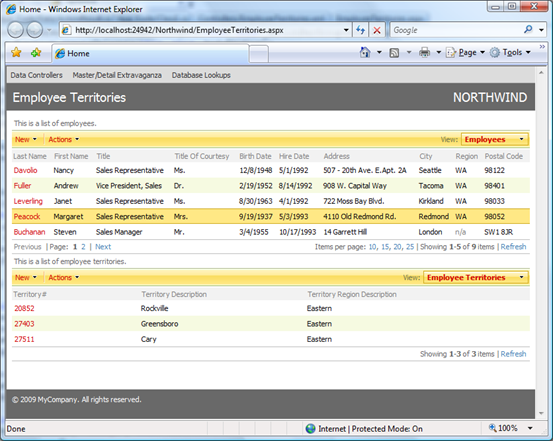
Task
Users can quickly associate selected employee and territories by clicking New | New Employee Territories option on the action bar of Employee Territories view.
We will add a new option to New menu to allow simultaneous creation of a new territory and association of this territory with the selected employee. We will be using modal dialog and ExternalFilter property for this task.
Implementation
Add the new action to MyEmployeeTerritories.xml.
<actionGroup scope="ActionBar" headerText="New">
<action commandName="New" commandArgument="createForm1"
headerText="New Employee Territories"
description="Create a new Employee Territories record." />
<action commandName="Custom" commandArgument="CreateAndLinkTerritory"
headerText="Create and Link Territory"
description="Create a new Territory and link it to employee."
cssClass="NewLargeIcon"/>
</actionGroup>
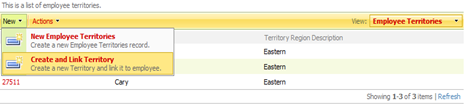
Modify command1 and add new command2 as follows.
<command id="command1" type="Text">
<text>
<![CDATA[
select
"EmployeeTerritories"."EmployeeID" "EmployeeID"
,"Employee"."LastName" "EmployeeLastName"
,"EmployeeTerritories"."TerritoryID" "TerritoryID"
,"Territory"."TerritoryDescription" "TerritoryTerritoryDescription"
,"TerritoryRegion"."RegionDescription" "TerritoryRegionRegionDescription"
,null "TerritoryCode"
,null "TerritoryDescription"
,null "RegionID"
from "dbo"."EmployeeTerritories" "EmployeeTerritories"
left join "dbo"."Employees" "Employee" on "EmployeeTerritories"."EmployeeID" = "Employee"."EmployeeID"
left join "dbo"."Territories" "Territory" on "EmployeeTerritories"."TerritoryID" = "Territory"."TerritoryID"
left join "dbo"."Region" "TerritoryRegion" on "Territory"."RegionID" = "TerritoryRegion"."RegionID"
]]>
</text>
</command>
<command id="command2" type="Text">
<text>
<![CDATA[
select
null "EmployeeID"
,null "EmployeeLastName"
,null "TerritoryID"
,null "TerritoryTerritoryDescription"
,null "TerritoryRegionRegionDescription"
,null "TerritoryCode"
,null "TerritoryDescription"
,null "RegionID"
]]>
</text>
</command>
</commands>
<fields>
Notice that command1 was enhanced with three additional fields TerritoryCode, TerritoryDescription, and RegionID that are being selected as empty values. Command command2 mirrors all fields of command1 with one exception - all fields are returned as NULL values. The second command returns a single row of empty values.
Let's add definitions of the new fields to the fields element of the data controller.
<!-- new fields to support "createTerritory" view -->
<field name="TerritoryCode" type="String" allowNulls="false" label="Code"/>
<field name="TerritoryDescription" type="String" allowNulls="false" label="Description"/>
<field name="RegionID" type="Int32" allowNulls="false" label="Region">
<items style="ListBox" dataController="Region" />
</field>
Finally, we will add createTerritory view. This view will be displayed in response to a selection of Create and Link Territory action bar menu option and is relying on command2 for its data.
<view id="createTerritory" type="Form" commandId="command2"
label="Create New Territory">
<headerText>Please fill this form and click OK button to create
a new territory and link it to the employee. Click Cancel
to return to the previous screen.</headerText>
<categories>
<category headerText="Employee Information">
<description>New territory will be linked to this employee.</description>
<dataFields>
<dataField fieldName="EmployeeLastName"/>
</dataFields>
</category>
<category headerText="Territory">
<description><![CDATA[
Please enter the territory code, territory description, and
select a territory region. <br/><br/>You can use zip code
of the territory as code and city or county name as
territory description.]]></description>
<dataFields>
<dataField fieldName="TerritoryCode" columns="5"/>
<dataField fieldName="TerritoryDescription" />
<dataField fieldName="RegionID" />
</dataFields>
</category>
</categories>
</view>
Now we are ready to write some code. Data Aquarium Framework promotes business logic reusability. Custom code is implemented in independent classes that are hooked to data controllers via @handler attribute.
Create a new class Class1 and link the class to data controller.
<dataController name="EmployeeTerritories"
conflictDetection="overwriteChanges"
label="Employee Territories"
xmlns="urn:schemas-codeontime-com:data-aquarium"
handler="Class1">
......
Enter the following code in the class definition.
C#
using System;
using System.Collections.Generic;
using System.Linq;
using System.Web;
using MyCompany.Data;
using MyCompany.Data.Objects;
public class Class1 : BusinessRules
{
public Class1()
{
}
[ControllerAction("MyEmployeeTerritories",
"Custom", "CreateAndLinkTerritory")]
protected void NewTerritory()
{
if (Arguments.ExternalFilter.Length > 0
&& Arguments.ExternalFilter[0].Value != null)
{
Employees emp = Employees.SelectSingle(
Convert.ToInt32(Arguments.ExternalFilter[0].Value));
Context.Session["Employee"] = emp;
Context.Session["ControllerID"] = Arguments.ContextKey;
Result.ShowModal("MyEmployeeTerritories", "createTerritory",
"New", "createTerritory");
}
else
Result.ShowAlert("Please select an employee.");
}
[RowBuilder("MyEmployeeTerritories",
"createTerritory", RowKind.New)]
protected void CreateTerritoryNewRow()
{
Employees emp = (Employees)Context.Session["Employee"];
UpdateFieldValue("EmployeeLastName", emp.LastName);
}
}
VB
Imports Microsoft.VisualBasic
Imports MyCompany.Data
Imports MyCompany.Data.Objects
Public Class Class1
Inherits BusinessRules
<ControllerAction("MyEmployeeTerritories", _
"Custom", "CreateAndLinkTerritory")> _
Protected Sub NewTerritory()
If (Arguments.ExternalFilter.Length > 0 _
AndAlso Not Arguments.ExternalFilter(0).Value Is Nothing) Then
Dim emp As Employees = Employees.SelectSingle( _
Convert.ToInt32(Arguments.ExternalFilter(0).Value))
Context.Session("Employee") = emp
Context.Session("ControllerID") = Arguments.ContextKey
Result.ShowModal("MyEmployeeTerritories", "createTerritory", _
"New", "createTerritory")
Else
Result.ShowAlert("Please select an employee.")
End If
End Sub
<RowBuilder("MyEmployeeTerritories", _
"createTerritory", RowKind.New)> _
Protected Sub CreateTerritoryNewRow()
Dim emp As Employees = CType(Context.Session("Employee"), Employees)
UpdateFieldValue("EmployeeLastName", emp.LastName)
End Sub
End Class
Class Class1 is inherited from BusinessRules base. Business rules are recognized by the framework. Business rules class members are treated as serving a specific purpose when adorned with certain attributes.
Attribute ControllerAction on method NewTerritory will instruct the framework to invoke this method whenever a custom command with argument CreateAndLinkTerritory is invoked in a client-side JavaScript component Web.DataView.
Business rules property Arguments gives access to all information about the incoming command request. Its own new property ExternalFilter allows inspecting values of a master-detail link when a Web.DataView component is linked as a child in such a relationship. At the top of the article we have configured EmloyeeTerritoriesExtender component to be filtered by EmployeeID field. The extender injects a JavaScript snippet into the page to create an instance of Web.DataView with the appropriate filter.
Method NewTerritory verifies if an employee is selected and then stores the selected employee information in the web request session and displays a view createTerritory in a modal mode. The startup command for the view is New with an argument that points to the view itself. This will cause the view to be displayed in the "new record" mode.
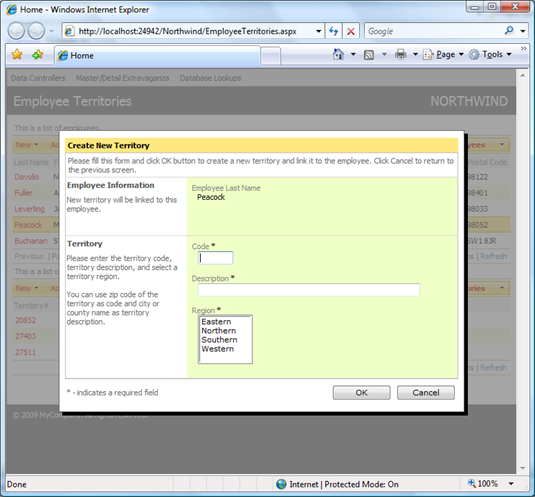
In the screen shot you can see this in action.
Note that employee name corresponds to the name of the employee selected in the list of employees. The name is provided by method CreateTerritoryNewRow adorned with an attribute RowBuilder. This method retrieves selected employee from the session and updates the row returned with employee's last name just before the row is returned to the client.
If you set a break point in method CreateTerritoryNewRow then the debugger will stop there twice. It happens for the first time when view is initialized for modal presentation. Then the startup command is executed to switch the view in the "new record" mode, which causes the second invocation. The framework does not distinguish views to be serving any specific purpose and assumes the "new record" mode only when the New command has been executed.
The following code will create a new territory and link it to the selected employee by create a new record in EmployeeTerritories table. This code will execute when user clicks the OK button.
C#
[ControllerAction("MyEmployeeTerritories", "createTerritory",
"Insert", ActionPhase.Before)]
protected void NewTerritorySave(string territoryCode,
string territoryDescription, int regionId)
{
PreventDefault();
Employees emp = (Employees)Context.Session["Employee"];
Territories t = new Territories();
t.TerritoryID = territoryCode;
t.TerritoryDescription = territoryDescription;
t.RegionID = regionId;
if (t.Insert() == 1)
{
EmployeeTerritories et = new EmployeeTerritories();
et.TerritoryID = t.TerritoryID;
et.EmployeeID = emp.EmployeeID;
et.Insert();
}
Result.HideModal();
Result.ExecuteOnClient(
String.Format("$find('{0}').goToPage(-1)",
Context.Session["ControllerID"]));
}
VB
<ControllerAction("MyEmployeeTerritories", "createTerritory", _
"Insert", ActionPhase.Before)> _
Protected Sub NewTerritorySave(ByVal territoryCode As String, _
ByVal territoryDescription As String, ByVal regionId As Integer)
PreventDefault()
Dim emp As Employees = CType(Context.Session("Employee"), Employees)
Dim t As Territories = New Territories()
t.TerritoryID = territoryCode
t.TerritoryDescription = territoryDescription
t.RegionID = regionId
If t.Insert() = 1 Then
Dim et As EmployeeTerritories = New EmployeeTerritories()
et.TerritoryID = t.TerritoryID
et.EmployeeID = emp.EmployeeID
et.Insert()
End If
Result.HideModal()
Result.ExecuteOnClient( _
String.Format("$find('{0}').goToPage(-1)", _
Context.Session("ControllerID")))
End Sub
Command command2 is not based on any real database table. We are intercepting a request from createTerritory view to insert a new record via NewTerritorySave method. Any data fields available in the view can be listed as parameters of the method.
First, we prevent any default logic from executing when our method exits by calling PreventDefault.
Then we use the automatically generated business objects Employees, Territories, and EmployeeTerritories to update the database. Business objects are not equipped with database connections or commands, which allows storing them safely in ASP.NET session. Data manipulation commands are executed by business objects via Data Aquarium Framework. Business objects rely on the same data controller architecture to promote business logic reuse.
Last, we have to hide the modal view displayed at the moment in the user's browser. The request is executed in the context of the client side view createTerritory. Many methods available via business rules Result property are producing small snippets of JavaScript that are being accumulated while the request is processed on the server. Nothing happens until the method exists and the batch is returned to the browser.
Most likely you would want the employee territories refreshed and display a new territory that employee is responsible for. The last line of the method sends a JavaScript command to the browser to refresh the view that has requested displayed of createTerritory view in the first place. Client ID of the view was available in NewTerritory method via Arguments.ContextKey property.
Conclusion
Simple and power business rules model of Data Aquarium Framework allows archiving functionality of a significant complexity with a very modest amount of code. Database interactions are greatly simplified by business objects automatically generated by Code OnTime Generator.
Business rules and objects are available to subscribers to premium projects only.