Code On Time supports extended date and time shortcuts and allows independent entry of data and time components of a single database table column.
The following screen shot shows the Northwind.dbo.Orders table presented in a Web Site Factory applications generated with Code On Time database web application generator.
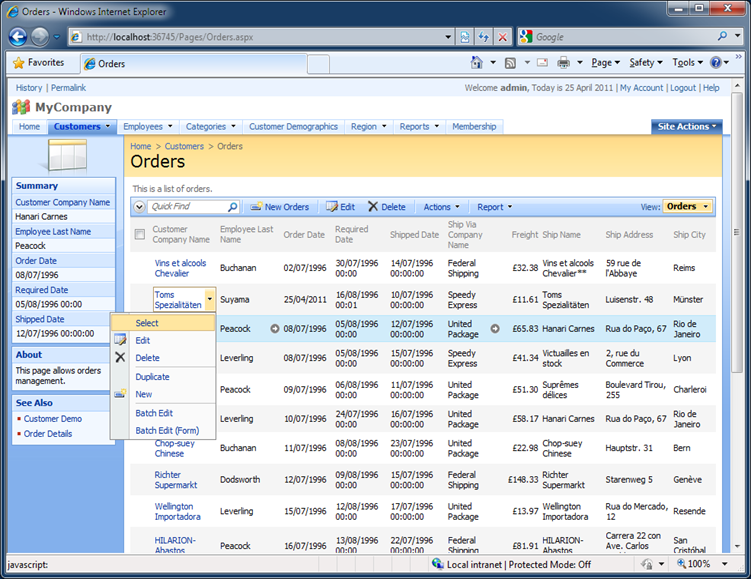
Three “date-time” columns Order Date, Required Date, and Shipped Date are configured with different Data Format String property.
| Field Name | Data Format String | Description |
| Order Date | d | Standard format string applied to Date Time fields. This is the default value if no data format string is specified. The alternative format is {0:d} |
| Required Date | g | Date and short time format. The alternative value is {0:g} |
| Shipped Date | {0:G} | Date and long time format with hours, minutes, and seconds. The alternative value of the data format string is G. |
Select any data row and click Edit button. You will see that the time component of the Date-Time fields with “g”, “{0:g}”, “G”, or “{0:G}” data format string is displayed in a separate box. The application in the screen shot is configured with culture and UI culture set to “en-GB”.

Date and time input boxes support various shortcuts that allow entering the data quickly.
For example, if you type the following value in the designated input then the value will be automatically converted in a legitimate data time format. The result values for “named” samples are calculated on April 25, 2011.
| Sample | Input | Result |
| 280273 | Date | 28/02/1973 |
| 2802 | Date | 28/02/2011 |
| tuesday | Date | 26/04/2011 |
| Fri | Date | 29/04/2011 |
| su | Date | 01/05/2011 |
| 25-apr | Date | 25/04/2011 |
| 28022012 | Date | 28/02/2012 |
| 1:20 | Time | 01:20 |
| 1,15pm | Time | 13:15 |
The input conversion is done just-in-time. The conversion code will use the culture settings of the application and will handle shortcuts that work for the application locale.
The same behavior is exhibited in Grid and Data Sheet views.
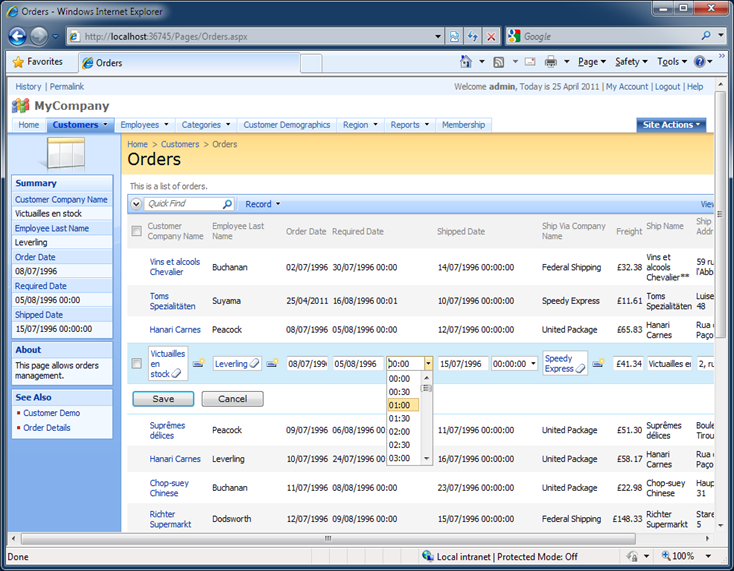
End users will surely appreciate the handy shortcuts and a wide range of method of entering date and time field values.