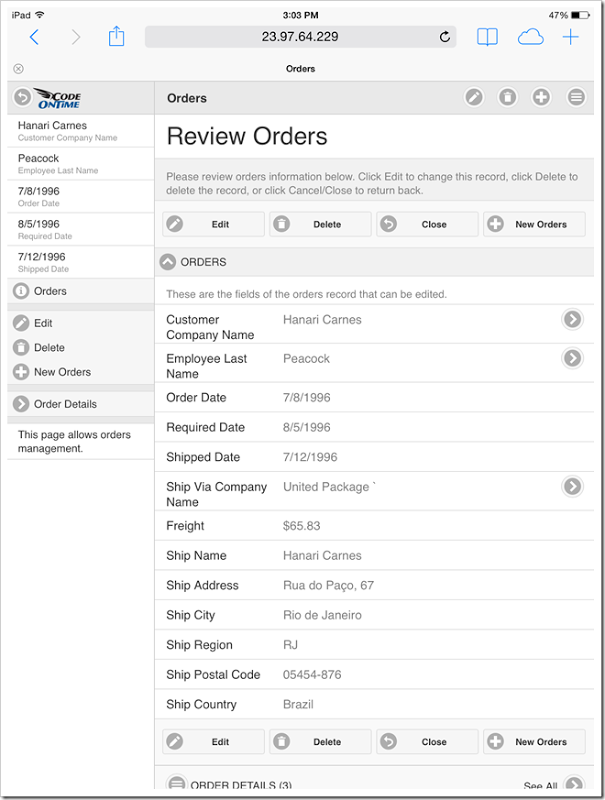You will need to know the local IP address for the deployed application if you want to access the app on the local network. If your server is configured to be publicly accessible on the internet, then you will need to find the public IP address of the server.
Local Network
Connect to the host computer that hosts the web app. Press the Start button and type in “cmd”. Select “cmd.exe” from the result list.
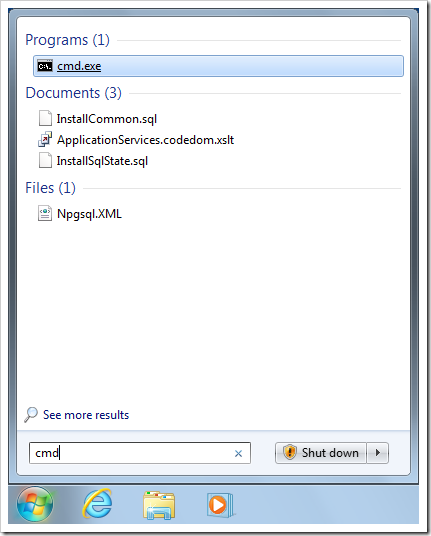
In the command prompt, type in “ipconfig” and press Enter.
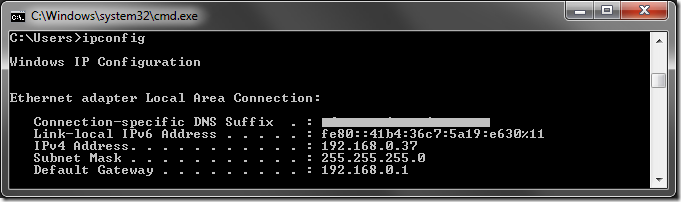
Launch the web browser on your mobile device. Enter the IP address listed under “IPv4 Address”, and add the name of the folder containing the app, as shown in the URL bar of the picture below.
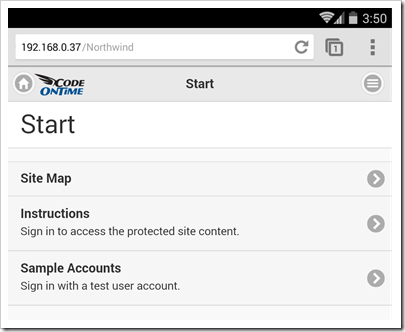
At this point, all users that have access to the local network will be able to use your application by entering this address.
Internet
Use Remote Desktop to log in to your server. Open a browser, type in “my ip”, and press Enter. The public IP address of the server will be displayed.
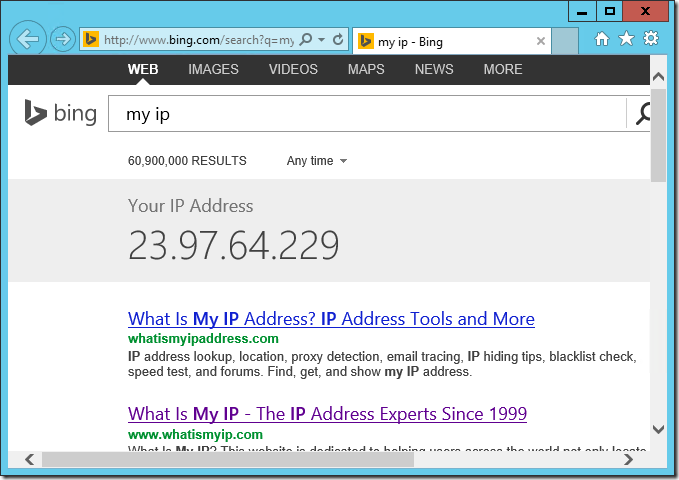
Switch to your personal device and open the browser. In the URL bar, enter the public IP address and add the name of the folder. Your site will now be accessible from the internet! The site below was accessed via the URL “http://23.97.64.229/northwind”.