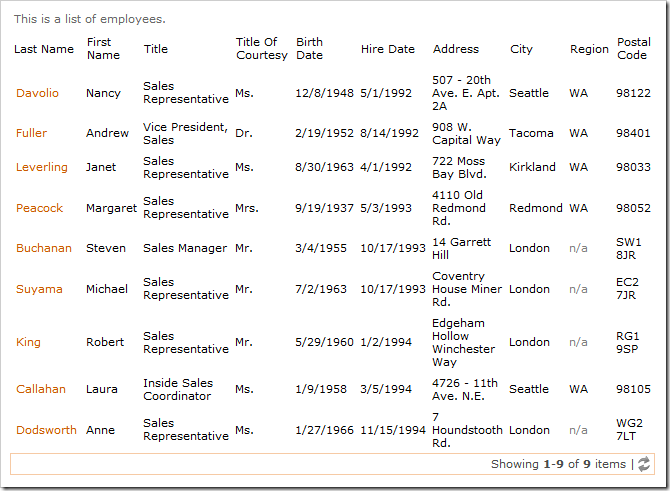The action bar is at the top of every view, and allows the user to access Advanced Search Bar, Quick Find, and various actions within “Action Bar” scope.
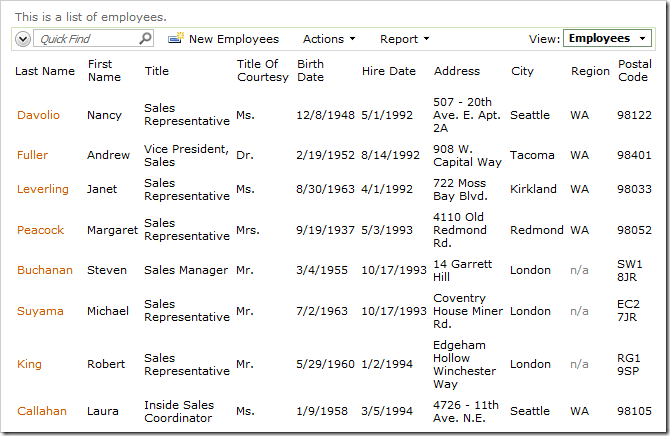
You may want to hide the action bar in certain situations.
Start the Project Designer. In the Project Explorer, double-click on Employees / container1 / view1 data view node.
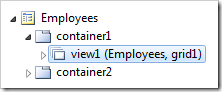
Change the following properties:
| Property | New Value |
| Show Action Bar | False |
Press OK to save the data view, and click Browse on the tool bar.
Navigate to the Employees page. The action bar is no longer displayed. Users can still create, edit, and delete records using the context menu on each row.