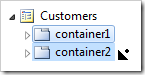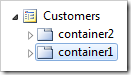Containers define the layout of the page. Each container may start a new row or new column. The content of containers is rendered in the order of their appearance on the page. Containers host instances of data controllers (data views) and custom user controls (controls).
A list of containers can be viewed on the Containers tab of a page.
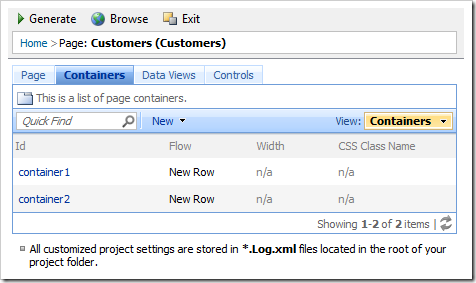
In the Project Explorer, the context menu option Show All Containers allows browsing the list of page containers.
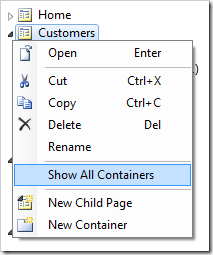
The context menu option List allows viewing all containers of a page.
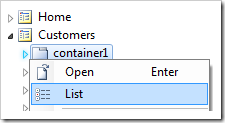
A container can be located by entering the Id of the container and the name of the page in the configuration navigator.
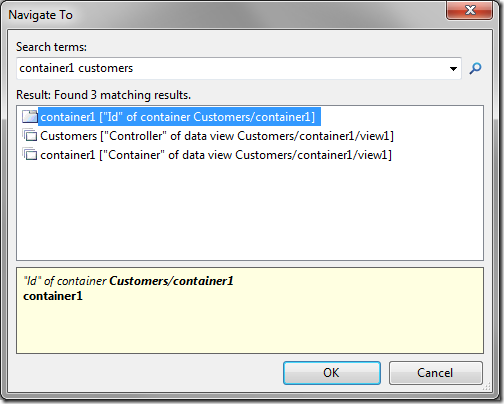
In the list of containers, directly clicking on the Id of the container or using context menu option Open will navigate to the container property page.
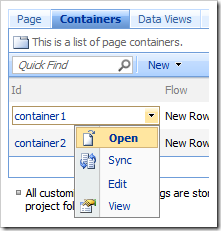
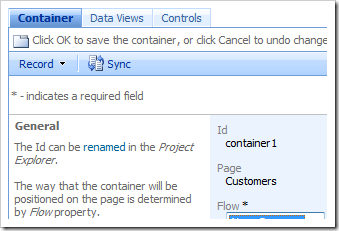
The Sync context menu option will select the container in the Project Explorer.
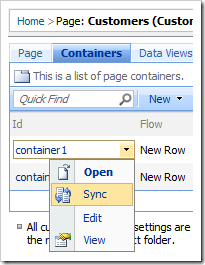
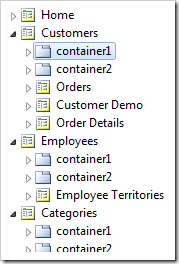
The Sync action on the action bar in the property page will select the container in the Project Explorer.
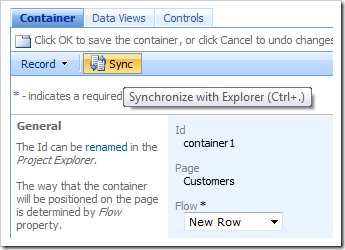
The container Id can be changed using the Rename context menu option.
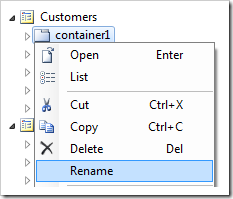
Containers can be rearranged by dragging container nodes in the Project Explorer.