First, navigate to http://manage.codeontime.com/pages/purchases.aspx.
You will see a list of purchases tied to the current account. The user limit and expiration date is also displayed.
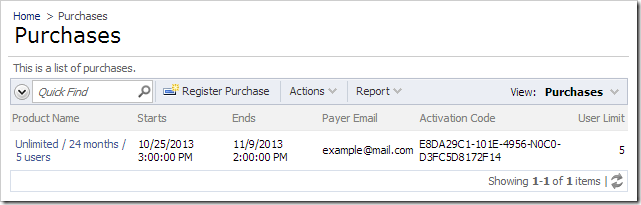
Add a new purchase to the account by pressing Register Purchase on the action bar. Enter the payer email and activation code, and press OK. If the purchase is found but not yet registered in the Account Manager, it will be added to your account.
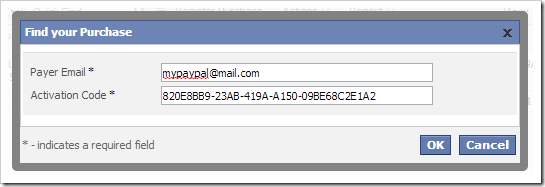
Note that the new purchase must be of the same edition as the original purchase of the account.