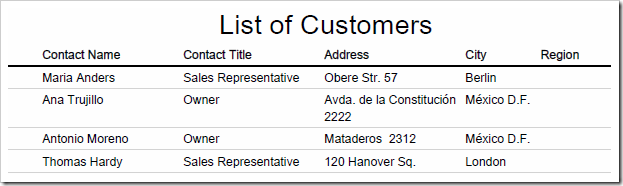The “Report Label” property allows specifying the header text displayed at the top of a report.
By default, the name of the controller will be displayed. The picture below shows the default header text of a report created from Customers “grid1” view.
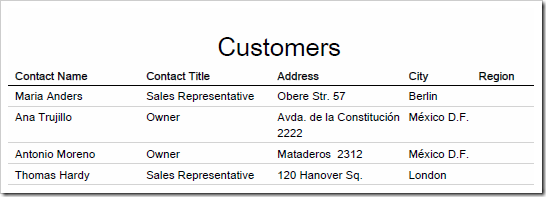
Let’s change the label of the report.
Start the Project Designer. In the Project Explorer, switch to the Controllers tab. Double-click on Customers / Views / grid1 node.
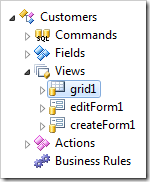
Change the following:
| Property | New Value |
| Report Label | List of Customers |
Press OK to save. On the toolbar, press Browse.
Navigate to the Customers page. On the action bar, press Report | PDF Document.
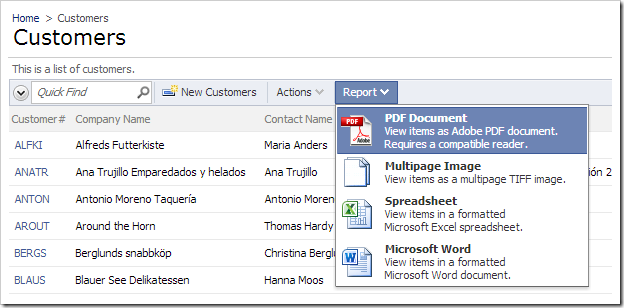
Open the PDF file that was downloaded to your hard drive. The report will have the specified text displayed at the top of the page.