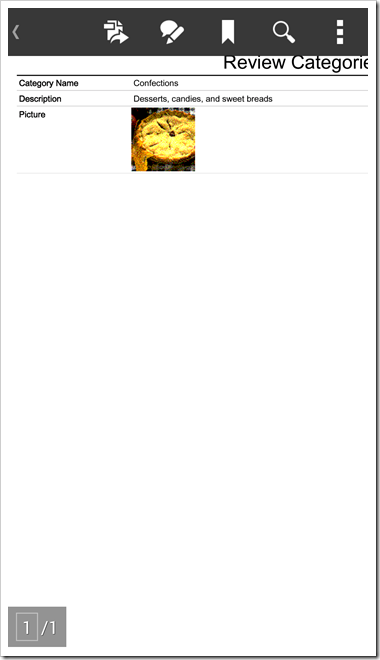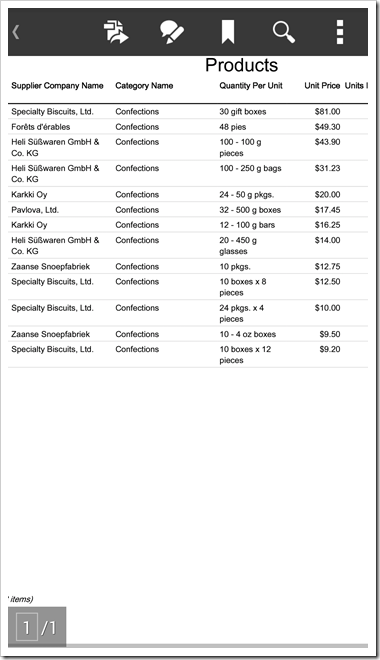Application framework allows generating reports on the server. This capability makes it possible to produce reports as attachments of email business rules.
Consider the following Email Business Rules implementing a simple notification executed in response to Update command in Categories data controller.
| Property | Value |
| Command Name | Update |
| Type | Email |
| Phase | After |
| Script | Host: smtp.gmail.com
Port: 587
UserName: YOUR_EMAIL_ADDRESS@gmail.com
Password: PASSWORD
EnableSSL: true
From: "Sales Admin" <YOUR_EMAIL_ADDRESS@gmail.com>
To: RECIPIENT@northwind.com
Subject: Category "{CategoryName}" has changed!
Dear Admin,
This product category has been changed.
See attachment for category product details.
System Monitor
<attachment type="report">
<name>{CategoryName}</name>
<controller>Categories</controller>
<view>editForm1</view>
<filter>
<item>
<field>CategoryID</field>
<operator>=</operator>
<value>{CategoryID}</value>
</item>
</filter>
</attachment>
<attachment type="report">
<name>{CategoryName} Products</name>
<controller>Products</controller>
<sortExpression>UnitPrice desc</sortExpression>
<filter>
<item>
<field>CategoryID</field>
<operator>=</operator>
<value type="Int32">{CategoryID}</value>
</item>
</filter>
</attachment>
|
Note the two attachment elements embedded directly in the email message. Each element defines a snippet of XML markup describing the report execution arguments.
The first attachment is produced for Categories data controller. Data is filtered by CategoryID of the modified record. The report is produced for editForm1 view.
The second attachment is produced for Products data controller. Data is filtered by CategoryID and sorted in descending order of Unit Price. The report is produced for grid1 view.
Note the field names of the updated data record referenced in curly braces. Expressions {CategoryName} and {CategoryID} are replaced with the actual values during processing.
Attachment definitions are removed from the email body by application framework. The framework will generate each report using specified arguments and attach the report to the email before it is sent out to the recipient.
Run the application and edit any category. Click OK button to save the changes.
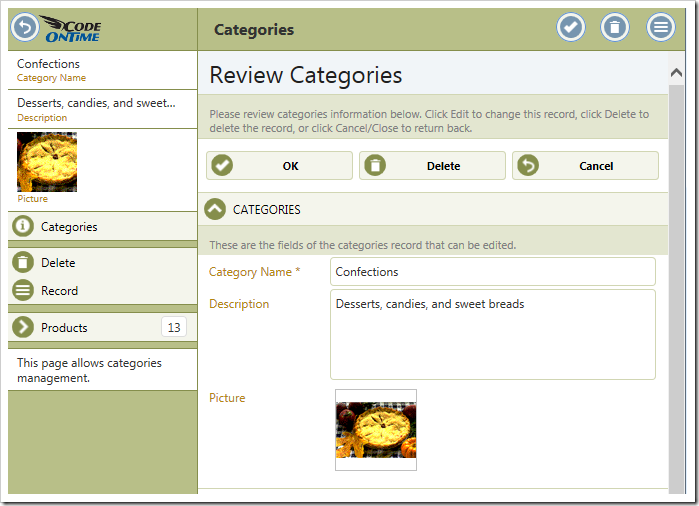
The data will be saved after a slight delay.
Check your smart phone device for messages.
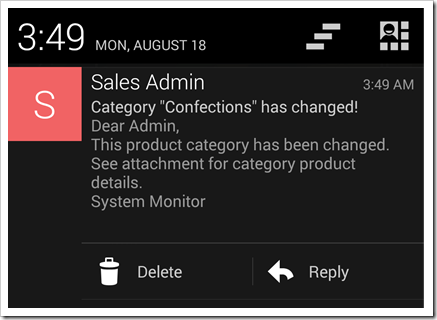
This is how the email message may look.
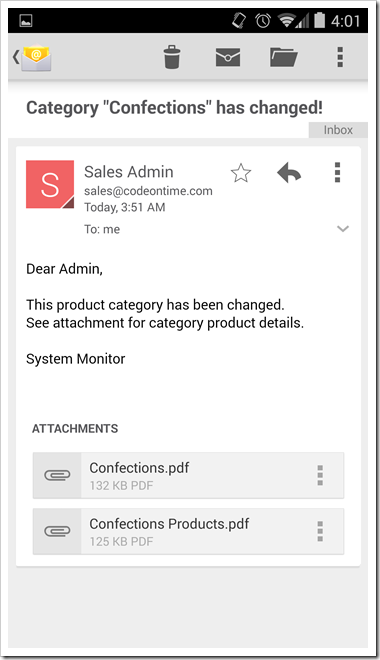
Click on an attachment to see the report data in a PDF reader installed on your device.