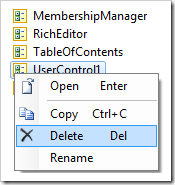User controls are the primary mechanism for extending the user interface of generated application pages. Instances of user controls (called controls) are placed in page containers alongside data views or other controls.
User controls have their own tab in the Project Explorer.
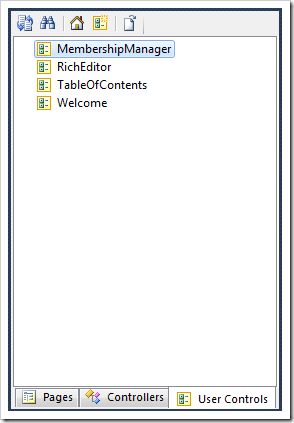
Creating a User Control
A user control is created by clicking on New User Control icon on the toolbar.
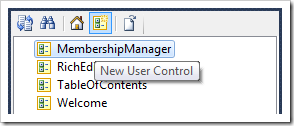
The Project Designer window will open the New User Control form. Enter a Name for the user control, and press OK to save. It will be added to the list of user controls.
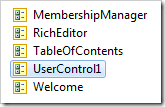
Adding User Controls to a Page
User controls can be copied onto pages or containers to add an instance of that control to the page.
Select a user control, right-click or press Shift+F10, and choose Copy option in the context menu. This will copy the user control reference to the clipboard.
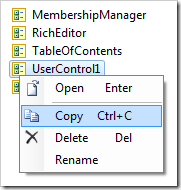
Use the context menu to Paste the user control onto a page.
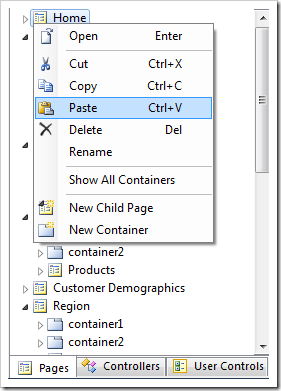
The control will be added in a new container at the bottom of the page.
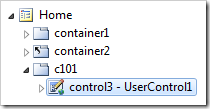
When a user control is pasted on a container, the control will be added to the bottom of the target container.
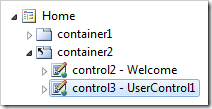
Renaming a User Control
The context menu option “Rename” or keyboard shortcut F2 can be used to change the name when applied to a user control node.
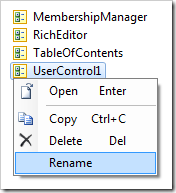
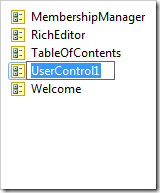
Editing User Controls
User controls can be edited using the context menu option Edit in Visual Studio. This option is only available if the Generate property is set to “First Time Only”.
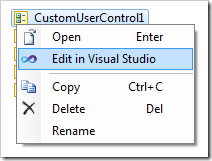
Deleting User Controls
User controls can be deleted using the context menu “Delete” option or the Delete keyboard shortcut. Corresponding controls (instances of this user control) will be deleted from the page containers.