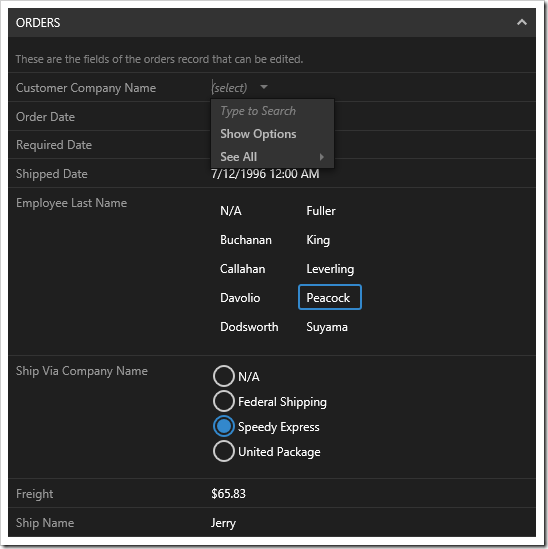Lookups in applications created with Code On Time offer the ability to create new lookup items on the spot. This allows users to instantly add missing lookup options inside the same page.
The “Create New” action is supported in Lookup, Auto Complete, Drop Down List, List Box, and Check Box List lookup styles.
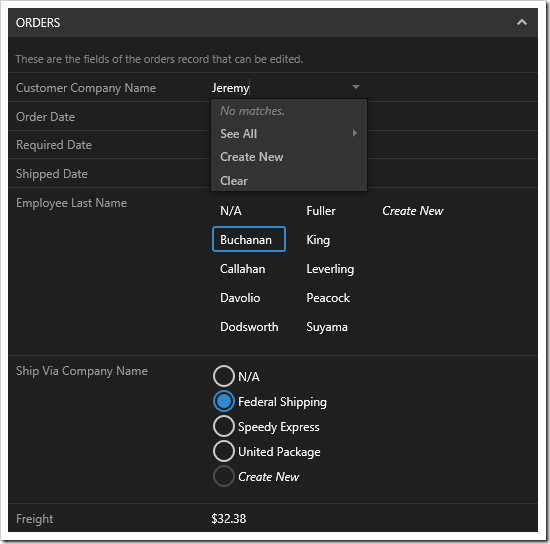
Pressing the “Create New” action will open the create form for the lookup controller. If a value has been typed into an Auto Complete, Drop Down List, or Lookup input, then this value will populate the relevant alias field in the create form automatically.
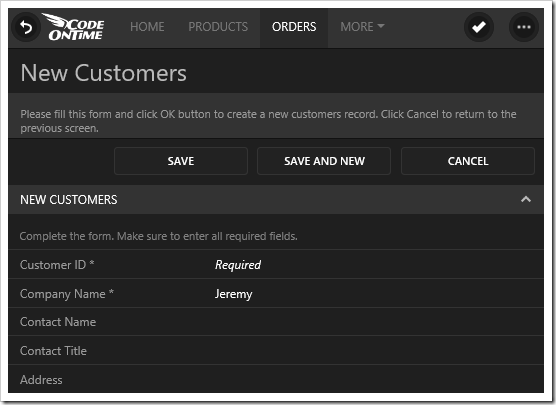
The “Create New” functionality can be disabled by clearing the “New Data View” property for the field.
Start the Project Designer, switch to the Controllers tab, and double-click the “Orders / Fields / CustomerID” node.
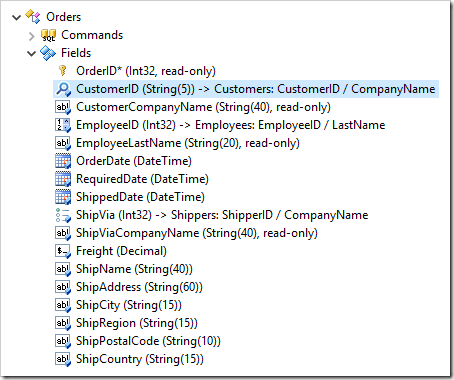
Clear the New Data View property by clicking the eraser icon next to the value.
| Property | Value |
| New Data View | N/A |
Press OK to save the field. Repeat the above process for fields “EmployeeID” and “ShipVia”.
When complete, press Browse on the toolbar. Once generation is complete and the app opens in your default browser, navigate to the Orders page. Select and edit an order. Notice that all “Create New” actions have been removed.