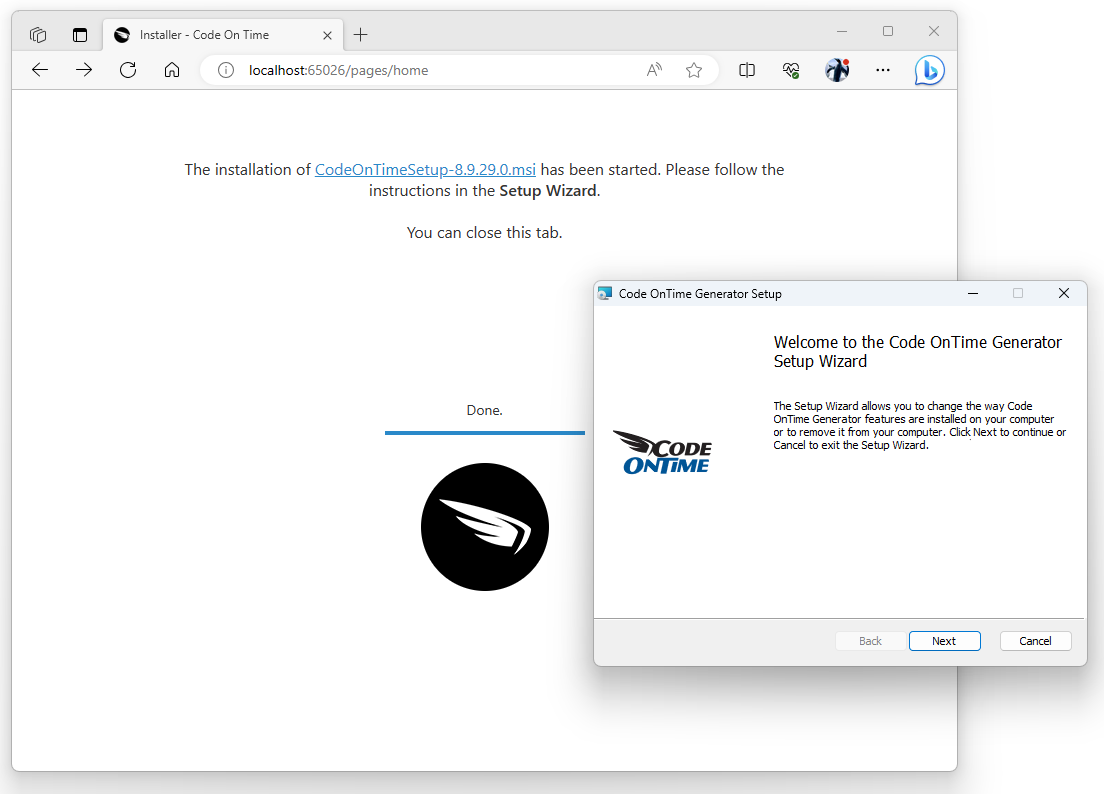The release 8.9.32.0 fixes the issue of incorrect licensing in the new browser-based installer on the workstations that have the [Documents]\Code OnTime folder. This is the legacy location of the code generation library and projects. Our most loyal customers may have this folder after using the product for many years. The latest versions of Code On Time will place the code generation library under [User Profile]\Code OnTime folder instead.
Microsoft Windows synchronizes the contents of the [Documents] folder with the OneDrive of the user. The latter has frequently clashed with the normal operation of the code generator. Code On Time produces and changes a large number of files when the library is installed and the apps are generated. Microsoft OneDrive creates the file backups, which causes collisions and excessive network traffic. The new standard location of the code generation library and projects eliminates these issues.
If you have the legacy installation of Code On Time, then consider moving your projects to an alternate location and renaming or deleting the [Documents]\Code OnTime folder. You can find your projects in the [Documents]\Code OnTime\Projects directory. Move each individual project to the C:\Users\USER_NAME\source\repos folder. Code On Time will discover the projects in the new location automatically when restarted. Microsoft Visual Studio creates the new projects in the same location, which provides additional consistency when you are working with the source code of your applications whether or not they were created with Code On Time.
App Studio is replacing the Windows-based design and development tools of Code OnTime with the browser-based alternative. Please make sure to install this release and try out your existing projects. The new capabilities will be added to the App Studio with every new release. The project management will migrate from the start page of the app generator to the homepage of the App Studio. Eventually the app generator will start the App Studio in the default browser on the developer’s workstation and exit. App Studio will invoke the generator in the command-line mode to generate your apps.
App Studio downloads the MSI file and saves it to the [UserProfile\Code OnTime folder on the workstation if the developer chooses to install the product update. The app generator will shutdown and the setup will begin.