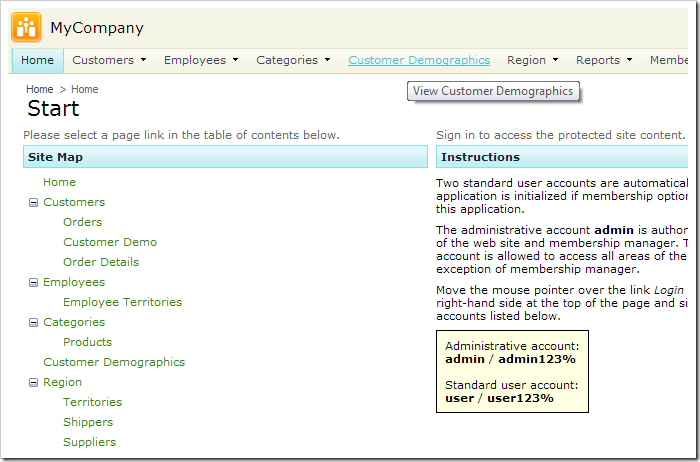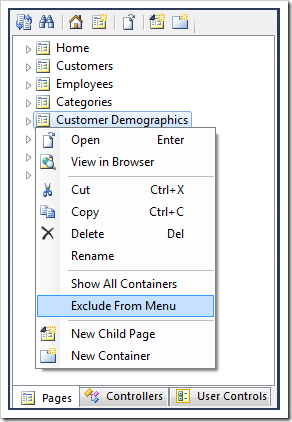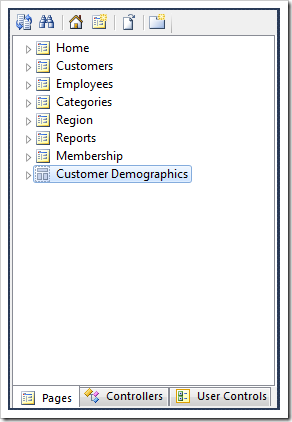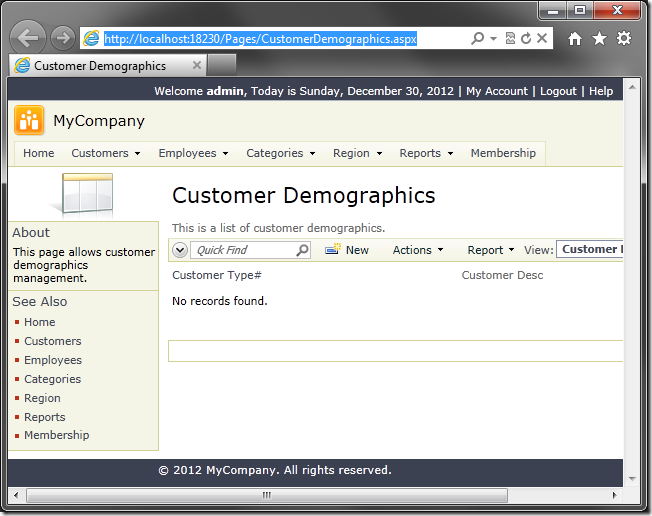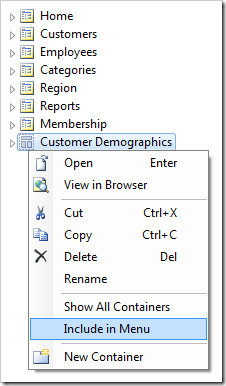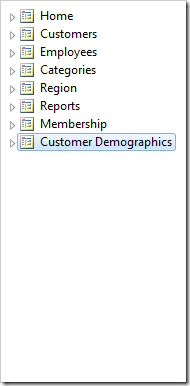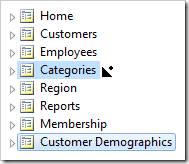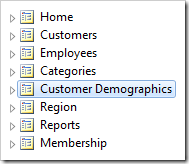It is not necessary for all application pages to be visible in the navigation menu. These “system” pages may be accessed by a link from another page or a redirection via the Navigate action.
Exclude From Menu
Let’s exclude the Customer Demographics page from the navigation menu.
Start the Project Designer. In the Project Explorer, right-click on Customer Demographics page node, and press Exclude From Menu.
On the toolbar, press Browse. Notice that the Customer Demographics page is no longer present in the navigation menu.
The page may still be accessed by the URL ~/Pages/CustomerDemographics.aspx.
Include in Menu
Let’s restore the page to the navigation menu. Switch back to the Project Designer. Right-click on Customer Demographics node, and press Include in Menu.
The page will be included at the end of the menu. Let’s move it back to the original position. Drop Customer Demographics node on the right side of Categories node.
On the toolbar, press Browse. The Customer Demographics navigation menu item will have been restored.