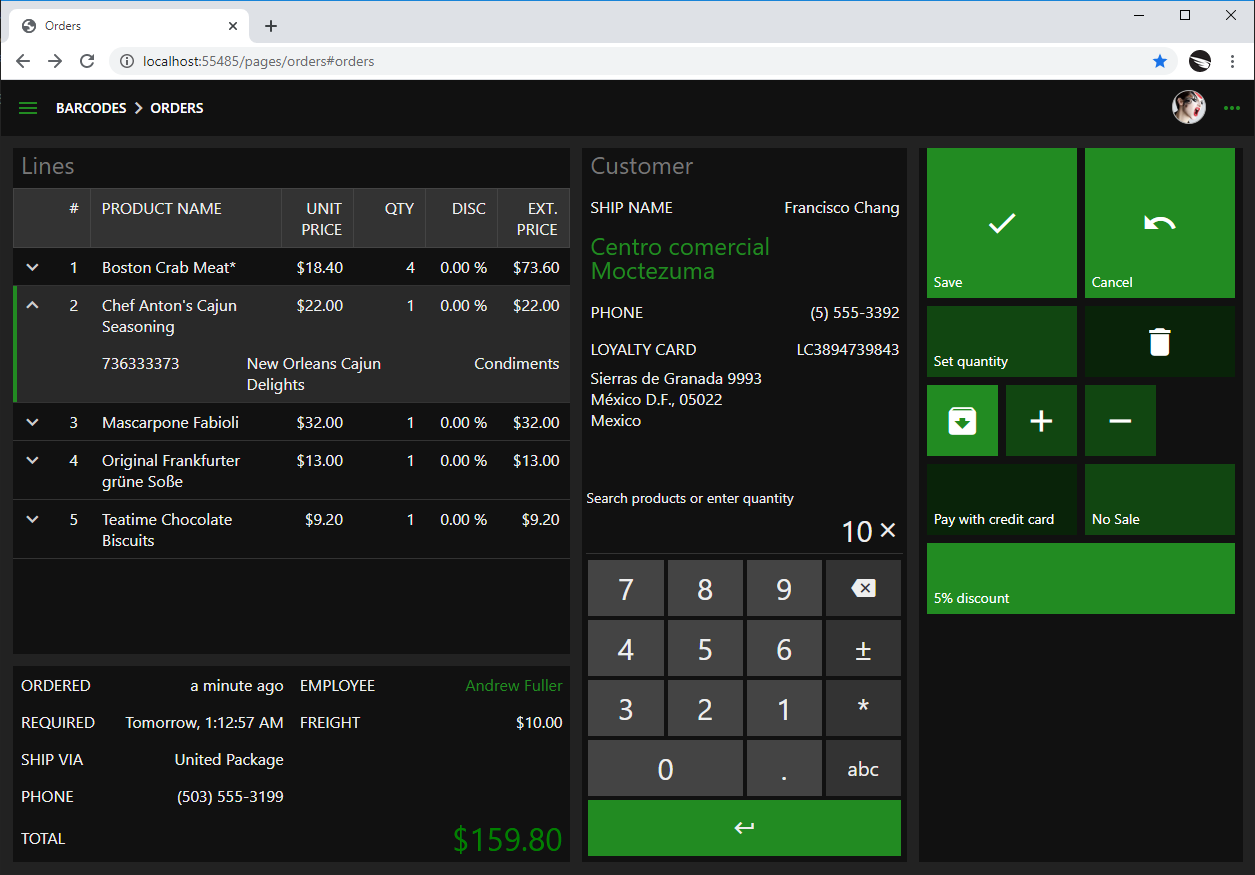Tuesday, May 12, 2020
Barcodes, QR Codes, and RFID tags
Code On Time release 8.9.5.0 introduces the framework-level support for barcode input and unique User Interface Automation technology with optional Kiosk UI. Developers can handle the values incoming from the barcode and QR code scanners and RFID readers.
UI Automation makes it possible to send commands to the user interface of apps based on Touch UI to perform complex simulations of user actions. UI Automation rules are triggered by scanned barcodes or changes in the state of the user interface. The rules are written in JavaScript and operate both in offline and online mode.
Kiosk UI is the feature of UI Automation. Developers can describe the display flow of data elements to present the alternative views of data in Touch UI. The following screenshot demonstrates the complex master-detail presentation of the Order Form that can be easily operated even by the inexperienced end users.
The comprehensive video tutorial is available on our YouTube channel. The source code developed in the tutorial can be found at https://codeontime.com/blog/2020/05/hello-barcodes-sample-code.
Part 1: Live demo. (33 minutes)
The live demonstration of barcode, QR code, and RFID processing in a demo app running in Firefox browser. Watch this part and skip the rest if you are short on time.
Part 2: Building Order Entry Form (1 hour 45 minutes)
Learn how to build the Order Entry Form shown in the live demo. You will learn to assign default values, calculated extended price and order total in the manner compatible with online and offline modes. We demonstrate the application working in the web browser and in “offline” mode in Cloud On Time app. Watch this segment to learn how to create apps with Code On Time (there are no barcodes - just the new “approved” method to app development)
Part 3: Barcode Input and UI Automation (3 hours 30 minutes)
This segment starts with an explanation of barcode processing in Touch UI. Learn how to enable barcode/QR code/RFID input in the app and how to perform the low-level processing of scanned values.
The bulk of the video explains the brand new UI Automation. You will learn how to build “if this then that” rules to bring Artificial Intelligence into your app. The rules handle barcodes, QR codes, and RFID tags.
You can make your own rules to perform complex user interface activities in response to keyboard shortcuts or custom actions. UI Automation makes possible “post production” app enhancements without making changes to the core app with simple JavaScript declarations written in Prolog style. Barcode processing is just one of the capabilities of UI Automation.
The segment ends with the demonstration of barcode, QR-code, and RFID tag processing in “offline” mode.
Part 4: Kiosk UI (2 hours)
Learn to create an alternative presentation for the Order Entry Form that will work great for the inexperienced users and the users on-the-go. Kiosk provides a “remote control” for the Order Entry Form.
You will learn about Display Flow technology and Kiosk User Interface (optional feature of UI Automation). See the brief introduction of Kiosk UI from part 1 at https://www.youtube.com/watch?v=35Vh_aOuQQc&t=1474.
The segment ends with the demonstration of Kiosk-style order entry in “offline mode.
The following features and bug fixes are also included:
UI Automation makes it possible to send commands to the user interface of apps based on Touch UI to perform complex simulations of user actions. UI Automation rules are triggered by scanned barcodes or changes in the state of the user interface. The rules are written in JavaScript and operate both in offline and online mode.
Kiosk UI is the feature of UI Automation. Developers can describe the display flow of data elements to present the alternative views of data in Touch UI. The following screenshot demonstrates the complex master-detail presentation of the Order Form that can be easily operated even by the inexperienced end users.
The comprehensive video tutorial is available on our YouTube channel. The source code developed in the tutorial can be found at https://codeontime.com/blog/2020/05/hello-barcodes-sample-code.
Part 1: Live demo. (33 minutes)
The live demonstration of barcode, QR code, and RFID processing in a demo app running in Firefox browser. Watch this part and skip the rest if you are short on time.
Part 2: Building Order Entry Form (1 hour 45 minutes)
Learn how to build the Order Entry Form shown in the live demo. You will learn to assign default values, calculated extended price and order total in the manner compatible with online and offline modes. We demonstrate the application working in the web browser and in “offline” mode in Cloud On Time app. Watch this segment to learn how to create apps with Code On Time (there are no barcodes - just the new “approved” method to app development)
Part 3: Barcode Input and UI Automation (3 hours 30 minutes)
This segment starts with an explanation of barcode processing in Touch UI. Learn how to enable barcode/QR code/RFID input in the app and how to perform the low-level processing of scanned values.
The bulk of the video explains the brand new UI Automation. You will learn how to build “if this then that” rules to bring Artificial Intelligence into your app. The rules handle barcodes, QR codes, and RFID tags.
You can make your own rules to perform complex user interface activities in response to keyboard shortcuts or custom actions. UI Automation makes possible “post production” app enhancements without making changes to the core app with simple JavaScript declarations written in Prolog style. Barcode processing is just one of the capabilities of UI Automation.
The segment ends with the demonstration of barcode, QR-code, and RFID tag processing in “offline” mode.
Part 4: Kiosk UI (2 hours)
Learn to create an alternative presentation for the Order Entry Form that will work great for the inexperienced users and the users on-the-go. Kiosk provides a “remote control” for the Order Entry Form.
You will learn about Display Flow technology and Kiosk User Interface (optional feature of UI Automation). See the brief introduction of Kiosk UI from part 1 at https://www.youtube.com/watch?v=35Vh_aOuQQc&t=1474.
The segment ends with the demonstration of Kiosk-style order entry in “offline mode.
The following features and bug fixes are also included:
- (PostgreSQL) Model Builder displays entities in alphabetical order.
- (PostgreSQL) Model Builder now "sees" the database views in the schema.
- (Framework) Method dataView.sync() correctly assigned the key to the selectedKeyList.
- (Touch UI) Method $app.touch.focus does not crash when the container is null.
- (Touch UI) Fixed CSS rules for the icons in the modal form titles.
- (Touch UI) Apps based on Touch UI do not perform processing of "Chart" view type.
- (Touch UI) Projects based on Touch UI do not have "ChartHandler" references in the web.config.
- (Touch UI) Panels display a solid top border in native mode.
- (ASPX) Membership manager is correctly initialized in the apps based on ASPX page model
- (AppGen) The app generator will not report DirectoyNotFound exception while copying the Addons to the ~/bin folder of the app prior to compilation.
- (Touch UI) Built-in tooltip does removes "script" tags from the rich html tooltips.
- (Touch UI) Context items with "hidden:true" property are no visible in the Context Menu.
- (Offline Sync) Partial refresh of changes client-side objects with the server data will also update the $app.syncMap. The views on the page will get refreshed when the sync is over.
- (ODP) If the request to read data does not specify the view of the data controller then the ID of the first view is assumed to be requested.
- (ODP) Display properties of the DataView field are correctly initialized. Previously the display properties such as Page Size were ignored.
- (Touch UI) Method extension.headerText() is called to refresh the current command row when the view is refreshed.
- (Touch UI) State of the checkbox is toggled in the grid view style if the field is not read-only and edit action is available.
- (Touch UI) A correct header data is displayed in the form of automatically selected "new" record after insert even at all times. Prior to the fix the data text of the previously selected record was displayed.
- (Data Aquarium) Calculate command errors are display as notification.
- (Data Aquarium) Values with "p" format are converted into a "percent value" between 0 and 1.
- (Data Aquarium) Data and time parsing is performed in the data fields "with tryParseFuzzy..." method before an attempt is made to parse the date string with Date.parse() method.
- (Touch UI) Chrome OS and Android will use "Google Sans" fonts.
- (Touch UI) Calendar popup has a pronounced border and displays a semitransparent background when modal.
- (Touch UI) Chrome OS is detected and the UI will look like Android.
- (Framework) Lookup view hides fields other than those that are specified in DataTextField and Copy map when Kiosk UI is active.
- (Touch UI) Forms are always modal when displayed on top of Kiosk UI.
- (Touch UI) Method $app.touch.toggleTooltip changes the tooltip of the element between "Collapse' and 'Expand'.
- (Touch UI) The scrollable view displayed when the "See All" button is pressed is now behaving just like its originator.
- (Touch UI) All forms are displays as modal when kiosk is active.
- (Data Aquarium) Sync is not performed on reverse return from the form view to the the grid if there is no selection.
- (Touch UI) The command row is assigned to the data view if it is blank even thought the primary key has not changed.
- (Touch UI) Shortcuts can be triggered in touch devices.
- (Touch UI) Sensitivity of touch movement is now set at 4 pixels. Previously it was set to 0.
- (Touch UI)
- (Touch UI) Event "themechanged.app" is triggered on the document when the app theme has changed.
- (Touch UI) Method ResetUI will update the sticky header.
- (Framework) Aliased and non-aliased field filter are detected in dataView.filterOf() method.
- (Framework) Filtered by value primary keys are correctly presented in filter details in Kiosk mode.
- (Framework) Method dataview.sync() will apply the primary key filter for better performance in Kiosk mode. Only one selected row will be displayed after sync
- (Framework) Method dataView.sync() will clear the primary key fields from the filter unless sync is requested in UI automation mode.
- (Framework) Data types without matching .NET counterpart (such as geography in MS SQL) are returned as binary strings starting with "0x" prefix. Previously the framework has crashed.
- (Model Builder) Data preview works correctly with the SQL data types that are not mapped directly to .NET. such as "geography" in Microsoft SQL Server.
- (Touch UI) Method $app.touch.showAccountManager() does not fail if membership is not enabled in the app.
- (Touch UI) Search button in modal lookup forms is moved to the left side of the modal form title. The button is hidden when the search form is opened.
- (Framework) Refresh token cannot be used to authenticate API requests.
- (Touch UI) Activation of inline editor in response to user typing is performed with a delay to capture the input.
- (Touch UI) Tooltip with the error message is displayed as as the raw user input is incorrect even if the user is trying to exit the field. This will help understanding the error messaging when entering incorrect numbers and dates.
- (Touch UI) Activation of inline editor in response to user typing is performed with a delay to prevent conflicts with rapid input detection generated by barcodes scanners and RFID readers. It also improves the qualify of keyboard input capture prior to activation of inline editor.
- (Touch UI) Popup calendar does not appear at random location when the user is rapidly changing focus to another field.
- (Touch UI) Removed slight shifting of text in the drop down input in inline editing mode.
- (Framework) External JavaScript business rules can execute before and after with optional async promises.
- (Framework) Method $app.execute automatically figures the controller, view, data processor and other configuration properties if "from" or "in" property is specified in the options.
- (Framework) Method $app.ifThisThenThat registers the UI automation.
- (Touch UI) Focus frame takes the height of the row for checkbox fields.
- (Touch UI) Direct click on the checkbox will toggle its value in inline editing mode. The same will happen if the user will press Space key int the cell with the checkbox.
- (Touch UI) Inline editor advances to the next field in the row when user submits value on a mobile device. Inline editor displayed in overlay mode will continue to advance to the same field in the row.
- (Touch UI) Delete key will clear the value of the active cell if the field is not read-only and not required.
- (Touch UI) Auto-focus in the form in edit mode is perfomed is following the event 'pagereadycomplete.app'. Previously focus was set prior to the event.
- (Touch UI) Direct click on the checkbox in grid will toggle its state if the user is allowed to edit the record the field is not read-only.
- (Touch UI) Method $app.touch.isInTransition() performs an improved verification of the transitional state of the GUI.
- (Touch UI) Method $app.touch.touched() will return true if the element specified in the argument has been clicked directly or through the layer of other elements. By default the boundaries are inflated by 2 pixels. The optional second argument allows specifying a more precise inflation.
- (Touch UI) Method $app.touch.resetUI() will reset the user interface after UI automation to reflect the current state of the app. Various user interface elements are not updated during automation to improve performance. The makes possible a perfect refresh of the UI upon completion of automation.
- (Touch UI) Method $app.touch.notify will accept an array as argument. Elements of array are join into a comma-separated string .
- (Touch UI) Event 'ifttt.app' is triggered when the app has started to enable the initial "if this then that" automation.
- (Touch UI) Lookup items are not created if the barcode input is in progress.
- (Touch UI) Backspace key will activate editor and clear the field value in inline editing mode.
- (Touch UI) Inline editor always activates with the maximum length to allow editing the field value without scrolling.
- (Touch UI) Ctrl+Enter will post he field value and stay in the input field in inline editing mode.
- (Universal Input) Shortcuts Ctrl+Z (undo) and Ctrl+Shift+Z will undo/redo the field value in each individual input. Typical web forms will gradually undo input values across all form fields.
- (Touch UI) Popup calendar is not displayed when the focus of the date input is rapidly changed.
- (Touch UI) Improved formatting of inputs and placeholders in inline-editing mode.
- (Touch UI) Removed static rules used to position drop arrows in lookup/autocomplete/dropdownlist controls. This is now done programmatically for perfect positioning.
- (Touch UI) Header of the active column is not displayed in "bold" font anymore. The column status is emphasized through the color only.
- (Touch UI) Lookup does not request "formatted" data anymore. Formatting has caused text values to be copied to the borrowed fields. Formatting was used when duplicates were returned in the lookup and additional values are revealed to help the user to make the correct choice.
- (Touch UI) Method $app.touch.inlineEditing() will toggle the inline editing mode of dataview specified in the argument.
- (Framework) Method $app.execute will execute the request after a brief delay if ODP instance will be utilized. This improves overall responsiveness o the GUI.
- (Touch UI) Method $app.input.execute() now accepts simple "map" object argument with the values that must be assigned to the mapped field names.
- (Classic UI) A non-blank Editor property will not break the app in Touch UI mode.
- (Touch UI) Processing of date keyboard shortcuts is performed in the timeout instead of instant response to keydown event. This improves consistency across browsers.
- (Touch UI) The primary dataview on the "offline" page was using the data processor instance to delete records, which has caused the change not to be committed unless the delete was performed in the child form. Now the data processor is created only if the app is running in a true "offline" mode.
- (Touch UI) The dedicated grid/list of items displayed for a lookup is always provided with a standard icon in the page header if a custom icon is not defined.
- (Touch UI) Changed alignment of collapse/expand icons in the form category headers.
- (Touch UI) The height of modal title has been increased from 32 pixels to 40 pixels.
- (Touch UI) Ctrl+Enter does not populate the date. It simply refocused the field.
- (Touch UI) Pressing space in the blank "date" field will enter the current date.
- (Touch UI) Ctrl+Down|Up|Left|Right will change the current value of the date field.
- (Universal Input) Input with focus is re-focused if its value has changed. This ensures correct display of value.
- (Touch UI) Universal input $app.input.execute accepts field references in the values parameter specified as "field" property.
- (Touch UI) Date/time input supports the following keyboard commands:
- Ctrl+Enter - enter the current data/time in the empty field.
- Ctrl+Left, Ctrl+Right - change the date by one day.
- Ctrl+Up, Ctrl+Down - change the date by one week if the calendar is visible on by one day if the calendar is hidden.
- Escape - close the visible calendar
- Alt+Down, Ctrl+Space - show the calendar popup.
- (Touch UI) Message "Loading..." is displayed in normal font (previously italic).
- (Touch UI) Refactored lookup autocomplete to delay execution of server-side lookup while the user is typing. Also delayed replaced of value entered by the user to prevent lost keys.
- (Touch UI) If the current selected item has a NULL value in the "Data-Text" field then "N/A" is displayed in the summary on the sidebar.
- (Touch UI) Numeric input correctly places cursor at the end of the value on iOS devices.
- (Touch UI) Popups will not restore focus after closure on touch devices.
- (Touch UI) Lookup will not focus the input on mobile devices when the "Select" button is tapped by the user.
- (Touch UI) Fixed alignment of "chevron/arrow button " in lookups to ensure accurate position.
- (Native Apps) The current UI culture is used to filter out the resources required in the native front-end. Previously the internal culture was used as a filter instead.
- (Framework) Lookups based on data controllers populated with business rules ("code" and SQL) are working correctly.
- (Touch UI) Dates are correctly cleared when the date vale is erased by the end user in the form.
- (Touch UI) Option ui.embedding controls if the app adjusts presenting when hosted in iframe of another website. The default value is 'auto', which will cause the app to disable inifinite scrolling and hide the navigation menu. If ui.embedding:false then the full user interface is displayed.
- (Touch UI) Option {"host":{"enabled":false}} placed in ~/touch-settings.json will disable automatic user interface adjustment when the app is running in iframe.
- (Touch UI) Built-in membership manager correctly closes the user form after Delete command
- (Touch UI) The framework triggers menuinit.app event on the document at the start of the page construction. If the "nodes" property of the event is assigned then the menu nodes will be uses as the main menu of the app. Offline Sync uses this event to provide a trimmed menu when the device does not have an online connection.
- (Touch UI) The framework handles menuchanged.app event. It uses the "nodes" property of the event as the new main menu. Offline Sync triggers this event in response to the changes in online/offline state of the device to expand/trim the menu nodes of the app visible to the user.
- (OfflineSync) Triggers menuchanged.app event to let the app know about changes in the menu nodes.
- (AppGen) If the generic Windows app is selected as the preview target for the app then the app generator makes sure that [Documents]\Code OnTime folder existis in order to persist the uma-launch.json action exchange file.
- (Touch UI) System "Help" item is not displayed in the context menu of hosted apps.