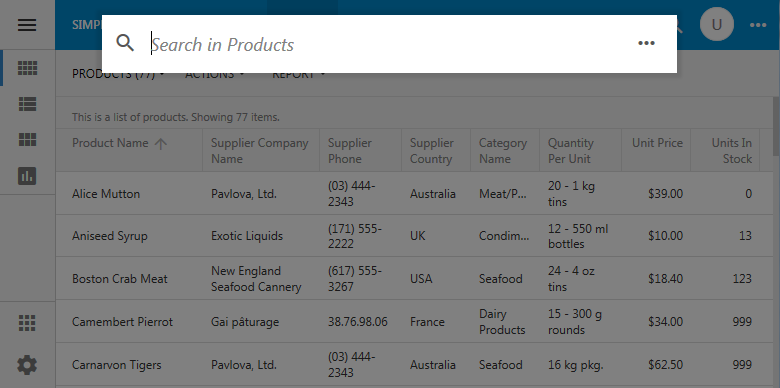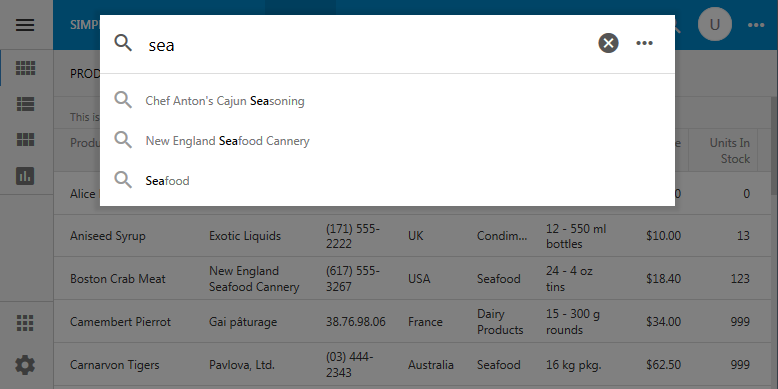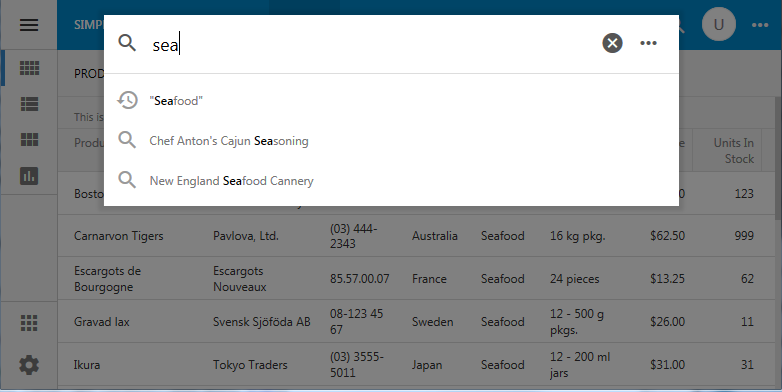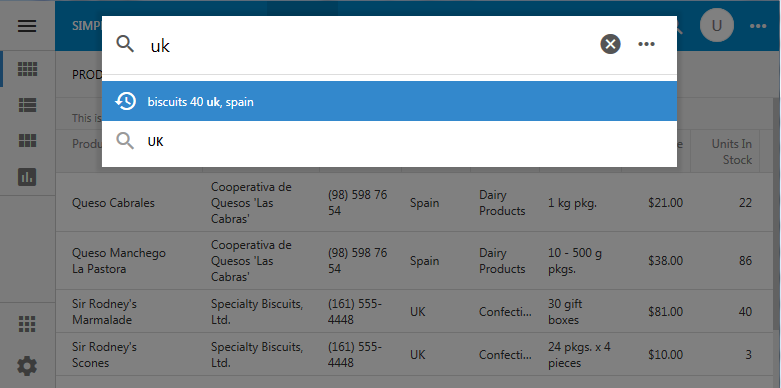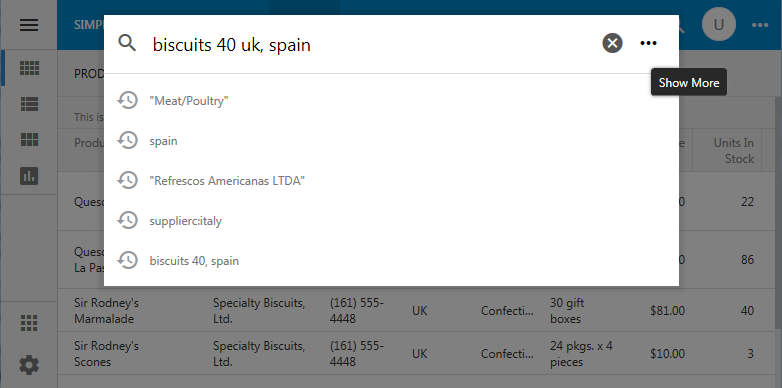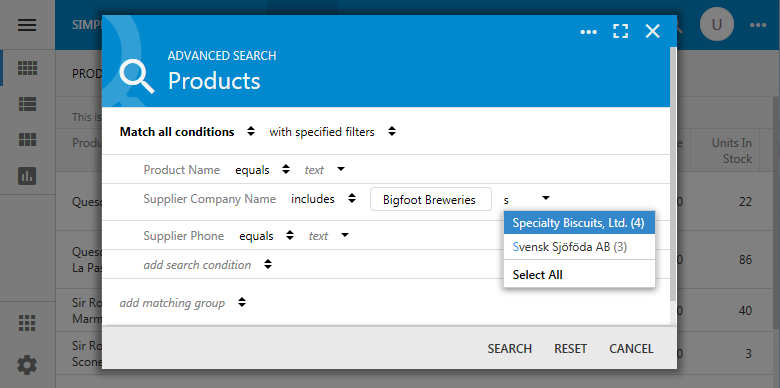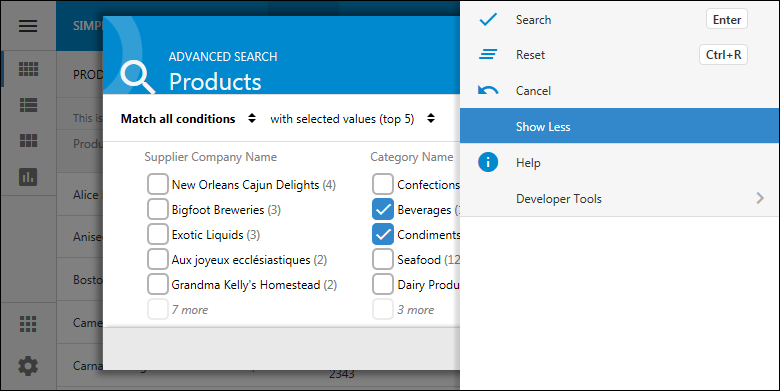This is the simple search window in an app created with Code On Time. Enter a sample value in the search box and hit Enter key to locate the matching records. Tap outside to dismiss the search mode.
This effective and easy to use feature is gaining some super powers starting with the next release.
Search suggestions are presented to the user as the sample value is entered. Application framework builds a list of suggestions from the data currently loaded in the view to avoid costly server-side roundtrips.
Suggestions of previously searched criteria will be promoted in the matches as the user executes searches.
End users can limit search to specific fields by prefixing the search criteria with the first letters of the data field name separated from the search value with a “colon” symbol.
Users can enter complex phrases separated with “comma” to find their data.
“More” button on the right side of the input opens “Advanced Search” form to allow entering precise criteria with more finesse.
“Advanced Search” is also automatically activated when the data view is set to “Search On Start”. Tag the data view as “search-on-start-simple” if you want to keep “Simple Search” as the default search option.
End users switch from “Advanced Search” back to “Simple Search” by selecting “Show Less” in the context menu.