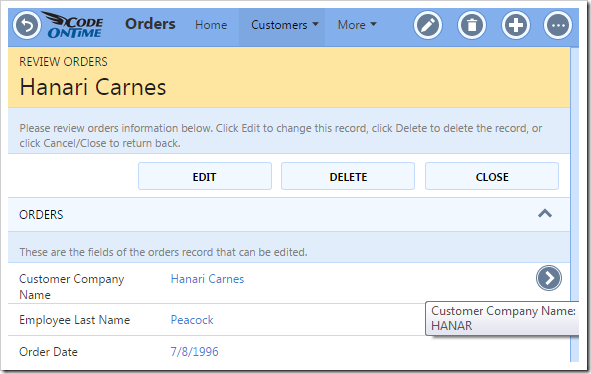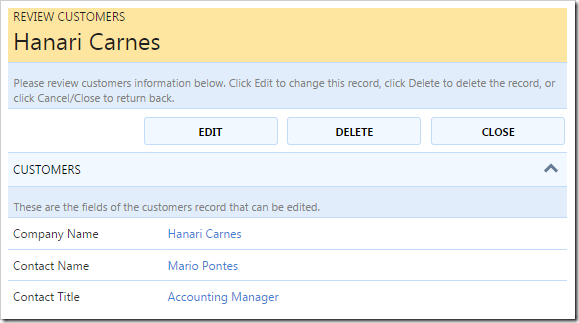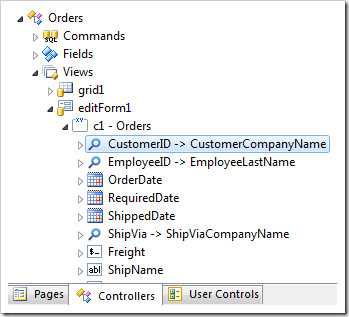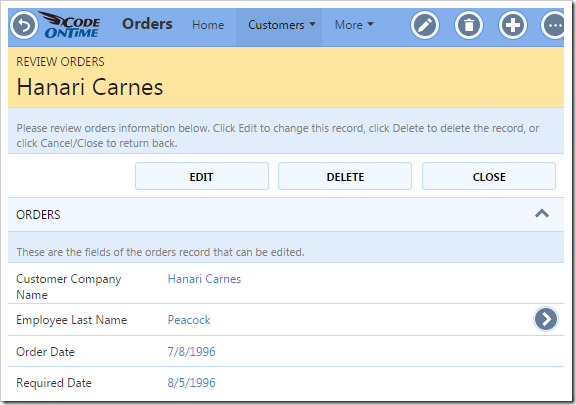Lookup data fields in forms will automatically show a lookup details arrow button to the far right of the field. The screenshot below shows the lookup details arrow for the Customer Company Name field of the Orders controller in the sample Northwind web app.
Clicking the arrow will allow the user to directly access the lookup record.
Sometimes, it may be necessary to prevent the user from accessing the lookup record.
Start the Project Designer. In the Project Explorer, switch to the Controllers tab and double click on Orders / Views / editForm1 / CustomerID data field node.
Append the following tag to the Tags property.
| Property | Value |
| Tags | lookup-details-hidden |
Press OK to save the data field. On the toolbar, press Browse to regenerate the app.
When the app opens in the browser, navigate to the Orders page and select a record. Note that the lookup details arrow next to the Customer Company Name field is now hidden.