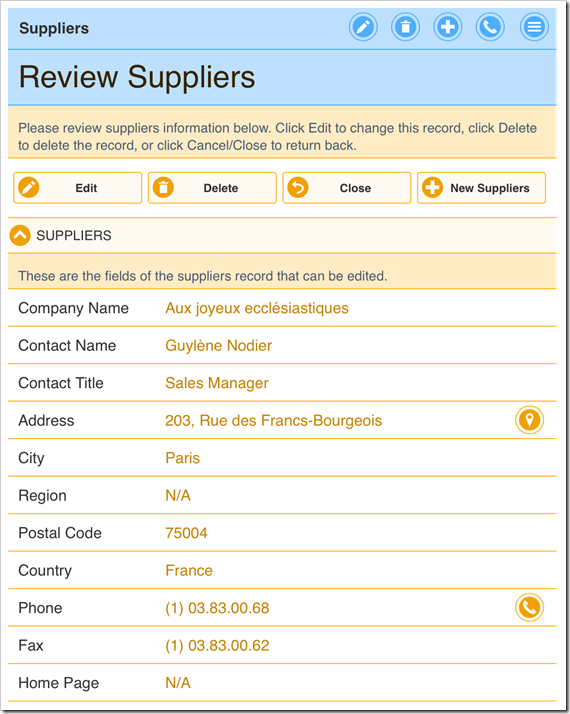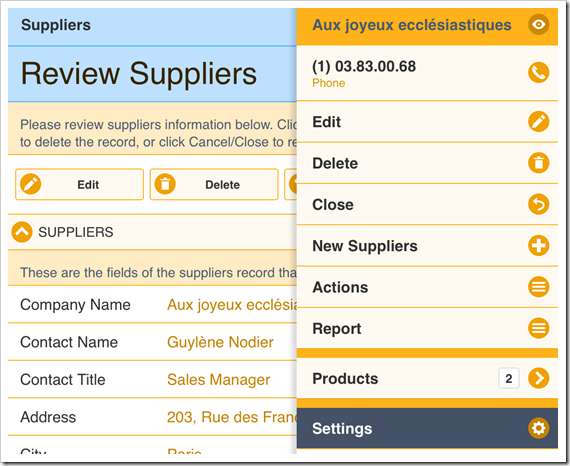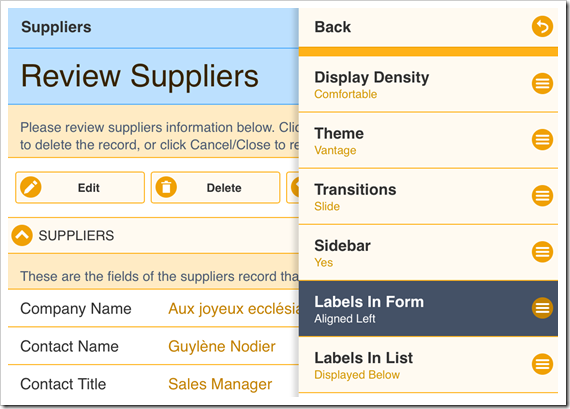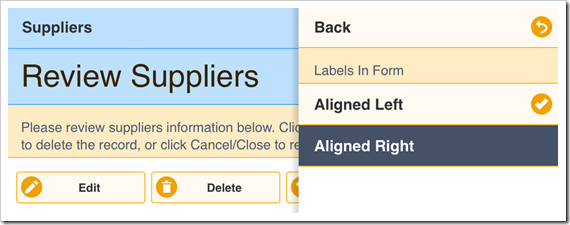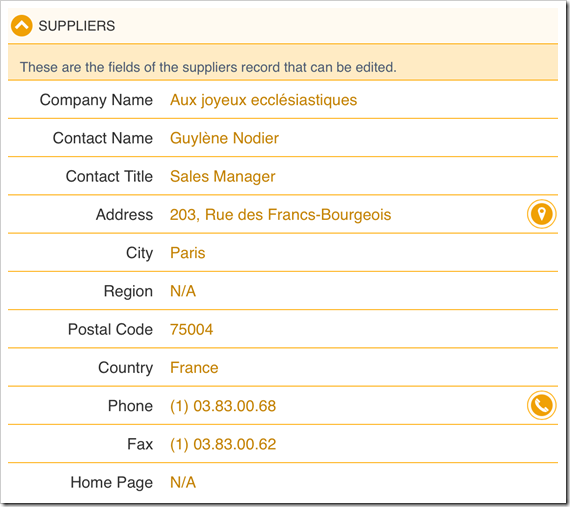Sunday, July 13, 2014
Labels in Form Property of Touch UI
Code On Time apps with Touch UI will by default align the labels of fields to the left side of the screen.
The developer can choose to change the default in Touch UI settings of the Project Wizard. The user can choose to align them along the right side using the Settings panel.
Click on the context menu button in the top-right corner of the screen. In the context panel, click on Settings option.
In the Settings panel, select “Labels In Form” option from the list.
Notice that “Aligned Left” is the default option. Click on “Aligned Right” to change the alignment.
The field labels in the form will now be aligned to the right side.