Wednesday, April 27, 2011
Data Sheet Enhancements
The following enhancements and bug fixes were introduced in the latest update.
Miscellaneous Improvements
- Search bar is correctly displayed if activated on start in browsers other than IE.
- Firefox bug preventing creation of lookup items in-place has been fixed.
- Core CSS enhancements to improve support for IE 9 and enhance quality of the data sheet rendering
- Several new resource constants in Web.DataViewResources.js to support new functionality in the data sheet view.
Data Sheet
Summary of data sheet enhancements.
- Menu “Actions” in the action bar will feature “Show in Data Sheet” or “Show in Standard View” option if your application has been produced by Premium or Unlimited edition. These new options are executing actions with Data Sheet and Grid command names, which causes switching between data sheet and standard grid view.
See the Data Sheet view in action at http://codeontime.com/demo.aspx.
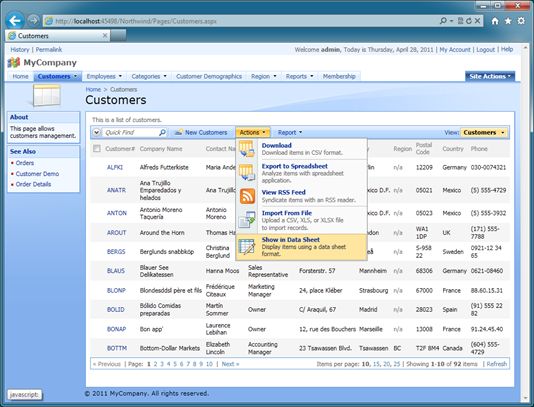
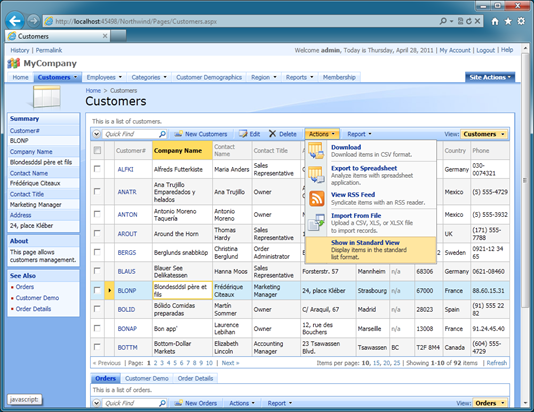
- Data Sheet view now display an arrow pointer in the gap column to indicate the row that is currently selected in the view. The focused cell may be positioned in any row. The selected row is designated by the arrow. Any linked child data views are filtered to match the primary key of the selected row.
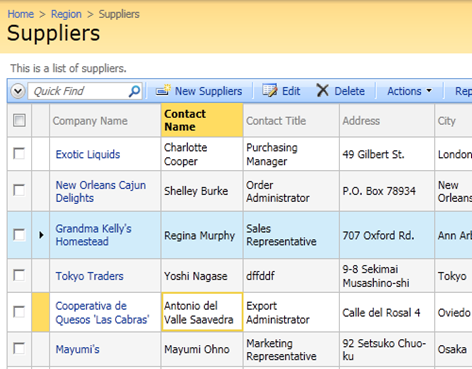
- Several bugs related to keyboard handling were fixed. Pressing Enter key while working in the child data sheet with the master form would have caused erratic selection of buttons in the master form.
- User can start creating a new row in the data sheet by pressing Insert key or navigating past the last row in the data sheet view.
- User can end editing an existing or entering a new row by pressing Tab or Enter key while in the last column of the row. Tab key will cause automatic creation of a new row if the current row has been persisted successfully. Enter key will leave the selection focus on the last focused column.
- Empty data sheet view offers a link to enable instant creation of new rows. Users can click on a link to start creating a new row.
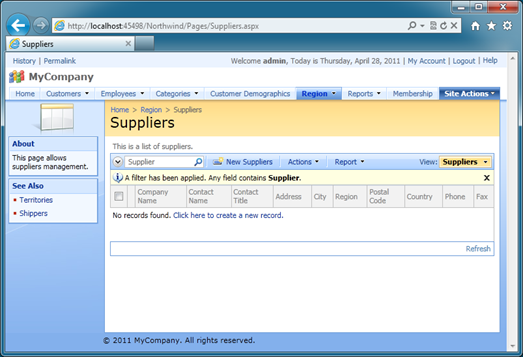
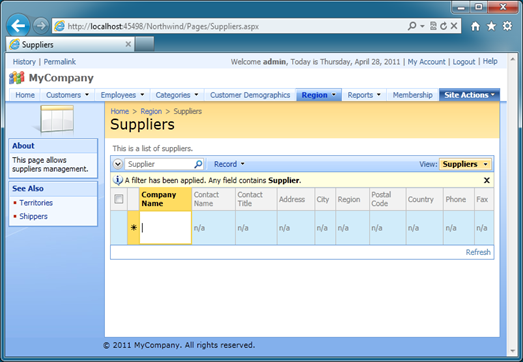
- User can press Ctrl+Delete keys to delete the row with the current focus in the data sheet.
- User can press Ctrl+Space to select a a row if multiple-row selection is enabled in the data sheet.
- Pressing Tab or Shift+Tab key in edit mode will skip the read-only cells.
Next Update
The upcoming update will introduce the long awaited enhanced file upload/download processing to allow capturing file name, size, and content type.