There were numerous releases of the Code On Time app builder over the years. The product activation process of some releases has become incompatible with the latest versions of Microsoft Windows.
If you own a license to a legacy version of Code On Time and experience difficulties with the product activation on a new device, then the Activator Utility will solve your problem.
CodeOnTimeActivator.exe
Take the following steps to activate Code On Time on the new device:
- Make a note of the product activation code purchase date. You can view expiration dates in the customer portal.
- Locate the product release compatible with your product activation code.
- Download and install Code On Time on your device.
- Run the app generator and follow the instructions.
- If you are not able to activate the product, then exit the app builder and restart your computer.
- Download the Activator Utility at https://codeontime.com/software/cot-activator.zip.
- Unzip the contents of the archive to any location on your computer.The archive contains the win-x64 and win-x86 folders.
- Choose the folder that matches the processor of your device
- Start the command prompt and run the CodeOnTimeActivator.exe utility with the product activation code specified as an argument.
- Wait for the activation code process to complete.
- Begin using Code on Time on the new device.
- If you are prompted to install the additional software while working on your project, then download the required files manually.
Sample Activation Session
The following screenshots demonstrate the activation process.
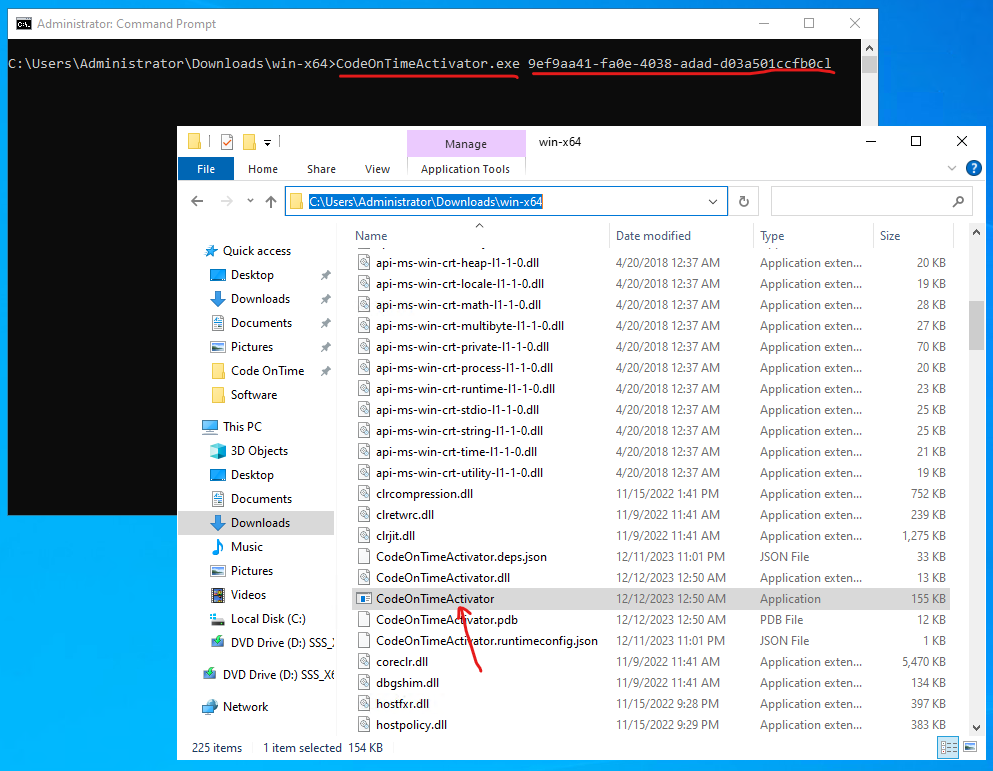 The screenshot shows the unzipped contents of the 64-bit version of the Activator Utility. The command prompt window in the background shows the name of the utility followed with the product activation code.
The screenshot shows the unzipped contents of the 64-bit version of the Activator Utility. The command prompt window in the background shows the name of the utility followed with the product activation code.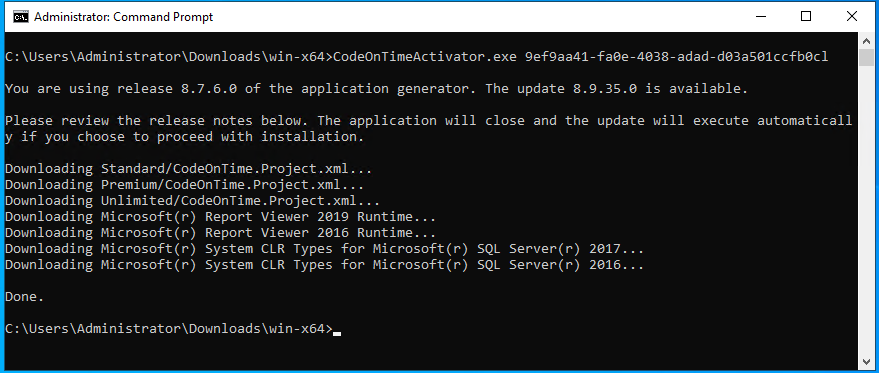 This is the typical output of the Activator Utility. The utility downloads the prerequisites and the licensed code generation library files. The process is complete when the “Done” message is displayed. You can begin using Code On Time when the product activation has been completed.
This is the typical output of the Activator Utility. The utility downloads the prerequisites and the licensed code generation library files. The process is complete when the “Done” message is displayed. You can begin using Code On Time when the product activation has been completed.
The message with the information about the new release mirrors the text presented when you run the app generator. Ignore the text of the message since its instruction applies to the app generator only.
Prerequisites
You may be prompted to install the prerequisites. Download the required prerequisites by clicking on the links below.
IIS Express
Microsoft CLR Types
Microsoft Report Viewer